If you are low on storage on your computer or phone, you transfer your less frequently used files to another drive. For computers, we use external hard disk drives and USB flash drives. There is the most common way of backing up data these days with cloud storage. But, do you feel like the backup also needs to be organized? Otherwise, it tends to fill unnecessarily, and again you are low on storage on all drives. When it comes to backup, we tend to make rash decisions and just move all the files without inspecting them for junk or duplicates.
This post will tell you the various ways you can detect and remove duplicates from backup.
Detecting and removing duplicates from backup in a manual way will be very time-consuming. It is also impossible to look into all the files and folders, and therefore manual cleaning does not assure that all duplicates are deleted from the backup.
How Can You Delete Duplicate Files From Backup?
1. Delete Duplicate Files On An External Drive
If you have an external HDD or a USB drive, which contains the backup, attach it to your computer. To find the duplicates on the attached drive, you need to get a duplicate file finder on the computer. At Systweak, we recommend using Duplicate Files Fixer, which is a wonderful tool. It will help you organize your backup perfectly by detecting and removing the duplicates files. It can easily detect duplicates files of types – text, image, video, and audio. It supports several file formats and checks thoroughly in the file content rather than just scanning the file names.
Step 1: Add the backup folders on the Add folder section on the Duplicate Files fixer’s home screen.
Step 2: Wait for the scan to go through all the files and folders added to it.

Step 3: Scan results will be shown in a user-friendly way by dividing all the copies in a different set. Now use the Auto-mark feature to mark all the copies found on the backup folder quickly. It will leave one file in each set and mark all the rest of them, which is time-saving.

Step 4: For the One-click solution, go to the Delete Marked button and click it.
All the duplicates found on the backup folders on the external drive will be erased immediately. It is one of the most efficient tools to be used for detecting and removing duplicate files.
2. Delete Duplicates on Google Drive
One of the most used cloud storage is Google Drive. Therefore, we would like to give you a summarized method on how to remove duplicate files from it. When you use Google Drive for backups, you must download the application- Google Drive for Desktop on your computer. It will help you keep a synchronized account updated with the cloud backup. Once you have signed in with your Google account, and selected all the folders you want to backup, give Google Drive access to sync files.
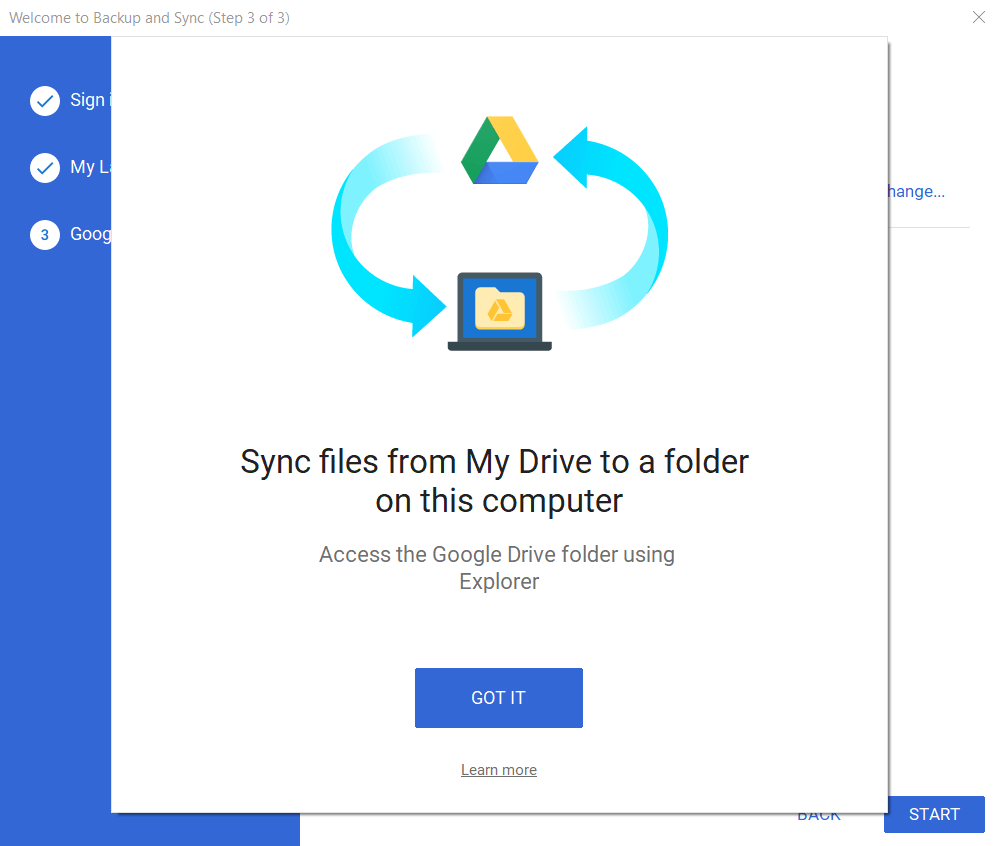
As the Google Drive folder appears on the desktop, you can quickly check that for duplicates using a tool.
We recommend using Duplicate Files Fixer for Windows, which accurately scans for all duplicate files. Using it, you can add the Google Drive folder to find the duplicates on it. Duplicate Files Fixer scans for the files – text, images, videos, and audios. It will thoroughly look at the file content and detect duplicates despite different file names. You can later preview the files in the tool itself before deleting them.

The duplicates can be removed in the same process once you have added the files and folders to the Duplicate Files Fixer.

Once the result appears, it can be marked and deleted from the Google Drive folder. Later the organized folder of Google Drive backup is synced with the cloud storage.
Conclusion:
Duplicate Files Fixer is one solution for all your problems on Windows. When you are looking for ways to manage the storage, it is necessary to manage the computer files before creating backup. Duplicate Files Fixer can scan for duplicates on the system or an attached external drive. This is the best way to detect and remove duplicates from backup. Get Duplicate Files Fixer from the download button now to clear the duplicate files from the backup now.
We hope the article helps you to learn the process of deleting duplicates from backup using
Duplicate files Fixer. We would like to know your views on this post to make it more useful. Your suggestions and comments are welcome in the comment section below. Share the information with your friends and others by sharing the article on social media.
We love to hear from you!
We are on Facebook, Twitter, LinkedIn, and YouTube. For any queries or suggestions, please let us know in the comments section below. We love to get back to you with a solution. We regularly post tips and tricks, along with answers to common issues related to technology. Turn on the notification to get regular updates on the tech world.
Related Topics:
How to update Epson printer driver in Windows.
How to update Dell Wifi drivers for Windows 10 and 7.





 Subscribe Now & Never Miss The Latest Tech Updates!
Subscribe Now & Never Miss The Latest Tech Updates!
Anamika Sinha
Thanks for sharing this guide