Most of us use Google and its tools for our daily personal and commercial activities. And, we also have probably heard or read about different sites trying to collect data for E-commerce sites. There isn’t a perfect solution to maintain our privacy one hundred percent, but we can certainly take steps to maintain the leakage through using VPNs, Private Browsers like TOR, and using Search Engines that do not track our search results. Also, among these precautions and alternatives, there is a way to delete your Google Activity History and keep your privacy intact up to a certain extent.
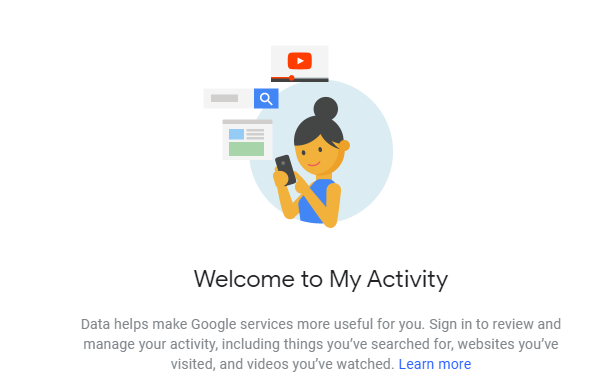
How to Delete Your Google Activity History on Your Computer?
If you use Google Websites, Applications and Services, then you do have a Google Account, which has been used for logging in. This account maintains all your activity and saves it. However, you can delete this Google Activity History from the My Activity section in your Google Account.
Also Read: Google Tracking Alert: All You Need To Know
To delete your entire Google Activity History manually, follow these steps:
Step 1. Open any browser on your computer and sign in to your Google Account.
Step 2. On the top left navigation Panel, locate and click on Data & Personalization.
Step 3. Look for “Activity and timeline,” and then click on My Activity.
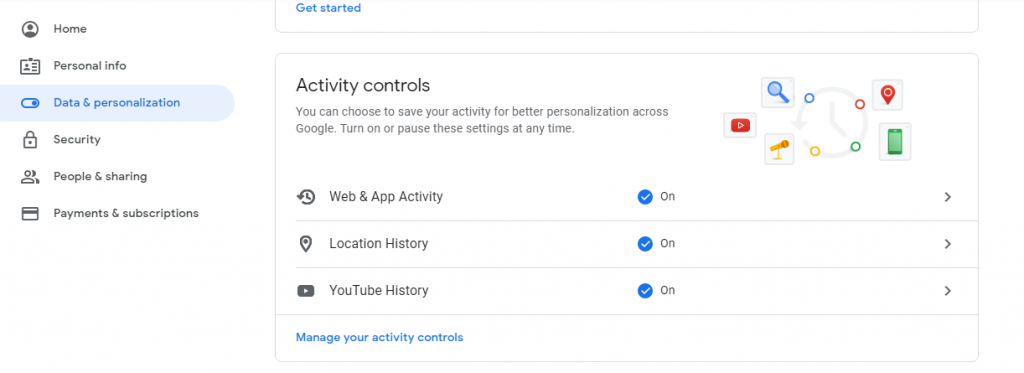
Step 4. Now at the top right of the page, click on the three vertical dots that are labelled as More.
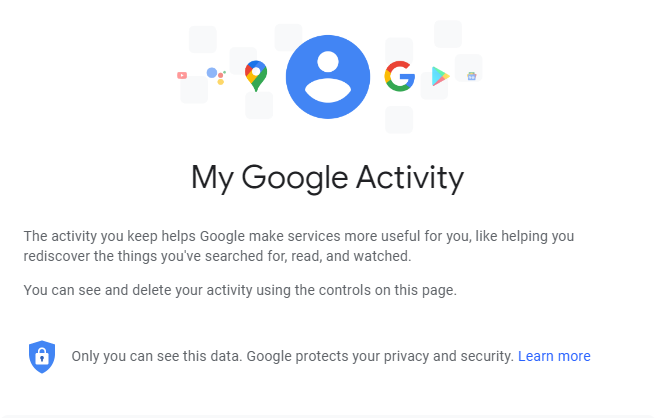
Step 5. Locate Delete Activity By and click on it. Next, click on All Time, and finally click on Delete.
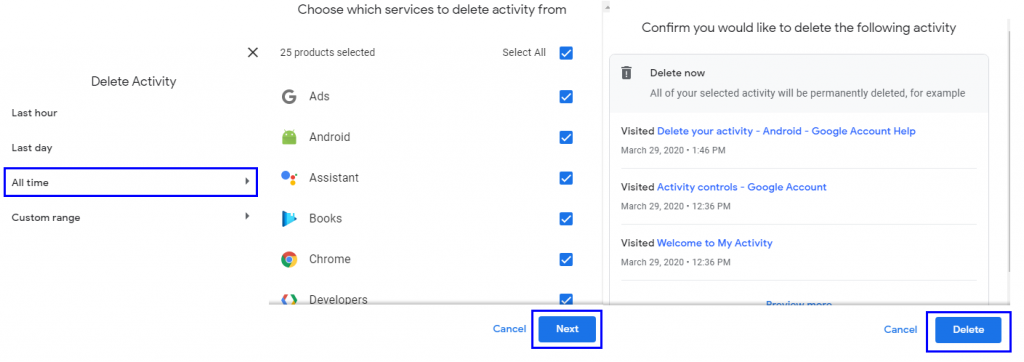
All the Google Activity History stored on your Google Account is gone for good. However, if there was a specific activity you wanted to delete and not the entire activity history, then you have to follow different steps.
Also Read: How To Delete Google Maps History And Enable Incognito Mode?
To delete individual activity items from your Google Activity History manually, follow these steps:
Step 1. Sign in to your Google Account on any browser.
Step 2. Click on Data & Personalization located on the top left navigation panel.
Step 3. Locate Activity and Timeline and click My Activity.
Step 4. Search for the individual item you want to delete. Searching a particular event in Google Activity history can be achieved by clicking on Browse Topic or Product, Delete By Topic or Product and other factors.
Step 5. When you have located the event, you want to delete, select it and click on three vertical dots and then click delete.
Note: An event can also be a search done on Google Search Engine or a website visited on your browser.
Also Read: Google Can Track Your Location, Even After Disabling Location Data
To delete your entire Google Activity History automatically, follow these steps:
Step 1. Open Your Google Account Settings, and click on Data & Personalization on the left.
Step 2. Locate Activity Controls and then, click on Web & App Activity.
Step 3. Click on Manage Activity and then at the top right click on more.
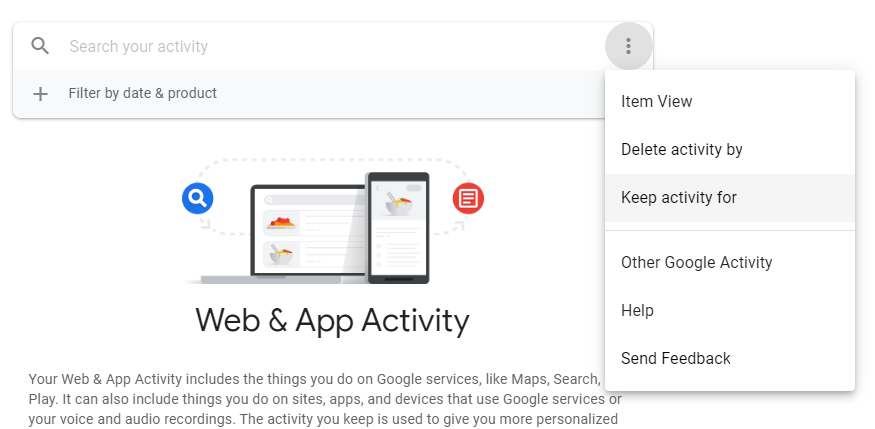
Step 4. Now, click on Keep Activity for and choose the duration you wish to keep the activity stored.
Step 5. Click on Next and then, confirm to save the time duration. Your Google Activity History will automatically delete after that time has passed.
Also Read: How Invasive Is Google When It Comes To Personal Data?
To delete your entire Google Activity History, stored in other places, follow these steps:
Step 1. Open your Google Account and click on Data & Personalization on the left.
Step 2. Under “Activity and timeline,” click My Activity.
Step 3. At the top right of the page, click on the three vertical dots icon.
Step 4. Click Other Google Activity and select which activity you want to delete.
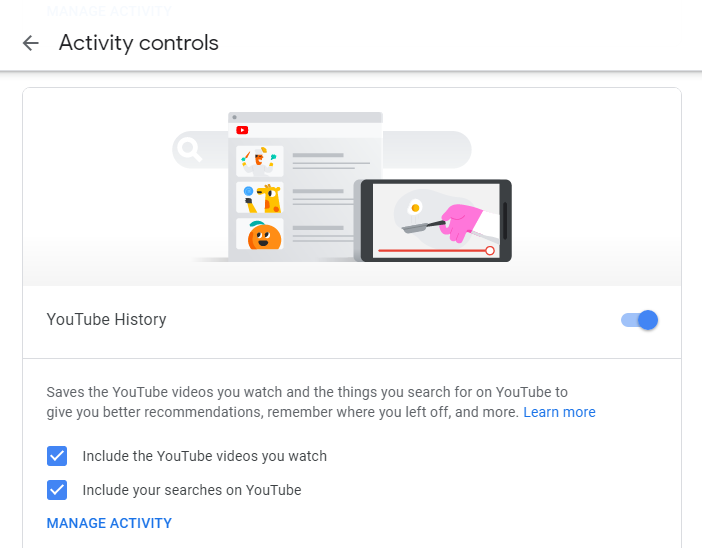
Note: You might have to navigate further to reach the exact place, where the activity is stored by clicking on Visit.
Also Read: Google Announces More Privacy Features To Hide Your Personal Activity
To stop saving your Google Activity History, follow these steps:
Step 1. Open your Google Account, and click on Data & Personalization.
Step 2. Locate Manage your Activity, under Activity Controls and click on it.
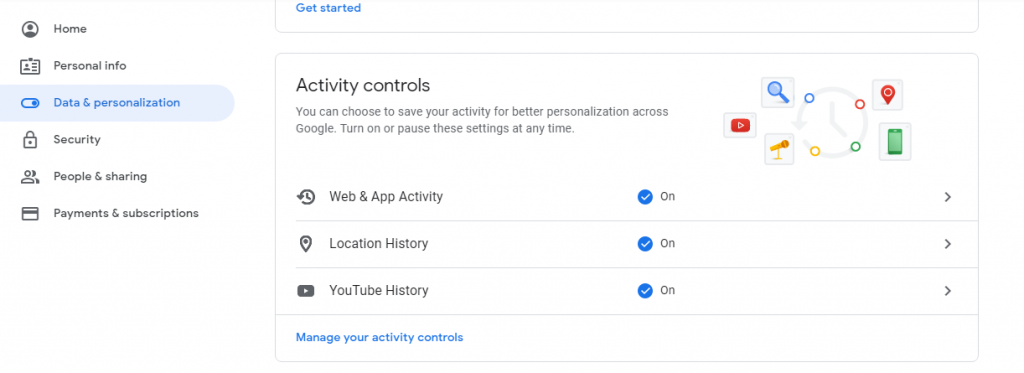
Step 3. Now, you can turn off the Google Activity History you don’t want to store.
Also Read: Google and Privacy: How Reliable Are New Auto- Delete Settings?
Have you Deleted Your Google Activity History on Your Computer?
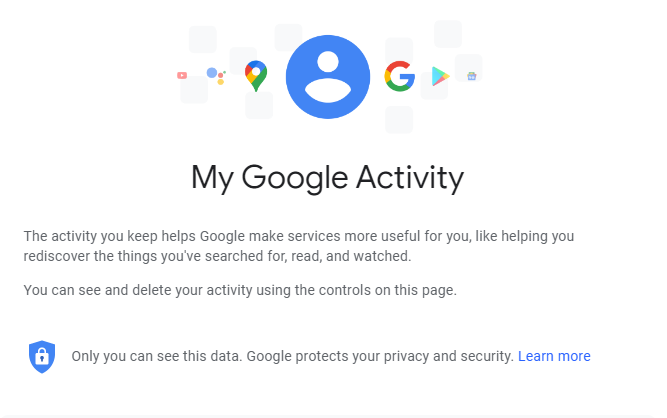
It is not wrong to keep our browsing history private, and we can surely manage our Google Activity History by not allowing saving any activity at all. However, avoiding the activity has its benefits like customized results while searching and increases the speed while browsing the internet. Google has wisely allowed the user to choose what he/she wants to keep and what to delete.
Follow us on social media – Facebook and YouTube. For any queries or suggestions, please let us know in the comments section below. We would love to get back to you with a solution. We post regularly on the tips and tricks along with solutions to common issues related to technology. Subscribe to our newsletter to get regular updates on the tech world.


 Subscribe Now & Never Miss The Latest Tech Updates!
Subscribe Now & Never Miss The Latest Tech Updates!
mariya
Informative news you have shared for user most of the dint know about it.Dheeraj Manghnani
Hi Mariya, Thank you for your feedback, it matters a lot. I am glad to hear that you liked the article. To stay updated and get more articles like this do subscribe to our notifications and follow us on social media.