To unravel all the secrets of Windows 10 would probably take a lifetime. Many features that are never made public, huge files that occupy unnecessary hard drive space, default apps that can do much more than what is projected, and who knows what else. One such large file is Pagefile.sys, which is one of the system files of Windows 10 and is not visible to all users.
What is Pagefile.sys and What does it do?
Pagefile.sys is a file that is created to support the RAM, in case, it runs short of memory. Windows 10 has a unique method of transferring some of the contents of the RAM to a file created on the hard disk, known as Pagefile.sys. This has been evident in the usage of the Hiberfil.sys file, which is used to store the entire contents of the RAM when the computer is set to hibernate. The only issue with these files is that they occupy a considerable space of your hard drive like the Hiberfil.sys, which stores a snapshot of the current session when the computer is set to hibernate.
Transferring the contents of the Random Access Memory is done when the physical RAM becomes full, and a virtual RAM is required. This generally happens when a user keeps opening applications on his computer with closing the ones which are no longer needed. The Pagefile.sys also stores the information about Windows current status if the operating system freezes or crashes suddenly.
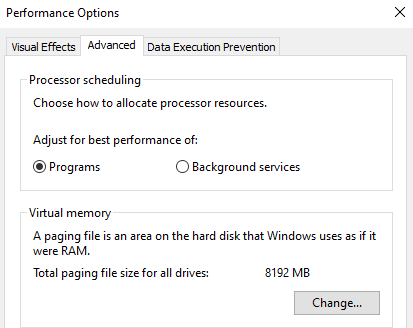
Can you delete the Pagefile.sys file?
If your computer has a large physical RAM, say somewhere around 16 GB, and you don’t have any software that uses a lot of resources, then you should delete the Pagefile.sys. This way, you can save a lot of space to save other precious stuff like videos and images. But for those who have less RAM, Pagefile.sys is a boon as your Windows 10 manages its functioning with the small RAM and transfers the contents on to your Hard disk and recalls it when needed. Also, for those using high-end software like Video editing and converting or playing games that require high specs, Pagefile.sys is an essential component for you never know when you might need that extra RAM.
Also Read: How To Free Up Disk Space On Windows 10, 7, 8
What happens if you delete the pagefile.sys?
There are no visible effects after you delete the Pagefile.sys in your computer. The effects would only be observed if you have opened multiple applications and the RAM reaches 100% of its capacity. In that case, the RAM will not have allocated space on the hard drive to shed its load, and this will cause the computer to stop responding, freeze or crash and shut down. Also, all unsaved work will be lost. But computers with more than 8GB of RAM are less likely to face any issues.
Where is the Pagefile.sys located?
The Pagefile.sys is a system file, and hence it is well hidden away from the eyes of normal users. These files are kept hidden as they do not want untrained and inexperienced users to interfere with these files. The Pagefile.sys is located in the drive of the Windows installation, and it is the C drive for most of us. To view the file, follow these steps:
Step 1. Open the C drive folder from This PC or Windows Explorer.
Step 2. From the ribbon on the top, choose Options and click on it. Select Change Folder and Search options.

Step 3. A new window will open and click on the View tab.
Step 4. Locate Show hidden files, folders, and drives and check the radio button beside it.
Step 5. Scroll down and locate Hide Protected Operating System files and uncheck it.
Step 6. Click on Apply and return to the folder displaying contents of the C drive.
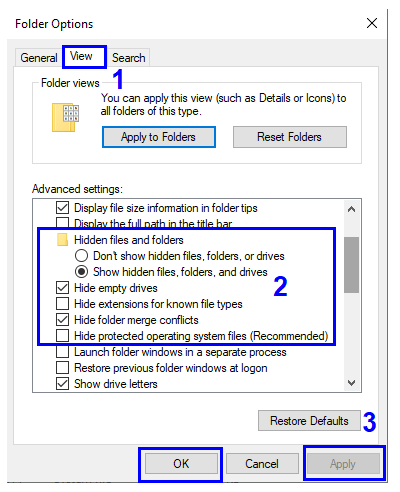
Step 7. You will now be able to see a lot of new content in the C folder, and one of them would be Pagefile.sys. Observe the size of the file.
![]()
So, the Pagefile.sys in my computer is approximately 8 GB, and the Hiberfil.sys is somewhere near 6 GB. A total of 14 GB of my hard disk space is being used up by Windows 10, and there are ways to recover that space and make it available for personal use.
Also Read: How to delete Hiberfil.sys in Windows 10?
How to delete Pagefile.sys in Windows 10?
It is not a simple process to delete any system file in Windows 10, and these files cannot be deleted from the Windows Explorer by just pressing the delete key on the keyboard. To delete any file, you need to first disable the feature that uses this file and then delete it. In this case, we will have to disable the Page Files feature in Windows 10.
Disclaimer: If you disable the Page File feature or delete the Pagefile.sys, it might cause adverse effects on your computer. Also, if you observe that your Windows is not working correctly, then Enable the Page File feature, and the Pagefile.sys will automatically be recreated.
Here are the steps to delete the Pagefile.sys in Windows 10:
Step 1. Open System Properties dialog box by typing SYSDM.CPL in the search box located on your taskbar.
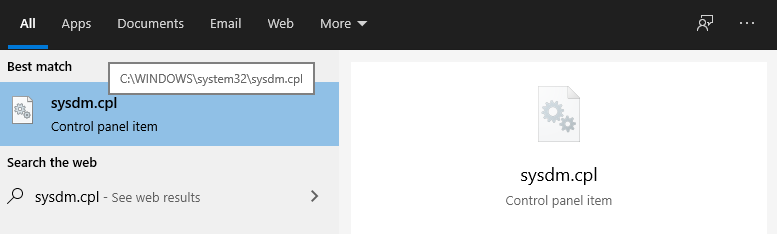
Step 2. Click on the Advanced Tab and then click on the Settings button under the performance section. A new window will open by the name performance options.
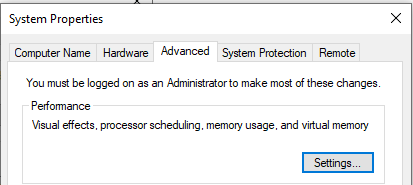
Step 3. Again, click on the Advanced tab, and you will observe a Virtual Memory Section. In that section, the current size of the Pagefile.sys would be mentioned along with a button labelled as Change.
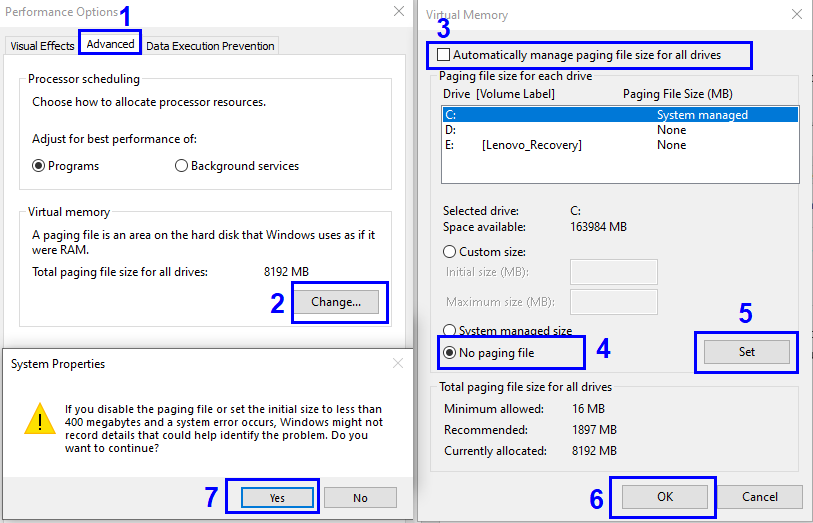
Step 4. Click on the Change Button, and the Virtual Memory dialog box opens. Uncheck the first option that states Automatically manage paging file size for all drives.
Step 5. Next, locate the No Paging File radio button, located a bit further down below and click on the radio button next to it. Then click on the Set button. You will receive a prompt and click on the Yes to agree to delete the Pagefile.sys.
Step 6. Click on Apply and close all the other dialog boxes open and finally Restart the computer.
Now that the Paging File feature has been disabled, Windows 10 will automatically delete the PageFile.sys from C Drive.
How to enable the deleted Pagefile.sys in Windows 10?
Step 1. Follow the same instructions in Step 1, 2, 3, 4 to open the Virtual Memory window.
Step 2. Place a checkmark next to the first option Automatically manage paging file size for all drives and click on the Apply Button.
Step 3. Close all the open windows and folders and restart the computer.
The deleted Pagefile.sys will automatically be recreated after reboot.
Also Read: How To Disable “Low Disk Space” Warning on Windows 10/7?
Would you delete the Pagefile.sys in your computer?
That is all the information available on Pagefile.sys. It is totally up to you whether you want to keep the file or delete. For gamers and others who use their system commercially, it is recommended not to delete this file as having free space on RAM is essential. But those using the computer for personal use can delete the Pagefile.sys and use the freed-up space to store other stuff. Also, it is not a one-way path, you can always enable it after disabling it.
Do share your thoughts on whether you think it would be right to delete the Pagefile.sys or leave it alone in the comments section below. Also, You can also find us on Facebook, Twitter, YouTube, Instagram, Flipboard, and Pinterest.


 Subscribe Now & Never Miss The Latest Tech Updates!
Subscribe Now & Never Miss The Latest Tech Updates!
najevi
Dheeraj, I would prefer to see pagefile.sys & hiberfil.sys & swapfile.sys (all 3 if possible!) located on an 18GB NTFS partition within a 32GB mSATA SSD and _not_ on the system volume. Until recently, that 32GB SSD had been used as an SSD cache (leveraging Intel Smart Response Technology) of a standard 1500RPM HDD but now that I have my OS on a capacious SSD I would rather see _all_ virtual memory use this otherwise unused (and yet appropriately sized) mSATA SSD. Do you know how to direct Windows 10 to write/read these three(3) system files on another volume?