The reasons for deleting a Facebook account could be many. It could be that your Facebook account’s security has been compromised or it could be that you just want peace and stay away from the sphere of social media addiction. And, if you have made that crucial decision you are probably looking for ways on how to delete Facebook account permanently.
How To Delete Facebook Account Permanently (Precise Steps)
- Click on the drop-down () present at the top right corner
- Click on the Settings
- Click on Your Facebook Information in the left
- Go for Deactivation and Deletion and click on it
- Check Permanently Delete Account option (radio button)
- Click Continue to Account Deletion
As a prudent user, you might want to consider several other aspects that come with the very decision of deleting the Facebook account. It is advisable that you introspect and not to just make a decision in haste or even on impulse even if you wish to just deactivate Facebook account.
If you want to fight your social media addiction, you could give Social Fever a try. It is an app that helps you keep tabs on your social media and device usage. It even prompts you to take up interests that can help you move away from your device. Plus, there are health features that warn you to get away from your device. You can set a time limit for the Facebook app on your Android device. It will remind you after the time limit is over and this will help you set better goals in life. The application is a great way to efficiently track the time spent on the phone in total and applications individually. Get it now from the Google Play Store button. It is compatible with the latest OS as well.
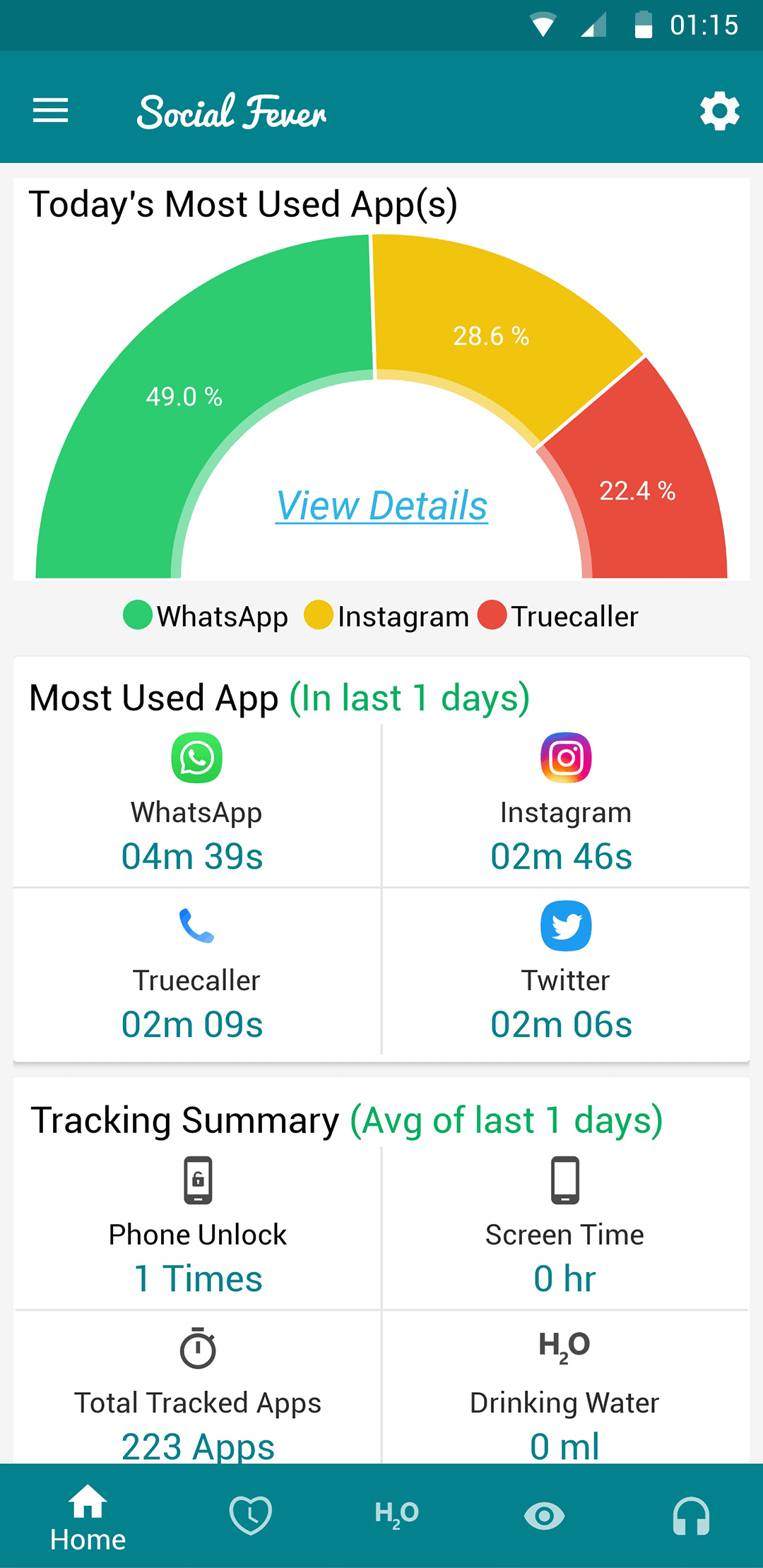
How To Delete Facebook Account Permanently (Extended Steps)
- Click on the drop-down present at the top right corner
After logging in to your Facebook account, head to the top right-hand corner and click on the dropdown
- Click on the Settings

After clicking on the dropdown, click on the Settings option present just above the Log Out option
- Click on Your Facebook Information in the left

In the left-hand column, locate and click on the Your Facebook Information
- Go for Deactivation and Deletion and click on it

Click on the last option that says Deactivation and Deletion. You can either click on the complete option (the moment you’ll hover your mouse, the option will get highlighted) or click on the View
- Check Permanently Delete Account option (radio button)
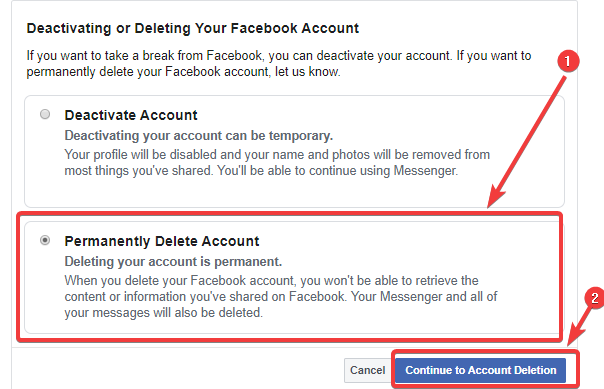
Now, you will have two options with radio buttons placed on their left-hand side. Choose Permanently Delete Account, and check the radio button next to it
- Click on Continue to Account Deletion
That’s it! Click on the Continue to Account Deletion
Note: If in place of deleting a Facebook account, you wish to just deactivate a Facebook account, check the Deactivate Account radio button instead of Permanently Delete Account. You can then Continue to Account Deactivation.
How To Download All Your Information (Data) On Facebook
Downloading all your information on Facebook should come before how to delete Facebook account permanently. Follow the steps below and even after your Facebook account has been deleted permanently, your data would still stay intact –
- Click on the drop-down and then click on the Settings
- On the left-hand column click on the Your Facebook Information
- Click on the View option next to Download Your Information
- On the Download Your Information page, click on the data categories checkboxes. You can even choose data from a specific date range, the data format and quality
- Once you are through with selecting the data, click on Create File
What Do You Lose
Now, since you know how to delete Facebook account and how to deactivate Facebook account, here is at stake –
-
When You Deactivate Facebook Account
If you deactivate your Facebook account, you can reactivate it whenever you wish to. But, during the time your Facebook account is deactivated, no one will be able to see your timeline or even be able to search for you. Yet, they can see the messages you have sent to them.
Also, your friends can still see your name in their friend list and if you have been a part of group/s, the group admins will be able to see your comments and posts. And, you can still chat with people on the messenger.
-
When You Delete Your Facebook Account Permanently
Once you have deleted your Facebook account, you won’t be able to reactivate it unless you cancel your delete request before 30 days. In 90 days all your data will be deleted during which it will not be accessible to anyone using Facebook.
As per its Data policy, Facebook would still keep a copy of your data after 90 days. This data is kept so that it can be recovered in the event of a software error, disaster or other kinds of data loss.
Wish to recover a deleted Facebook account? Here’s how you can do that
Also Read: How to recover messages deleted permanently on Facebook messenger
To Delete Or Not To Delete – Is Your Choice
Decisions of any kind should never be taken on an impulse. And, that’s exactly why we have tried to take up everything that you might have to deal with before and after you are faced with the question “how to delete a Facebook account”. If you found this information useful, share it with your loved ones too. For more such content, stay tuned to WeTheGeek and do follow us around.



 Subscribe Now & Never Miss The Latest Tech Updates!
Subscribe Now & Never Miss The Latest Tech Updates!