Xbox One is one of the finest creation by Microsoft developers for game lovers. However, a lot of its services are made available on PC as well. With the stupefying Windows 10, this has become possible and the OS version is an important part of Xbox, due to Xbox Live.
Xbox Live is a web of millions of gamers. Due to the service, Xbox One’s popular games are available under the same account without the console.
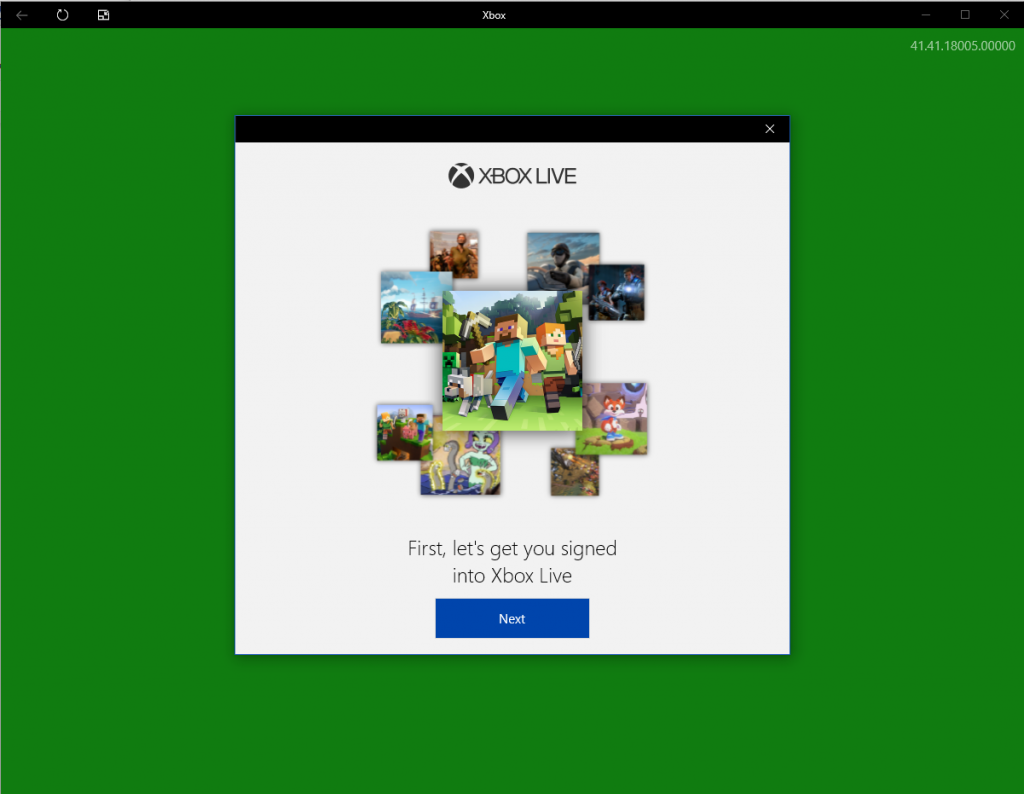
In order to use the legendary Xbox on your Windows 10 PC, you have to create Xbox Live Account and link it with your Microsoft account. Upon signing in, you will get access to the whole Xbox Live network.
In this post, we will guide you to create an Xbox Live account on Windows 10.
 Gamers : Steps For Game Sharing On Xbox...Tired of exchanging game CDs and Disks? Now no more! Xbox One has the game share feature from where you...
Gamers : Steps For Game Sharing On Xbox...Tired of exchanging game CDs and Disks? Now no more! Xbox One has the game share feature from where you...Link Your Windows 10 with Microsoft account
The first step of creating free Xbox live account is checking whether you are signed in with Microsoft account on Windows 10. To link your Windows 10 with Microsoft account, follow these steps:
- Go to Start button and launch Settings.

- Locate Accounts and click on it.

- Click Your info. from the left panel of the Accounts page.

- Click “Sign in with your Microsoft account instead”
- Enter Sign-in details and click on Sign in.
- Now input the current password and click on Next.
- You can set a Pin or Skip the step if you don’t want to and finish the process.
Once you are done with linking your Windows 10 with Microsoft account, you are a step closer to create an Xbox Live account. Windows 10 comes with Xbox app, so you don’t have to do much to set a profile.
Let’s Get Started:
- Go to search bar on taskbar and type Xbox.
- Launch Xbox app. You will be greeted with Xbox Live preliminary screen.
- If you get a Welcome back screen, this means your Xbox Live profile is linked to Microsoft account. Now, click on Next.

- Now enter your Microsoft account email address in the next window and password in the following window.
- Enter Xbox Live “gamertag.” or username as per your preferences. You can keep the automatically assigned Gamertag or change it within 30 days for free.

- Select “gamerpic” or profile picture for your profile. Once the profile is created, you can change the picture for free. You can also upload your own photos.
- Now click on Next and then Let’s Play to finish the process.
Now you have created an Xbox Live account on Windows 10 and also linked it to your Microsoft account. What if you have already Xbox Live profile?
Sign in to Xbox Live existing account:
In case you are an existing Xbox user that means you ought to have an Xbox Live profile.

Note: Before proceeding further, you need to check whether your Windows 10 is linked to Microsoft account. As you have assured that you are logged in with Microsoft account, proceed further to sign in with an existing profile.
- Go to the Search box and type Xbox and enter to launch it.
- You will get a “Welcome Back” screen.
- Click Let’s play to finish the process.
Once you signed up with Xbox Live account, you can start gaming. Follow the steps and enjoy intense gaming without an Xbox console.

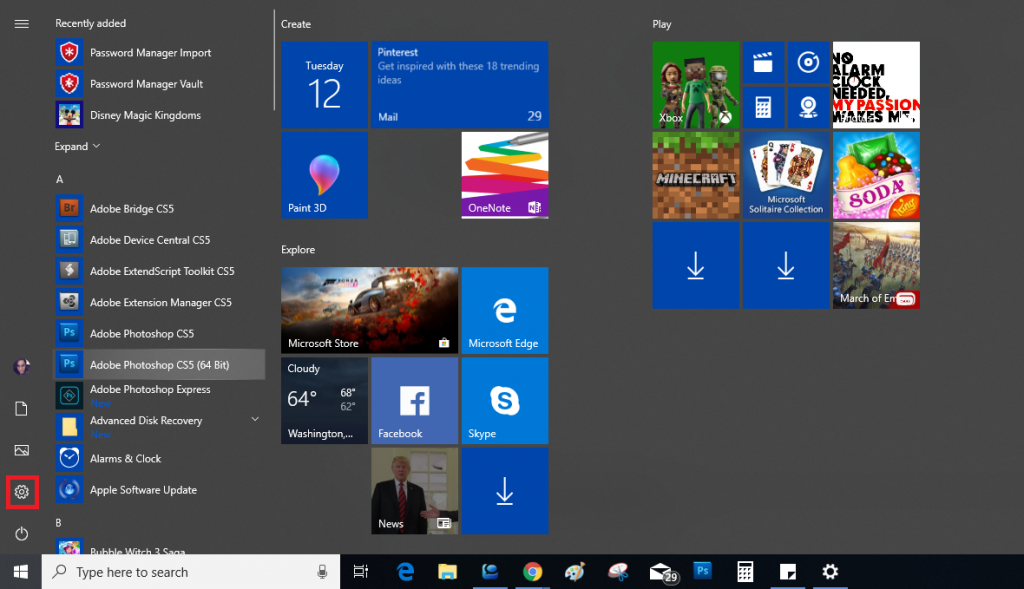

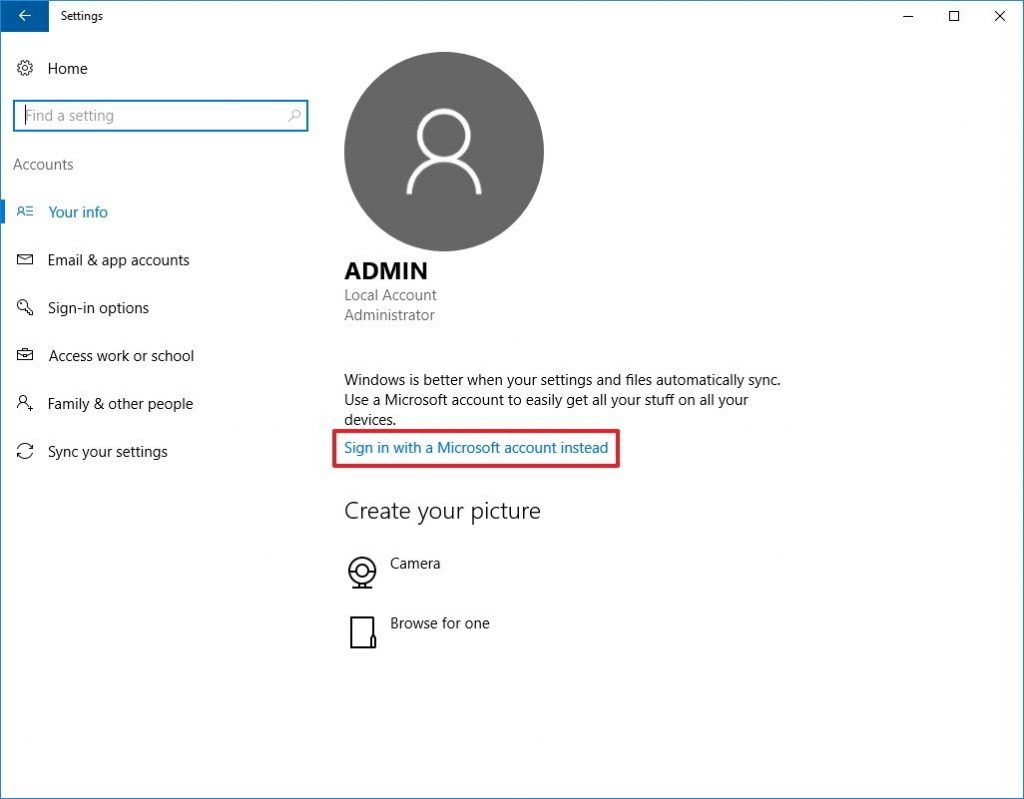
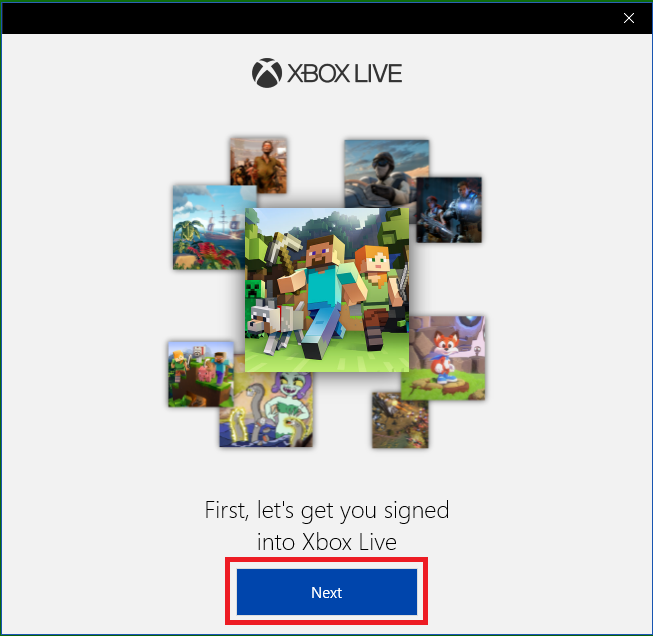


 Subscribe Now & Never Miss The Latest Tech Updates!
Subscribe Now & Never Miss The Latest Tech Updates!