Spotify is not just an app; it’s an emotion, more like a musical vibe that strums our heartstrings. It is one of the most popular online music streaming apps, loved by millions of audiophiles around the globe. Over the last couple of years, Spotify managed to be a must-have music app on your devices that offers us a seamless, on the go music listening experience. Be it the dark themed, classy interface we can’t get over of, or the Daily Mixes that features curated playlists based on our taste and liking—Spotify is just ah-mazing.
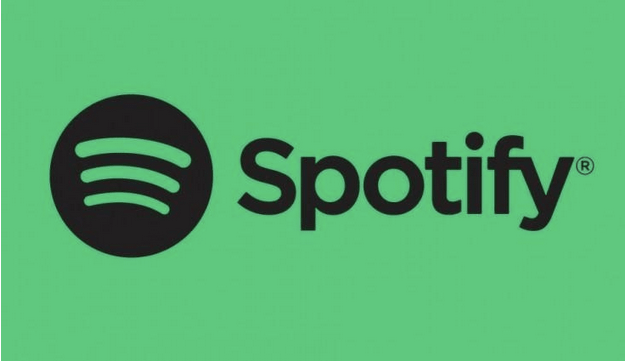
So, did you know you could create secret playlists on Spotify? What are “Secret Playlists”? Can anyone else get access to our secret playlists? Relax! In this post, we’ve tried to cover almost everything you need to know about creating secret playlists on Spotify app.
Let’s get started.
Why Do You Need Secret Playlists?
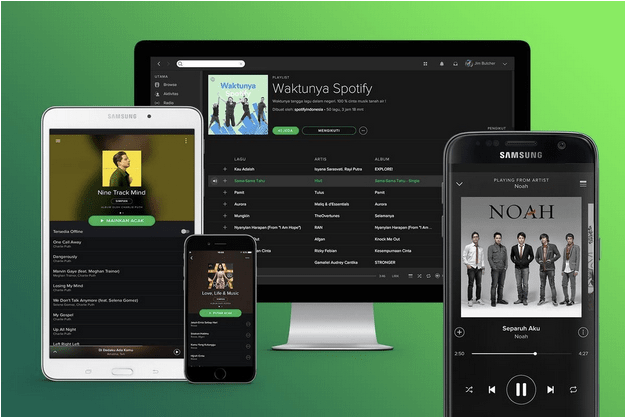
Well, agree or not but most of us prefer to have our music collection, something that’s private which we don’t wish to share with our friends or anyone who grabs our phone to play music. There are individual tracks that we prefer to listen to while we’re alone while enjoying our “Me-time” sessions. Isn’t it? Yes, there are always a set of songs that you feel embarrassed about, or when you think your friends are going to judge you over it.
So, yes, to save you from all this embarrassment, Spotify offers you a feature where you can add songs to your “Secret Playlist” that stays hidden and is only accessible by you.
How to Create Secret Playlist on Spotify
To make a playlist secret, here’s what you need to do:
Pick any of your playlist which you need to hide, and then tap the three-dot icon to open options.
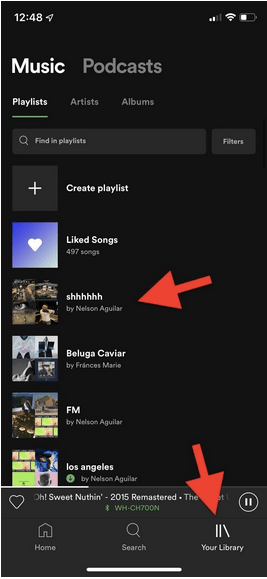
Tap on the “Make Secret” option to hide the playlist from your profile.
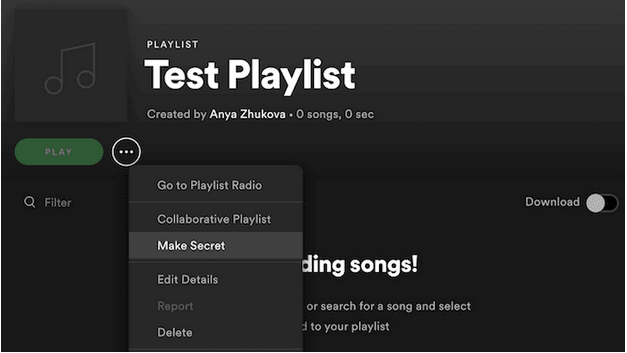
Private Session
To make your Spotify music listening experience top-notch private, you can also use “Private Session” feature. Wondering how this feature is different from “Secret Playlists”? Well, once you switch to a private session, all your browsing activities won’t be recorded. It’s like browsing the Internet on an Incognito mode.
To know more about how to use private sessions on Spotify, visit this link.
Can you Share a Secret Playlist
Yes, you can! When you decide to share your “secret playlist” with a friend or special someone, then they will be able to listen and access your playlist, while it stays remain hidden in your profile. Also, if your friend wants to add or edit the playlist, you need to change playlist privacy settings on your device and set the playlist as “Collaborative” rather than “Secret”.
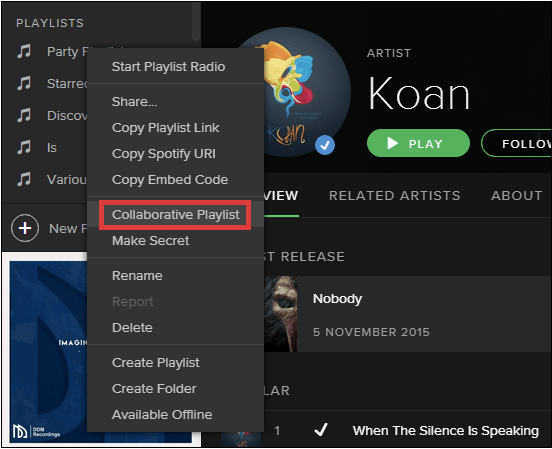
Any playlists that you create on Spotify are set as “Public” by default which means anyone can access it. If you want to change this setting, head on to Settings> Social and disable “Automatically make new Playlists public” option.
How Private are “Secret Playlists”?
So, how private are secret playlists on Spotify? Is there any hack to access Secret Playlists? Well, don’t be disheartened but the “Secret Playlists” option is just an illusion that Spotify creates to hide a specific playlist from your account. If you’re ready to do a little hard work and dig deep into settings, then you can also get access to anybody’s secret playlist. If your friend knows your username, then they can access all your playlists by navigating to open.spotify.com/user/<USERNAME>
Are you looking forward to using the secret playlists on Spotify? Do you think this option is a savior that can save you from your friend’s judgments about your music taste? Hit the comment box and let us know what you think.


 Subscribe Now & Never Miss The Latest Tech Updates!
Subscribe Now & Never Miss The Latest Tech Updates!
mariya jonsan
I am a music lover and spotify new for me to use and create playlist in it. Thanks For sharing such nice steps .