When it comes to handling PDF docs, there’s no tool better than Adobe Acrobat. It’s like our go-to place for reliably viewing, printing, and editing PDF files and documents. Converting our docs and forms in the PDF format is always considered as the right approach, especially in the professional field. Doing so ensures that the file’s content stays precisely in the intended format when you send it to another recipient, or open the file on any other device or operating system. From the text formatting to the placement of images, everything stays the same once the document is converted into PDF (Portable Document Format) form.
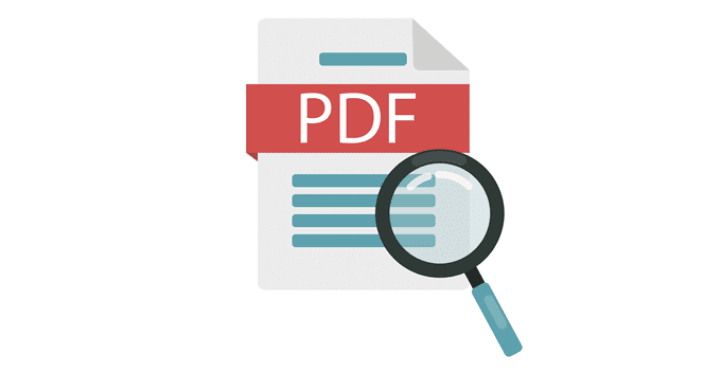
Adobe Acrobat Reader has always been our “Godfather” the one which helps us in dealing with PDF files. It has helped us in covering file formats, creating forms, editing PDF files, and whatnot. But what if you want to create a file or form without using Acrobat? Can we rely on any other tool other than Adobe Acrobat? Don’t worry. We might have a few Acrobat alternatives to offer that will help you in creating fillable forms with ease.
Here’s a quick guide on how to create a fillable PDF form without Acrobat, with the help of some powerful tools that are available online.
Let’s get started.
What is a Fillable Form?

Before we proceed, let’s get a quick understanding of what exactly is a fillable PDF form. So, a fillable PDF form is an amalgamation of specific editable fields and some constant elements. Say, you want to create a questionnaire or a feedback form for users. So, in this case, using a fillable PDF form is ideal. You can create a form where all the questions and text formatting remain constant, and the users or recipients who fill the form can easily input their responses or answers with the help of any PDF opener or editor software tool available on their device.
Tools for Creating a Fillable PDF form without Adobe Acrobat
Here are a bunch of effective tools that can serve as decent Acrobat alternatives and can help you in creating and managing forms with minimum hassle.
PDF Element
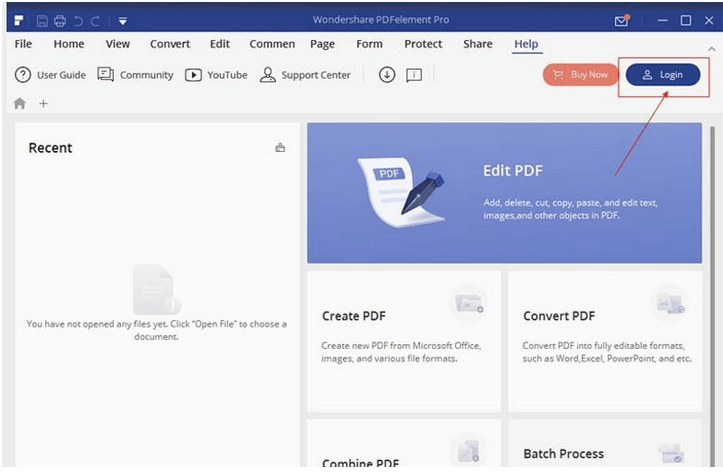
PDF element is one of the most powerful and reliable tools available online. The reason that makes this tool a huge success is because it extends its support and availability across all platforms, including the web, Android, and iOS. On PDF element you can create, edit, read, annotate, convert PDF files on the go with ease. You can also use this tool for converting an already existing fillable form into PDF format, in just one click. PDFelement is an ultimate PDF solution that can cater to all your form, creating and editing requirements.
ApowerPDF
ApowerPDF can offer you an interactive space where you can easily create, edit, convert, compress, sign, and merge PDF documents in just a few clicks. This powerful tool offers some advanced yet easy to use document editing functions that you can put to best use based on your requirement. Not just this, you can also add a bunch of images, insert a watermark or company logo, modify the entire look and feel of your PDF documents quite easily with the help of ApowerPDF tool.
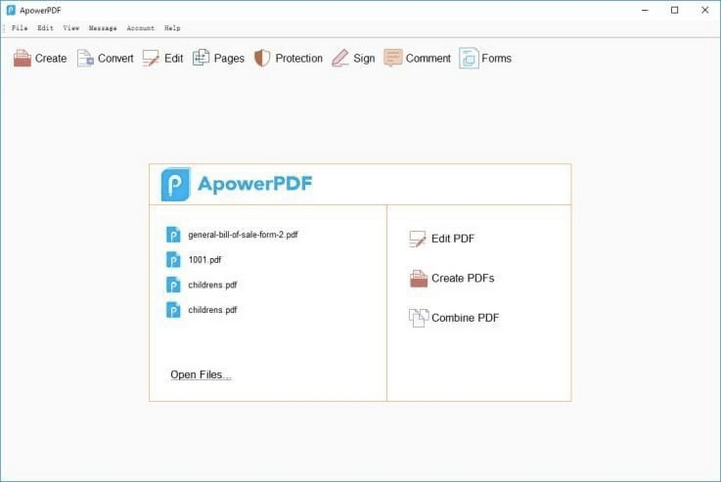
To create a fillable PDF form on this tool, first, download and install this tool on your system. Tap on “Create” button on the top-left corner of the screen and then select “Blank Document”. Now to begin, switch to the “Forms” tab, as there you will find all the right set of tools and functions that will help you in designing a fillable PDF form with ease.
Jot Form
Jot Form is another effective online form builder tool that can very well serve as an Acrobat alternative. And you know what the best part about using Jot Form is? You won’t have to download or install any additional software on your system, as you can use Jot Form online tool for creating a fillable form in no time.
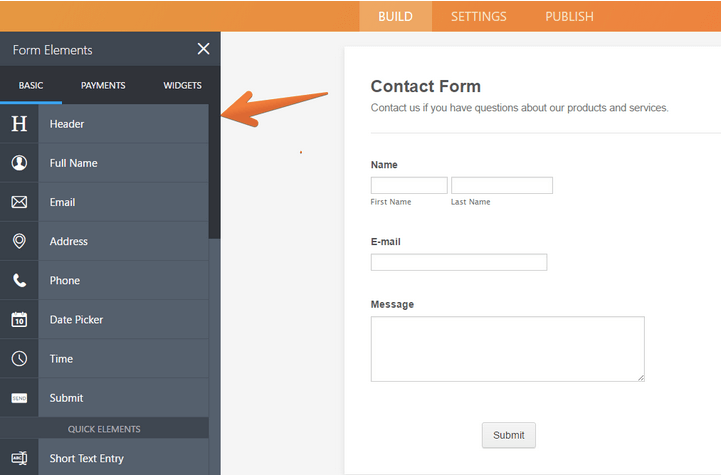
You simply have to head on to Jot Form’s official website, sign up with your Google, Facebook or email to get started. Jot Form offers an easy to use platform for creating fillable forms in PDF.
You can pick any of the tools mentioned above for creating fillable PDF forms without having to use Adobe Acrobat. And yes, don’t forget to leave your feedback to tell us which tool you happened to like the most.
Also Read: Need to convert a file into PDF format? Visit this link.
Good Luck!


 Subscribe Now & Never Miss The Latest Tech Updates!
Subscribe Now & Never Miss The Latest Tech Updates!
Suzanne Reed
Thanks so much for this!