Remember those times, when to transfer data, all we had was floppies. Then came CDs and Flash drives. To transfer a single Kb size file, it took long minutes, that too on PCs. But, as the time moved on, with technology, data was too increasing at an unbelievable speed. The question was how to handle this increasing data and how to manage & transfer it quickly and smoothly?
For this, manufacturers started creating drives with more storage, from 512Mb, it became 64GB, 132GB and now, there are Network Attached storage devices (NAS) that can store up to 24TB of data, which can be transferred in seconds at the lightning fast speed.
Well, talking about transfer of files and data, it is not limited to PCs only. Now, big GB files can be transferred in just minutes on smartphones. With one click, in minutes from one phone to another, all files transferred.
Yes, this can be done. How?
This can be done with file sharing apps. These apps allows to transfer and share any type of files between two devices, be it photos, documents, music or anything else without using any mobile data.
File sharing apps are useful, quick and available for all mobile operating systems be it Windows, iOS or Android. Well, while talking about file transfer app, let’s talk about one of the best file sharing app, which is Xender that many of you might have used but aren’t aware of the features, so let’s take a brief look at the features of Xender first.
Xender – Share Music & Transfer Files

It is a file sharing app, with which you can transfer files of different types and sizes between mobile devices, either Android or iOS based. It doesn’t need any type of cables or Wi-Fi or cellular internet connection to transfer and share files. Also, no mobile data is used for transfer. Not only this, it has several other features that are as follows:
- Share any type of files
- Send large files in seconds
- Fastest file transferring speed
- Supports both Android & IOS
- In-app music & video player
- Comes with file manager
 Best Cross Platform File Sharing AppsHaving different devices with different operating systems and looking for a limitless tool to share files between multiple platforms? Here...
Best Cross Platform File Sharing AppsHaving different devices with different operating systems and looking for a limitless tool to share files between multiple platforms? Here...You can even connect your phone with PC by using Xender – a file sharing app.
Now, the thing is many of you might not know how to use Xender. How to connect an Android device to iOS? Or How to transfer files between two devices? Don’t worry! We’ll help you out.
Today, in this article, we will be talking about the step by step guide of how to connect Xender from Android to iOS, and also how to transfer files from Android to iOS on Xender.
How To Send Files From Android To iPhone Using Xender?
Let’s see a step by step guide of how to connect Xender from Android to iPhone and also how to send files from Android to iPhone:
Note: To use Xender in iPhone & Android, make sure your device has Personal Hotspot feature.
- Open Xender App on Android device.
- Tap on ‘SEND’ button.

- After this, click on ‘Connect to iPhone?’ button.

Note: This will enable your personal hotspot and will ask iPhone user to connect to WiFi network shared by Android.
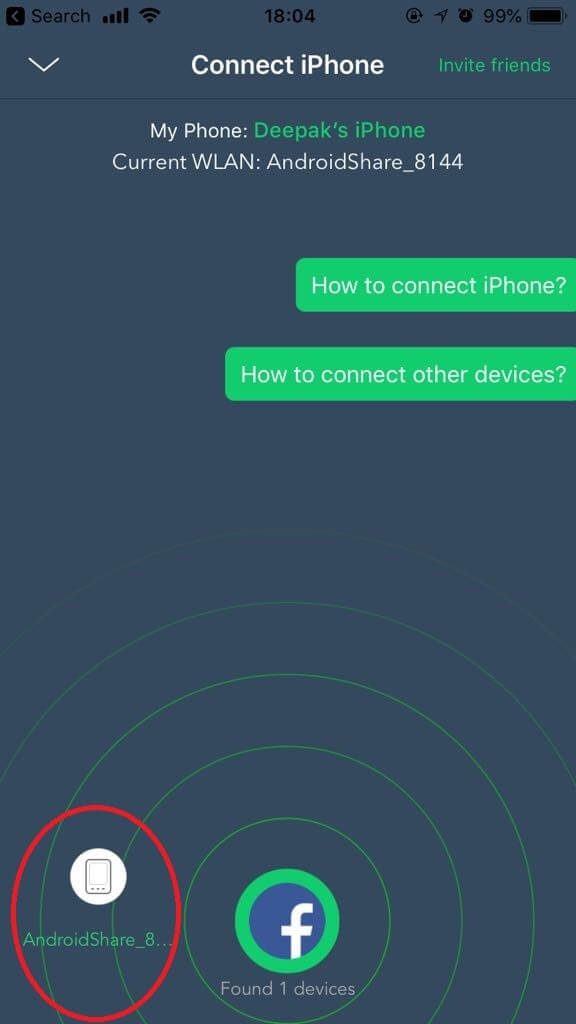 4. Now, open Xender on iPhone, and tap ‘RECEIVE’ button and click on the device displayed on screen to start transferring of files.
4. Now, open Xender on iPhone, and tap ‘RECEIVE’ button and click on the device displayed on screen to start transferring of files.

 10 Best File Sharing Apps For Android 2023...Want to know how to transfer data without USBs and cables from one device to another? Want to how to...
10 Best File Sharing Apps For Android 2023...Want to know how to transfer data without USBs and cables from one device to another? Want to how to...- Once done, you will see a screen, where sharing is in process, on both Android and iOS devices.
This is how you can connect Xender from Android to iPhone and also send files from Android to iOS.
If you found this helpful, please let us know. You can also drop your feedback in the comment section below.

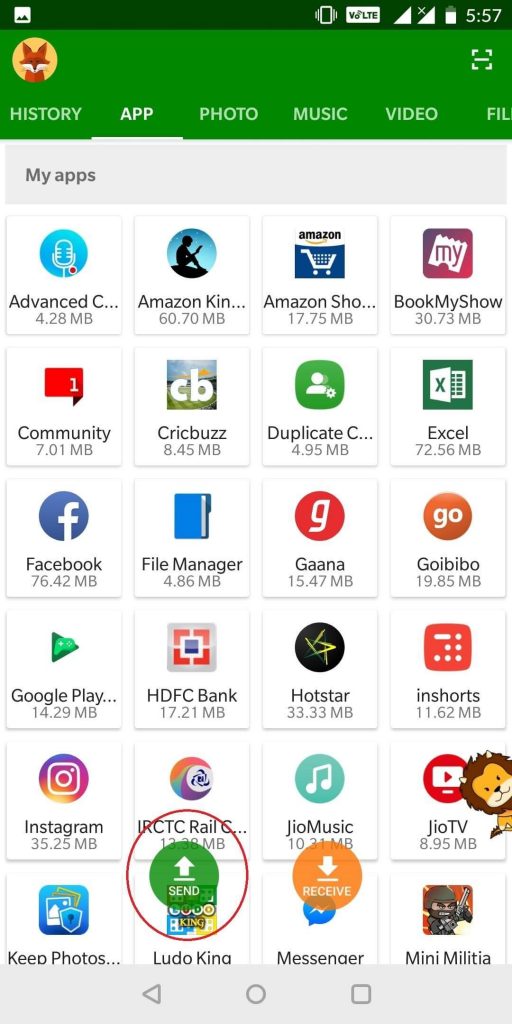
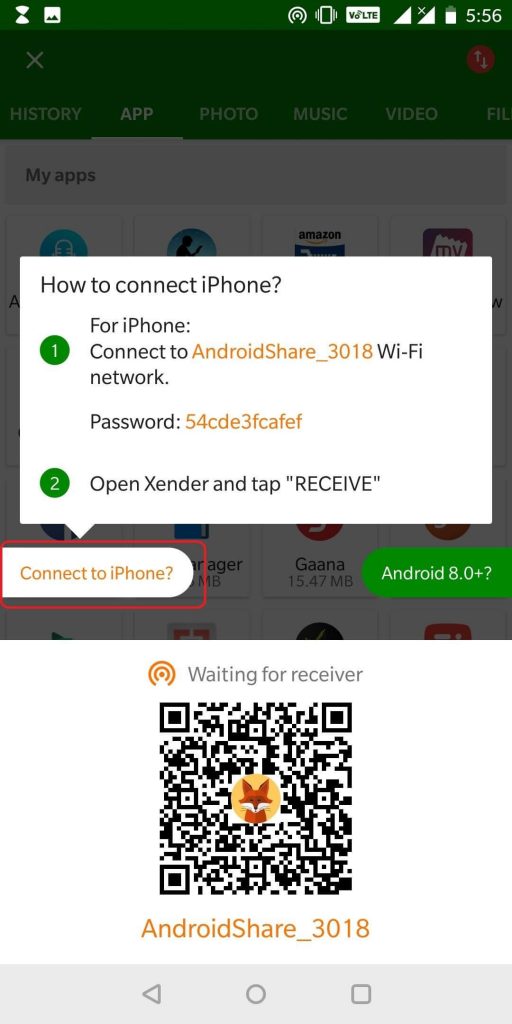

 Subscribe Now & Never Miss The Latest Tech Updates!
Subscribe Now & Never Miss The Latest Tech Updates!