In 1970, computer scientists used to perform mathematical algorithms in computer codes to find ways to decrease the file size. The process was time-consuming and agitating.
Because of this crisis, there has been an ever-growing need to design file compression tools to reduce the size of any file. Yes, we can say that technology has shown its forecast with growing applications and in-built functions of file compression.
In this article, we will explain the ways to compress files in Windows and Mac to simplify your computer system’s disk drive. But before let’s grasp the understanding of File compression and why we need this.
What is File Compression and its various methods?
File compression is a process to decrease the file size to use less disk space. This process is used to send a file from a computer to another with a limited connection bandwidth. File compression is performed by the following methods:
Lossless Compression
This method uses data compression algorithms that enable the original data to be restored from the reduced data. Lossless file compression compresses a file without degrading its quality. Moreover, this compression uses Run Length Encoding (RLE), Huffman Coding and Lempel-Ziv-Welch (LZW) algorithms.

Lossy Compression
This method results in degrading data and quality from the original version of the file. This procedure is related to JPEG image format and audio files like MP3s or AAC files. Moreover, lossy compression uses fractal compression, Transform coding, DWT, RSSMS, and DCT.

Now, we will share the method to compress files in different Operating Systems.
How To Compress Files In Windows?
Here is the good news for newbies, who wish to learn file compressing in an easy method. Windows 10 comes with the support of file compression. So you don’t need any third-party applications to reduce the file size of your document. Follow the steps below to start the procedure:
- Go to the File Explorer, by pressing window key + E simultaneously. Select the file/folder you wish to compress. By right-click select Add to archive.

- A new window box will appear, where you have to choose the archive format, rename file, and compression method.

- Your compressed file will look like this. I chose the ZIP archive format to compress the file.
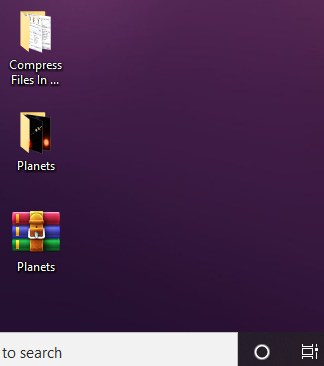
How To Compress Files In Mac?
The reason behind compressing a file is that it takes less space than uncompressed files on your hard disk. Mac devices offer in-built compression option for ZIP format. Follow these steps to compress a file:
- Select Finder and choose the file/folder you wish to compress.

- Choose Compress “File Name”. And your file will be compressed in ZIP format
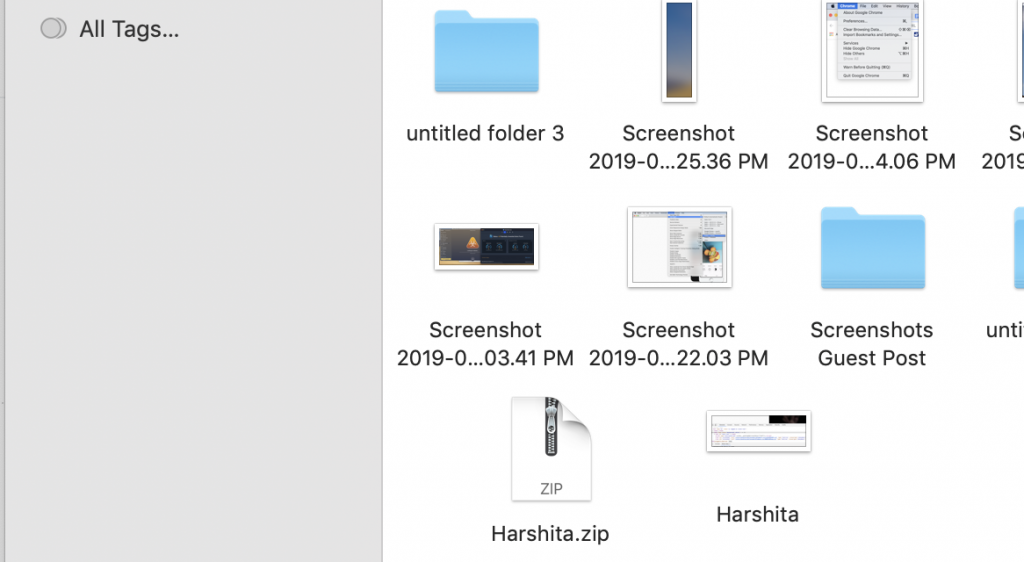
- A new copy of the file will be created which will be in the ZIP format.
Using Third-Party File Compression Tools For Mac and Windows
You can use third-party tools for file compressions as well. Here are the third-party apps to use for your files and folders.
-
7-Zip (Windows)
This is a free, open-source compressing tool mainly runs on Windows. This is a free, open-source compressing tool mainly runs on Windows. With the help of this tool, you can easily transfer an open compressed file or large data with ease. 7-zip can package file formats into 7z, ZIP, GZIP, BZIP2, and TAR formats.
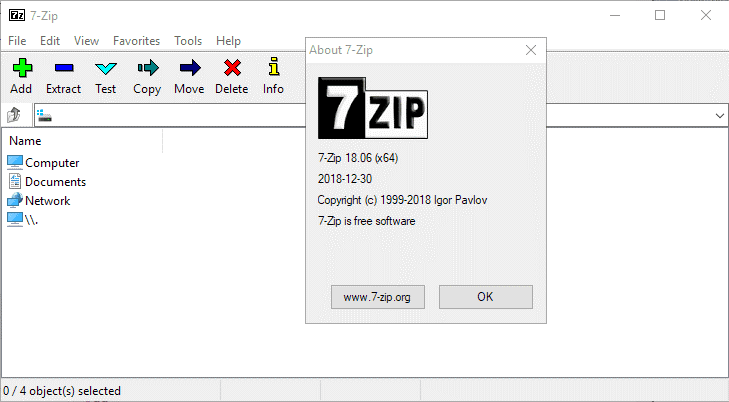
You can download it from here.
-
IZArc (Windows)
This software is freeware but not an open-source. IZArc works with a ZIP, RAR, GZIP, tar.gz, bzip2, and 7z formats.
Additionally, IZArc also opens file formats like ISO, BIN, CDI and NRG. This software supports 256-bit AES encryption which helps secure your data
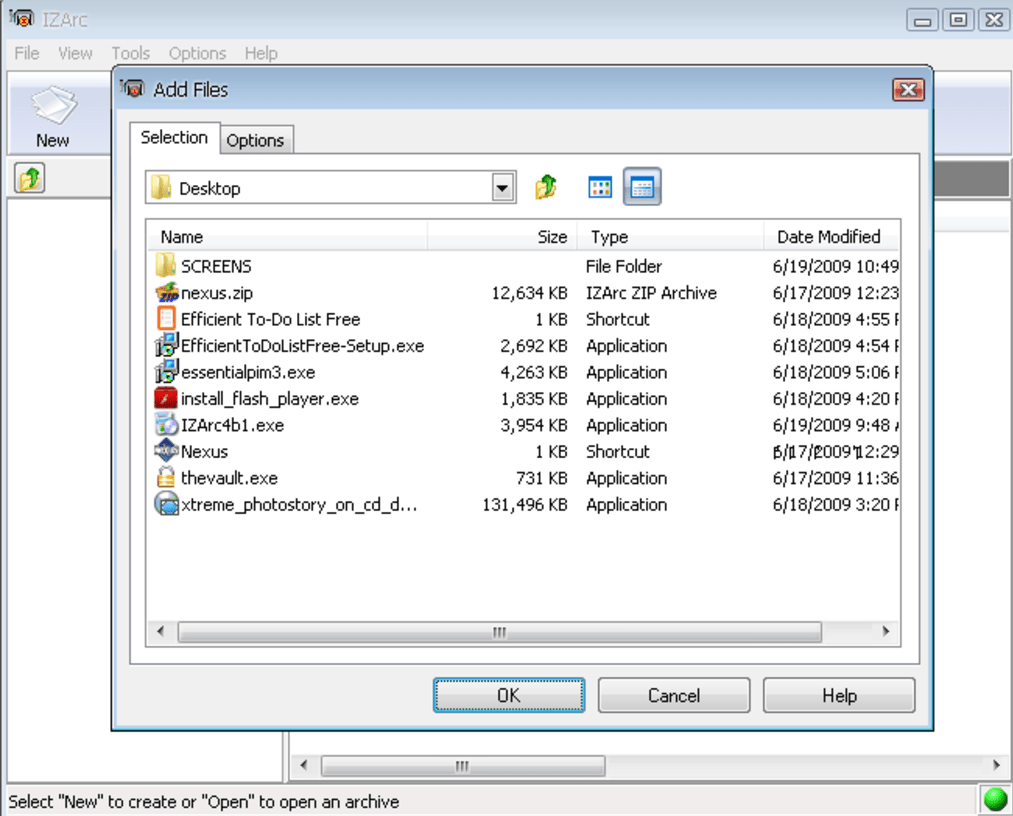
You can download it from here.
-
WinZip (Mac)
This software helps in opening the major compressed file formats such as Zip, Zipx, RAR, LHA, 7Z, JAR, WAR. This software can open different compressed file formats and also creates Zip files including Zipx files, WinZip’s smallest file size to date.
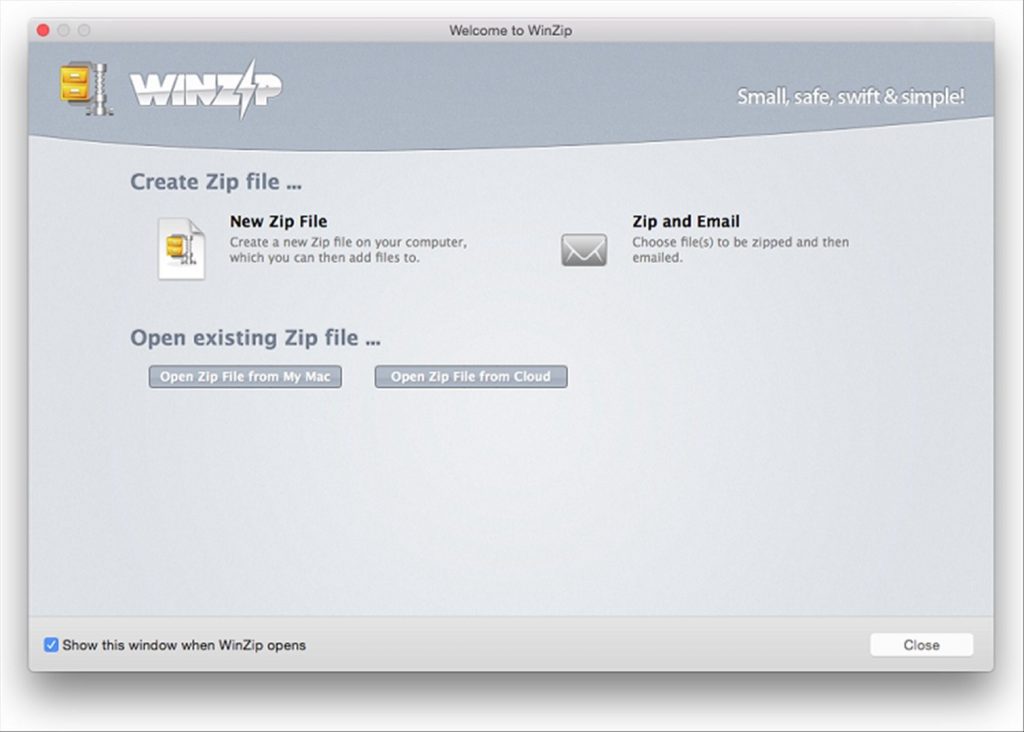
You can download from here.
-
The Unarchiver (Mac)
This software is easy to use that can compress files with ZIP, RAR, Gzip, Bzip2. This software also supports 7-zip, LhA, StuffIt and obscure format.
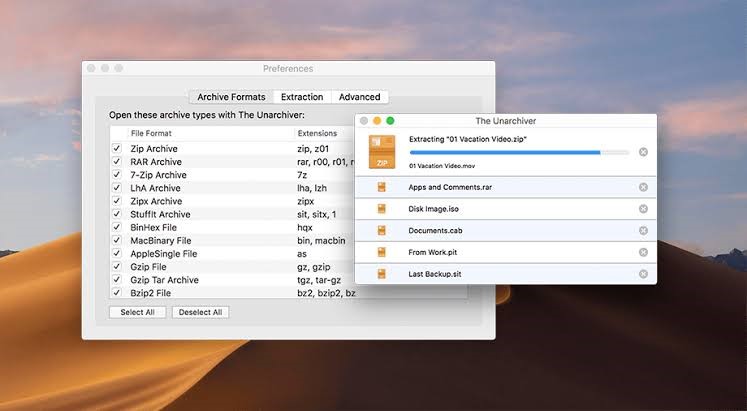
You can download from here.
What are the common image formats and best uses:
BMP
BITMAP (BMP) files are the image format that is used by Microsoft operating systems. We can’t use BMP for web purposes. These BMPs stores color data of each pixel image without compression. A bitmap is also called a raster graphic, which is a digital image formed by a matrix of dots.

EPS
Encapsulated PostScript (EPS) file formats are used in professional printing. This format is used in vector-based images including Adobe Photoshop, Adobe Illustrator and CorelDRAW. Additionally, this file is also compatible with PostScript printers which are used for transferring files between several graphic applications.

GIF
A GIF stands for Graphics Interchange Format, which is mainly used in web graphics. This format is used widely after JPEG. This image format uses lossless compression, which means it doesn’t noticeably degrade the original image.

JPEG
JPEG stands for Joint Photographic Experts Group. This format used in digital cameras to store photos because it supports 224 or 16,777,216 colors.
Moreover, it uses lossy compression. This format may reduce the size of the bitmap (BMP) file format without any degradation in quality.

PNG
PNG stands for Portable Network Graphics. This file format is used for application graphics and also widely used on the Web.
This format supports an alpha channel and “RGBA” color space. There are three standard color channels (red, green and blue) with 256 levels of transparency.

Some other common file formats are PDF, PSD, TIFF, RAW and many more.
Final Word
There can be chances when we may run out of the storage space from our operating system. So of the most efficient ways is to compress the file or folder to save our system’s disk space.
By compressing a file, data uses less space, and we can easily share the files more quickly.
This was a quick guide to understand how to compress files in Windows and Mac. If I missed out at any point, let me know in the comment section below along with your views.
Don’t forget to subscribe to our Newsletter.


 Subscribe Now & Never Miss The Latest Tech Updates!
Subscribe Now & Never Miss The Latest Tech Updates!