All computer using people might have formatted a hard drive or removable disk some time in life. During the process, you might have seen “Allocation Unit Size” setting. The value of the settings is set by default but you can make changes to it.
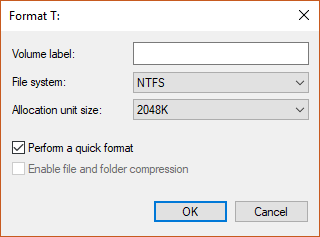
Now you must be thinking why do you want to change it in the first place. What is “Allocation Unit Size”? Well, it is quite important to set the right allocation size and sometimes default is not the option but why?
To get the answers for all your questions about allocation unit size, read on!
What is the Allocation Unit Size?
It is also known as “cluster size.” This is the tiniest space taken by data on your drive. When you format a partition into FAT, NTFS, exFAT, Windows uses the default values provided formatting is done using the following methods:
- Using Format command from the command line without specifying the cluster size.
- Using File Explorer to format a drive
In case your drive has a lot of small size files then it is better to set the allocation size small, as it will save the space on your computer. On the other hand, if the file size is large, you should set an allocation size big.
A hard drive is divided into clusters. the size of the allocation unit demonstrates the size of a single cluster. When you format a partition, the file system which you use keeps a track of clusters. Whenever a file or a piece of a file is written on any cluster, it is considered occupied.
The speed of the hard drive depends on the size of clusters. If the size is small, the hard drive becomes slower. This is because each file is broken into small pieces and therefore it takes more time to accumulate all the broken pieces of the file in one place and access them as one.
Also, if the cluster’s size is large, the disk space will be wasted. Therefore, determining an allocation unit size has no set criteria. If the file size is large, you need a large cluster size, and if small then you need a small cluster size. The large cluster will enhance the performance and speed of the drive. The small cluster will save the disk space.
Usually, as per Microsoft, the standard allocation unit size is “4 KB.”
Is A Difference Between SSD and Hard drives’ Allocation unit size?
The issues of fragmentation of hard disk don’t apply on SSDs. That means we can use larger allocation unit sizes without a performance hit, right? Actually, no! There are no examples of associating large allocation unit sizes and performance enhancement on SSDs. On the other hand, larger unit sizes might mean more writes over time which could lead to more damage to your SSD.
Games and other apps which often read and write small files, therefore a small cluster size would help. However, there is no surety of getting commendable improvement in performance. Well, generally you should stick with the default allocation unit size, provided your computer is not being used for any specific purposes.
Did you find the article useful? Please share your thoughts in the comments below. Subscribe to our Newsletter to get the latest updates.


 Subscribe Now & Never Miss The Latest Tech Updates!
Subscribe Now & Never Miss The Latest Tech Updates!
bestringtoness.com
This works well and reminds you of the significance of allocation unit size. But it does have a caveat: as seen in comments to previous answer, Windows will sometimes show “Size on disk” as 0 for a very small file. In my testing, NTFS filesystems with allocation unit size 4096 bytes required the file to be 800 bytes to consistently avoid this issue. On FAT32 file systems this issue seems nonexistent, even a single byte file will work – just not empty.Srishti Sisodia
Hi, Thank you for your comment. We are glad that you liked the content. For more such blogs, subscribe to our newsletter.Not Just Like
I really don’t know anything about computers, I’m in need of this article, it’s very helpful to melatestringtone.info
Thank post The article helps me understand What is the Allocation Unit Size? Can the author add an article “how to increase Hard Drive performance”?https://latestringtone.info/
Thank post The article helps me understand What is the Allocation Unit Size? Can the author add an article “how to increase Hard Drive performance”?