When you send a message, the character count is limited to 160 so if your message is elongated more than that, the message is counted as two. Apple doesn’t restrict character count for iMessages however if you are sending messages to non-iPhone user, the message will be sent as simple SMS. A message getting counted as two is still fine but what if rest of message is deleted. So, to avert this, it is recommended to enable text Character Counter so that you always know when reach the character limit of SMS.
In this post, we have listed the step by step guide to check Character Count for texts on iPhone. Read On!
Step 1. Locate grayed colored gear icon (Settings)and launch Settings from the home screen.

Step 2 Navigate to Messages. (It is located sixth number on fifth list)
Step 3 Locate Character Count and swipe the toggle switch to right to enable it. (it is sixth option in the list under SMS/MMS)

Step 4 Once done, close Settings and go to Messages.
 3D Touch On The iPhone: Know All About...There are bountiful features that can be availed in the iPhone. Alas, few know about its 3D Touch features. Read...
3D Touch On The iPhone: Know All About...There are bountiful features that can be availed in the iPhone. Alas, few know about its 3D Touch features. Read...Step 5 Tap on Compose a text icon from upper right corner
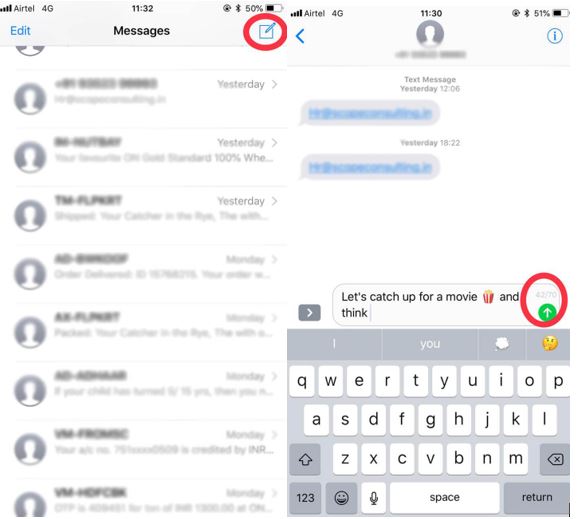
Step 6 Tap on text field at bottom right corner of your screen. The keyboard of your iPhone will come up and then start typing.
Step 7 Now type a full line text and tap return. You can check the character count for text message just above the Send button as start typing on the second line of a message.
The character count will not be displayed till you start writing the second line of message.
Note: Character count works only if you are not in iMessage conversation. To check if you are writing iMessage or SMS, you can differentiate by the color of arrow denoting Send, if it is blue, then it’s iMessage. If green, then it is SMS. While texting non-iPhone user, the green colored arrow will appear.
Let’s say, you see 30/160, this means so far you have typed 30 characters out of your limit i.e. 160. So, when you cross the limit, iPhone will send it as an additional text.
 How To See Credit Cards and Saved Passwords...Do you know how to view saved passwords and credit cards in iOS? If not, here’s an article that will...
How To See Credit Cards and Saved Passwords...Do you know how to view saved passwords and credit cards in iOS? If not, here’s an article that will...In this way, you can check character count for texts on iPhone. Try it to keep track on number of characters that you have typed in a SMS.


 Subscribe Now & Never Miss The Latest Tech Updates!
Subscribe Now & Never Miss The Latest Tech Updates!