Skype is the most commonly used telecommunication application that gives users a platform to communicate online with anyone and anywhere free of cost. In today’s time, there are millions of Skype users all over the world on all of its platforms. People are using Skype on their Android and iOS devices, on the web, Windows, Mac, and even on Linux.
While signing up for Skype, you have to take a username and believe me, this is not an easy task. As most of the usernames incorporating your name are generally taken by other users. This entire process is quite frustrating and the user ends up taking a username that has suggested by Skype or has random words or numbers in it.
These usernames are hard to remember and hard to convey. Moreover, it feels awkward to share it, especially with your formal contacts. So, why not change your Skype username and avoid unnecessary embarrassment.
Can I Change My Skype Username?
Although a lot of times you will come across people saying that you cannot change your Skype username. Still, there are ways that help you change your Skype username across all the platforms.
But before we begin with the necessary steps, you should know the difference between Skype username and display name.
So, the display name is what others see on their contact list. Whenever someone wishes to communicate with you they will search for your Skype display name. The display name can be also changed whenever you wish to. Whereas, Skype username or Skype ID is the email address you have used while registering. Thus, Skype ID can be changed only if you change the email address associated with your account.
How To Change Skype Username?
Want to change your Skype username? Well, visit Skype’s official website. For this, follow the steps below:
Step 1. Open any browser like Google Chrome or Mozilla Firefox.
Step 2. Type in URL bar: Skype.com.
Step 3. Log in to your Skype account.
Step 4. On the top-right corner, click on your name.
Step 5. A drop-down menu will appear, click on My Account.
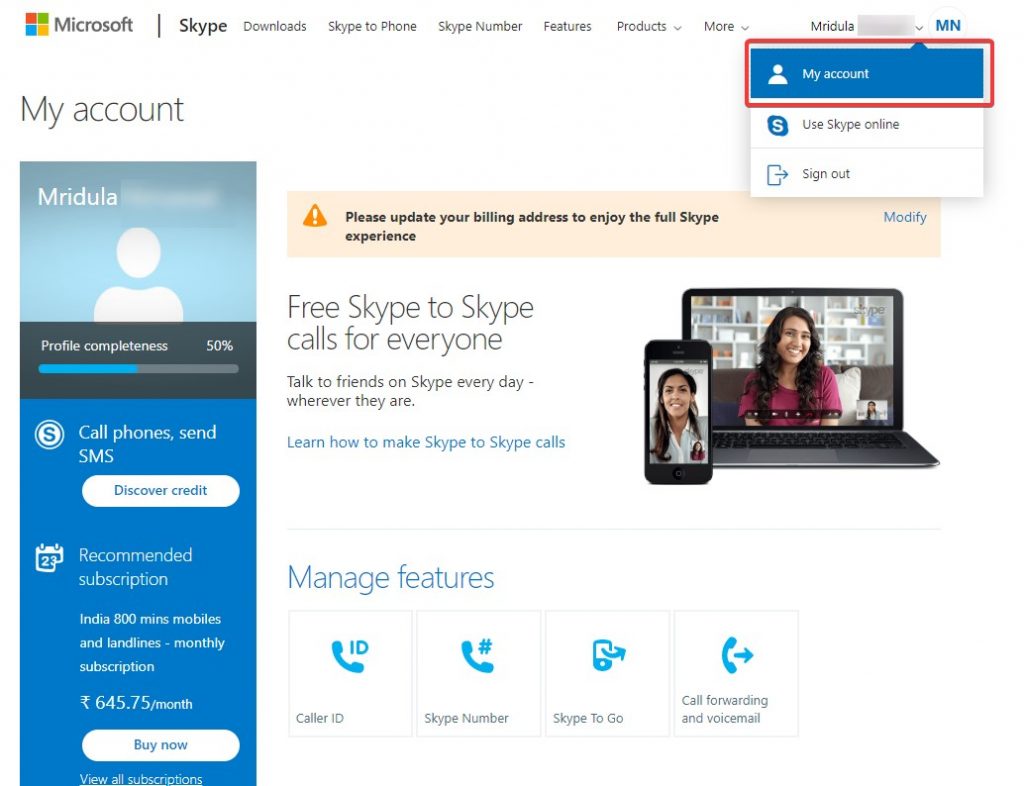
Step 6. Scroll down until you find Account details, and then click Edit profile.
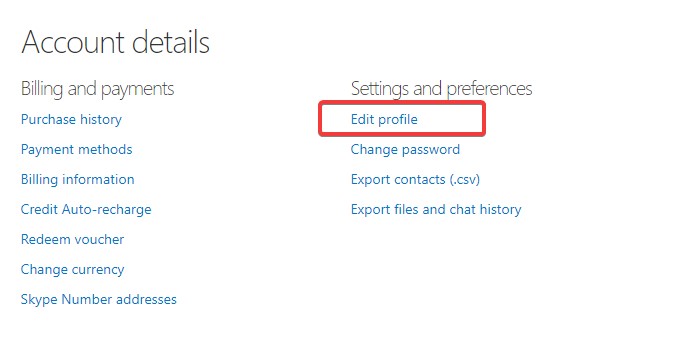
Step 7. Click Edit profile, and type in your new username.
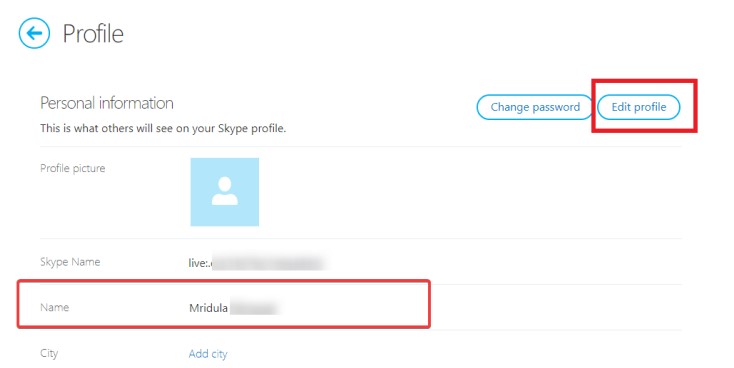
Step 8. Once done, click on the Save button Next to Personal Information.

Step 9. Your profile is now updated.

A Note to Consider!
These are the steps for changing the Skype name, but these steps are limited to all previous Skype versions and not for the Skype accounts created after Microsoft has acquired Skype. However, the usernames do not have to be displayed on your Skype account and are not a big issue.
Wrapping Up
We have listed the best possible steps to quickly change your Skype username with any hassle. You just have to follow a few steps and you are all sorted. What do you think should be the best way to change the username and display name on your Skype account? Let us know in the comments below if you know any other way to fix this.
For more related content you can subscribe to our newsletter and follow us on Social Media.


 Subscribe Now & Never Miss The Latest Tech Updates!
Subscribe Now & Never Miss The Latest Tech Updates!