Browsing on Safari is indeed simple and the addition of various extensions solves out most problems with an improved assistance. But these things could turn bitter when ads begin to show their ugly face and cause unnecessary annoyance.
Have you also experienced something like this before? If yes then you must be knowing that such a situation brings you to a halt in a nutshell, but let’s just say, you will be able to avoid it by using adblocker on Safari iOS through various means.
Anyways, we won’t take your much time and won’t let your browsing experience go down again with some quick tips mentioned below.
How To Block Ad-Pop Ups In Safari On iPhone?
Method 1: Enable ‘Block Pop-Ups’ In Safari On iPhone
Well, you will be thanking Apple for this that they provide you an instant and quick way to sort this situation. Though it is enabled usually by default, let’s check it once again before moving ahead. This acts as an efficient method for adblocking on Safari.
Step 1: Open your Settings app and locate ‘Safari’ in it.
Step 2: Search for Block Ad-Pop Ups and toggle the switch on which will turn into a green color.

Method 2: Using Content Blocker
Even after enabling default settings, you might be looking for ad-block on Safari and content blockers become a savior here. Why? Because they become awesome pop-up blockers on iPhone and absolutely make sure to block any kind of external disturbances while you are browsing on Safari.
But for this, you need to install separate Safari content blocker that is capable of handling advertisements, auto-playing of videos, etc. apart from ad blocking on iOS. These blockers are smart enough to check the websites you are using and works on the other end avoiding ad pop-ups that are on their way via cookies.
TIP: You need to carry iOS 9 or above to run content blockers smoothly on and block ads in iOS.
You have quite a many Safari content blockers available and they range from free to premium range. Let’s briefly talk about some of them.

- Crystal Adblock loads pages faster, saves your mobile data and protects your identity from the ad world.
- Purify allows you to browse in peace and works smoothly for ad-blocks on iOS. This Safari content blocker is quite powerful and helps in the loading page faster.
How To Install Content Blocking Apps?
Now that you have chosen the required content blocker for your iPhone, enabling is required.
- Open the app and understand all the instructions provided in the app itself.
- Open iPhone Settings and locate Safari.
- Tap on Content Blockers. (this option will be visible only when iOS content blocker app has been successfully installed with instructions)
- Toggle on the slider of the app that you are about to use.
Method 3: Remove Configuration Files
Not all the apps are that smooth in working and they tend to download configuration profiles in your iPhone without even letting you know. Now, these profiles are capable of producing malware and ad-pop ups in your iPhone which are not easily removable by internal settings or Safari content blockers.
For this, head to Settings, tap on General and choose Profile. If you think there is a profile that should not be there, tap on it and choose Remove Profile. Enter your passcode and tap Delete. After this, you can simply restart your phone.
Method 4: Clear History And Website Data
This method will help in blocking ads by clearing the iPhone’s cache so that previous history doesn’t keep and annoy you again.
Step 1: Open Settings and tap ‘Safari’.
Step 2: Tap ‘Clear History and Website Data’.
Step 3: On the next pop-up window, select ‘Clear History and Data’.
 And it’s done!
And it’s done!
How To Block Pornographic Content On Your iPhone?
Many of us also get embarrassed by pop-ups containing graphic/pornographic images, especially when someone else is using our phone. Let’s not allow this to happen again and keep Porn Block Plus on your iPhone.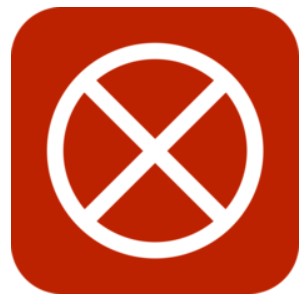 What Else Porn Block Plus Do?
What Else Porn Block Plus Do?
- It helps in blocking any kind of explicit content and makes the internet safe for kids’ browsing.
- Its extension is integrated into Safari very easily and does not require any third-party browser for the same.
- It not only blocks pornographic websites but also filters out explicit images from the web.
- No need for registration when looking for its extension.
Download: Porn Block Plus
Browse Smoothly From Now!
Now that you have got multiple options for pop-up blocking and ad-blocking on iPhone, feel free to browse smoothly on Safari without any more hindrance. Yes, an ad-free experience will let you scroll and switch between tabs quite smoothly.
With this, you can also check A complete guide to remove pop-ups, browser hijackers and viruses on Mac.
Also, share your feedback here in the comment section below. Plus, do not forget to like and subscribe to our official Facebook and Twitter page for more tech-updates.


 Subscribe Now & Never Miss The Latest Tech Updates!
Subscribe Now & Never Miss The Latest Tech Updates!