Gmail messages or your emails are one of the most important things in your life as they cover both personal and professional aspects of your life. Being 100% digital is dependent on your Emails as they contain all your personal information, including bills, purchases, travels and bookings, other online activities and act as credentials for many online accounts, including social media. Thus, it is important to maintain your Gmail messages as life can indeed come to a standstill if one fine day you find all your Gmail messages are missing. This article focuses on all the possible ways to recover your missing emails in Gmail.
What are the possible issues you can face with the Gmail messages are the missing problem?
Users have reported the Gmail messages disappeared in many different ways:
- Some users claim that a few of their emails are missing.
- Others state that emails don’t turn up in their Inbox.
- In the worst cases, the Inbox appears empty with no mails whatsoever.
Fixes To Follow When Facing Gmail Messages Are Missing Issue
Here are some easy and swift methods to help rediscover your Gmail messages disappeared. These steps must be carried out on a PC as the Gmail App on your Smartphone has fewer features as compared to the Chrome browser on your PC.
Method 1. The Missing Emails in Gmail might have been Archived, Spammed, or accidentally Deleted
If an email skips your inbox, then there are two other places where that email can land and those folders are Spam and Trash or they might be archived. Here are the steps to find your emails from your entire Gmail folders including inbox:
Step 1: Open any browser on your PC and sign in to your Gmail.
Step 2: Next, click on the down arrow in the search box located top-center.
Step 3: Now, click on the down arrow next to Search criteria and select Mail & Spam & Trash from the dropdown.
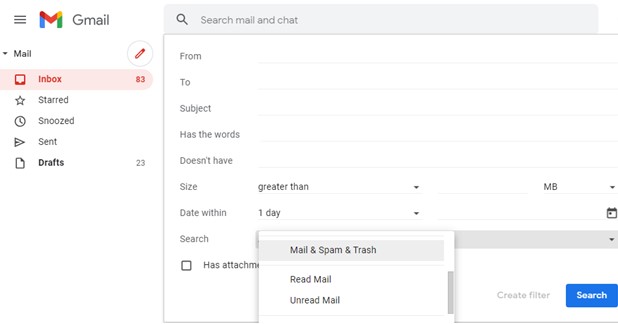
Step 4: You can enter the relevant information in the fields above if you remember the subject, date, etc.
Step 5: Finally click on the Search Button at the bottom-right corner.
Method 2. The Missing Emails in Gmail might have been Filtered
Email Filters are an important feature that allows users to automatically delete or archive an email when received if it falls into the criteria set in the filter. Here is how you can check your filters:
Step 1: Navigate to Gmail by using any browser and sign in.
Step 2: Click on the Settings icon on the top that looks like a gear wheel or a cog.
Step 3: Next, click on See All Settings.
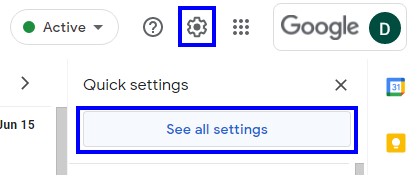
Step 4: Now click on the Filters & Blocked Addresses tab among various tabs aligned horizontally on the top,
Step 5: Check your filters that include Delete or Skip instructions.
Step 6: Finally click on the Edit or Delete option on the right side and follow the instructions.
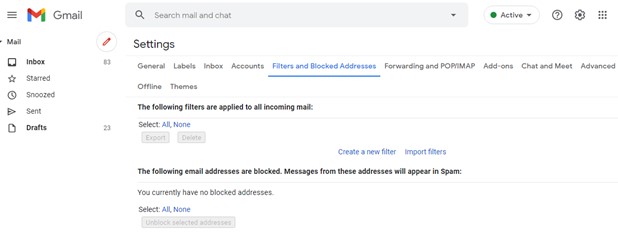
Method 3. The Missing Emails in Gmail might have been forwarded to another account
Email Forwarding is another remarkable feature provided by Gmail like the Gmail Templates but sometimes you might miss an important mail if the original email has been deleted after it has been forwarded. Here are the steps to check the settings:
Step 1: Open any browser and launch Gmail.
Step 2: Click on the cog-like icon on the top right and then click again on See All Settings.
![]()
Step 3: Now, click on the Forwarding and POP/IMAP tab.
Step 4: Next, check the Forwarding Section and ensure that you have selected Keep Gmail’s copy in the Inbox in the dropdown.
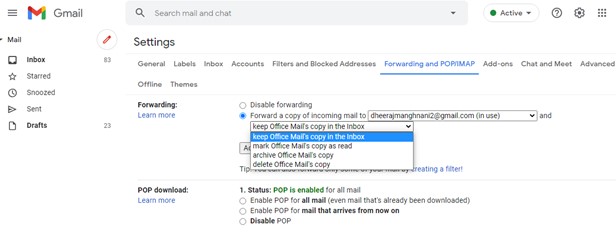
Step 5: Click on Save Changes at the bottom center of the page.
Tip: You can disable email forwarding at any time by selecting the option in the forwarding section. Emails forwarded from one email to another email might land up in the Spam folder.
Note: If your Gmail is a work email, then you can contact your IT Administrator to help you with this. Google has also introduced new policies regarding storage which were applicable from June 1st, 2021. This policy states that if you remain inactive or go over your storage quota for 2 years then all your emails will be deleted starting June 1st, 2023.
The Final word on What To Do If Gmail Messages are Missing?
If you still cannot find your emails then check your Trash and Spam section of Gmail. Also remember, that an email stays in the Trash and Spam folder only for 30 days. After that, they are permanently deleted beyond recovery. Therefore to avoid deleting emails accidentally, you must keep your emails sorted the way you like. If you wish to keep categories in Gmail, then you must enable it. However, if you are not a fan of it, you should know how to remove categories in Gmail.
So, these are the methods that you can try to find your missing Gmail messages. Follow them and you might get your Gmail messages back.
Was the article helpful? If yes, please share your comments in the section below. For more such troubleshooting tips, watch this space. Follow us on social media – Facebook, Instagram and YouTube.


 Subscribe Now & Never Miss The Latest Tech Updates!
Subscribe Now & Never Miss The Latest Tech Updates!
Palmer Swanson
I have tried all these things and none of them explain the problem. The emails simply vanish, especially after I have responded to them or forwarded them.Mansi Vijay
Hello Palmer, It’s unfortunate that none of the fixes shared above helped you to resolve the issue. If emails are still missing from your account, chances are someone may have access without your permission. We advice you to take help of a Gmail Recovery Tool to find missing emails and secure your account! Let us know if it helped!Cosmin Chivu
Hi,I’ve lost nearly all my emails and I have tried all the options available but I didn’t manage to restore them.Preeti Seth
Hello Cosmin, It is unfortunate to note that, none of the steps explained above worked for you. As you are still unable to find the emails. We suggest you follow the following additional tips: – Check whether your emails are being forwarded to another account – If you read your Gmail emails through another email client, check your settings Even after following the above tips, if you can’t still find an email, there are chances that the email might have been deleted or sent to spam. However, if that is not the case and you are using Gmail for work, school, or an organization, contact your administrator. – Check the storage in Gmail, if you run out of space you won’t be able to send or receive messages. Messages sent to you will be returned to the sender. Also, as of 1 June 2021, if you remain inactive or go over your storage quota for 24 months or longer, all of your emails may be deleted from 1 June 2023. However, if nothing works you can visit the following look and seek help from Google to find the missing emails : https://support.google.com/mail/contact/missingemails?rd%3D1