If you’re working from home (probably for the first time), you want to appear professional during all your Zoom Video Conferencing Calls. However, that can indeed become difficult if things aren’t working properly. If you are experiencing audio issues with Zoom Video Calling App & not able to hear what other participants are saying, here’re some tips & tricks you can apply to fix the “Zoom Audio Not Working” issue!
In case you are facing some issues with Zoom Camera Not Working, you can check out our previous guide right here!
| Top 8 Ways To Fix Zoom Audio Not Working Problem On Android |
| 1. Restart Your Device |
| 2. Activate The Speaker Settings |
| 3. Use Smart Phone Cleaner |
| 4. Keep A Check On Your Device’s Sound Profile |
| 5. Check Your Device’s Call Settings |
| 6. Check & Change Your Audio Profile |
| 7. Force Stop The Zoom Call App |
| 8. Update Zoom Video Calling App |
Top 8 Ways To Fix Zoom Audio Not Working Problem On Android
Agree or not, nothing is more frustrating than having your audio not working properly while on a Zoom call. Try these steps to troubleshoot the audio & sound errors on Zoom:
1. Restart Your Device
You might not believe it, but restarting the device often fixes all the potential glitches & temporary problems while using the Zoom app. Doing so, kill certain processes & errors that might be preventing the video call app from accessing sound settings & profiles. For several users, this workaround worked in fixing Zoom audio issues. So, you can always try it before proceeding to other advanced ways!
2. Activate The Speaker Settings
Well, if you’ve hosted the Zoom meeting & you aren’t able to hear other participants, chances are your built-in speakers are at mute within the app. So, you need to ensure that your speakers are enabled. To check, launch your Zoom Call App > Locate the Speaker icon on the top of the screen & notice if there’s any (x) sign near to the icon. If you see such a sign, then it means your speakers are disabled for the Zoom meeting. To activate speakers, you can tap on the same icon!

Tip: Skype users facing audio issues can check this guide to resolve the issues!
3. Use Smart Phone Cleaner
Well, this is one of the most effective ways to fix Zoom Audio issues you are experiencing on your device. Using a dedicated cleaning & optimization app likeSmart Phone Cleaner can undoubtedly help you to quickly scan & fix all the potential issues on your smartphone. The app will not only help in clearing caches, but it would also help you gain smooth performance on your device.
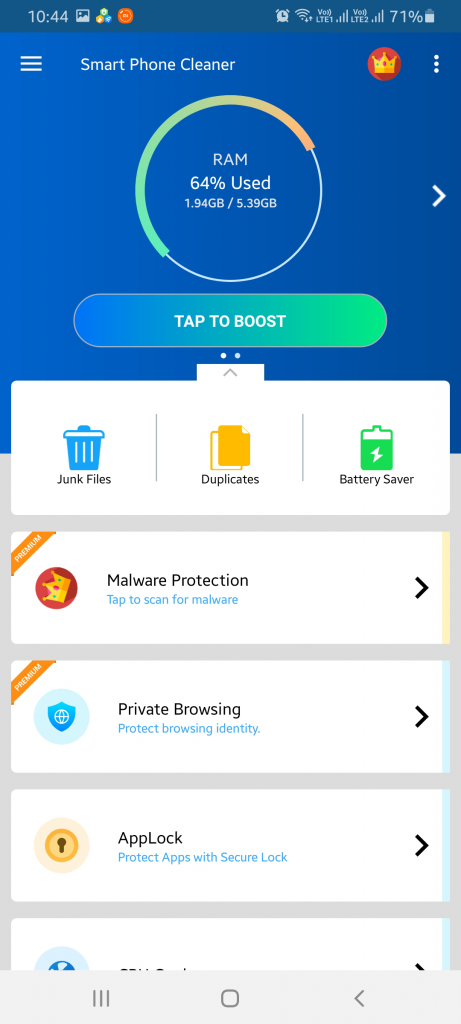
4. Keep A Check On Your Device’s Sound Profile
A common reason why your Zoom Audio might not work is your device’s sound & volume settings. If by any chance, your device’s volume is lowered or disabled, you’ll not be able to hear other participants while on a Zoom meeting. So, check your volume level & increase it to an appropriate percentage.
Also Read: How To Record Zoom Meetings On Windows, Mac, Android & iPhone?
5. Check Your Device’s Call Settings
Well, raising volume & sound level should probably help you fix the ‘Zoom Audio Not Working’ problem. But if it doesn’t help, you need to verify the device’s in-call sound settings. Note, these settings are different from your regular smartphone’s volume control settings. To find these in-call settings are not at mute or at a lower percentage, follow the steps:
- Open Android settings > Sound or Audio > Locate Call Volume section.
- If it’s mute or at a low level, raise the volume to an appropriate level.

Now you should check if you can gear other participants during Zoom Meeting or not.
6. Check & Change Your Audio Profile
If you are someone in the habit of keeping your smartphone on Vibration, Silent of DND Mode, these settings can sometimes create hindrance in Zoom audio. To check & change the Audio profile on your smartphone, here’s what you need to do:
- Launch the Android Settings & check if your phone is kept on Silent or Vibrate mode.
- Change the Audio profile to Ring & observe if it fixes the Zoom Audio Not Working problem.
Also Read: How To Fix iPhone Speaker Not Working?
7. Force Stop The Zoom Call App
There can be a probability, Zoom app is malfunctioning or stopped responding to specific commands. So, try to force-stop the app to see if that makes everything work normally. To do so, follow the steps carefully:
- Launch your smartphone’s settings & locate the Apps & Notifications menu.
- Now under the head ‘Installed Applications,’ find and tap on the Zoom to open its settings.
- Tap on the Force Stop icon.
- Tap on the Open icon to re-launch the Zoom app!

This should probably fix the ‘Zoom Audio Not Working’ problem on your device!
8. Update Zoom Video Calling App
Chances are the Zoom audio & sound issue that you are facing is due to some bugs. So, make sure you update your app to the latest version. This is probably one of the best fixes to resolve Zoom Audio Not Working problems.
Still Not Able To Hear Other Participants While In A Zoom Meeting? Go To The Zoom Help Center!
Fixed: Zoom Audio Not Working Problem
There are several reasons why you are facing the ‘Zoom Audio Not Working’ issue. You might not realize, but you may have accidentally muted your phone’s speaker or disabled the in-app speaker. In case your device’s sound profile is kept to Silent or Vibration, you might face audio issues on Zoom. Hope these aforementioned methods help you to resolve Zoom microphone & audio problems quickly.
If you are facing any other issues related to Zoom Video Calling App, do let us know in the comment section below. We’ll try to bring all the effective solutions to troubleshoot common Zoom problems!
NEXT READ:



 Subscribe Now & Never Miss The Latest Tech Updates!
Subscribe Now & Never Miss The Latest Tech Updates!
Barbara Hewson
I was trying to participate in a zoom meeting yesterday and although all the other participants could hear me I could not hear them. I use my lap top for the meeting and I checked the sound setting and that was at 50 and it has always been adequate before. The screen showed my microphone was unmuted so I don’t why I could not hear anyone. Your advice would be welcomed please. Barbara HewsonLarry Thomsen
I am using an ipad for a zoom meeting. During the meeting we have to watch a video through a link sent to us through zoom chat. The video plays ok, but there is no sound. Is there any way to correct this?Sherry Igelman
when signing in to Zoom, I get as far as check audio and then it says there is an error and shuts down