Mac computers are undoubtedly one of the leaders in its field, however sometimes even they may face unforeseen errors. One of the common errors that Mac users face is, “The disk you inserted was not readable by this computer”. Further, the three options that come up, Initialize, Ignore and Eject confuse the user even more. Numerous attempts to reinsert the External Hard Drive may not work.
In this article, we bring to you easy and effective solutions to fix ‘The disk you inserted was not readable by this computer’ error on Mac.
Why can’t Mac read USB drive/External hard-drive?
Some of the possible reasons to encounter this error are mentioned below:
- Virus Infection.
- File corruption.
- Internal file system errors or bad sectors.
- Force restart.
- Write-protected drive.
- Turning the computer off without doing a proper shutdown.
- Disconnecting or power off the drive without unmounting it.
See Also: 10 Best Mac Cleaner Software to speed up your Mac
Whenever you receive “The disk you inserted was not readable by this computer” error as shown below, you can follow these simple steps to fix the error:
Step 1.
Whenever you receive this “The disk you inserted was not readable by this computer” error, click on Initialize button.

Step 2.
It will open the built-in Disk Utility. From the menu bar -> click View -> Show All Devices. Now it will locate the USB drive or External Drive. You can find it by its size – Mac recognizes it as Unformatted space.

Step 3.
Choose the external drive from the left pane for which you wish to repair permissions. Now, click on First Aid Tab.
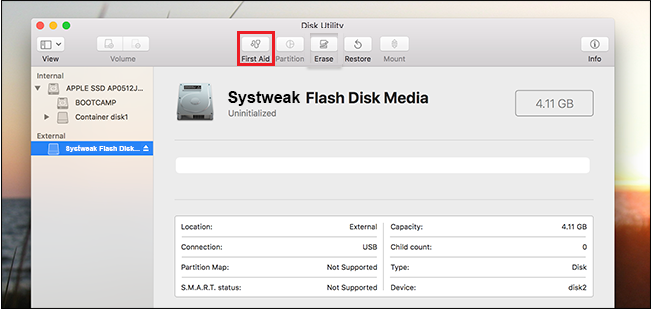
Step 4.
Here, click on Repair Disk button to repair the volume. If you still get an error” Disk Utility can’t repair this disk” go to the next step.

See Also: How To Clean Cache On Your Mac
Step 5.
Navigate to the Erase button. You might want to give the drive a name, select File Format and then click Erase.
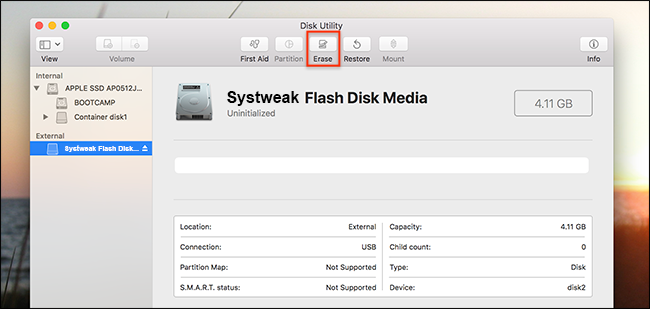
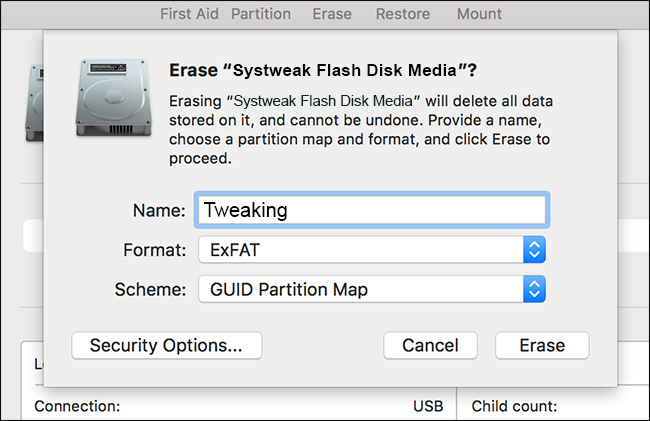
You should then see that your drive has been formatted and is recognized by Mac. The same will also appear in Disk Utility or Finder as a drive that’s ready to use.

We hope this tutorial will help you fix the “The disk you inserted was not readable by this computer” error. In case you have any other solutions to fix this error, please feel free to share in comments section below. We would love to share more solutions to this problem with everyone who struggles with this problem.


 Subscribe Now & Never Miss The Latest Tech Updates!
Subscribe Now & Never Miss The Latest Tech Updates!
Cornelius
Thank you so much, such a simple fix and you just put it out there plain and simple. You are brilliant and your help is much appreciatedAngel Gamache
If I do this will it erase what I already have on the drive?