Stuck with error code 30038-28 while updating the MS Office Suite on Windows 10? Well, this issue is pretty common and can hit on both Windows and macOS platforms. The code 30038-28 issue most commonly occurs due to unstable internet connection, presence of virus or malware on your device, corrupt installation files, and other related reasons.
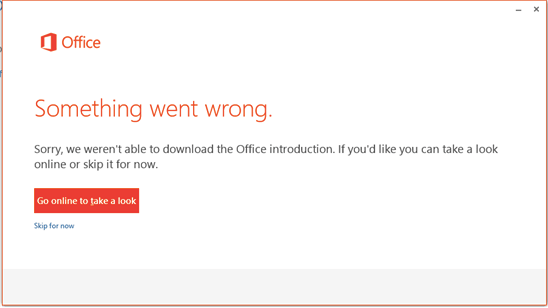
In this post, we have covered a few solutions that will allow you to fix code 30038-28 MS Office update errors on Windows 10 devices.
How to Fix Code 30038-28 MS Office Update Error
Let’s get started.
1. Check Your Internet Connection

Connectivity issues can be one of the most common reasons that may trigger the Microsoft Office update error on your device. Well, yes, checking your internet connection is the first thing to try. Make sure that your device is receiving enough network bandwidth. You can also try rebooting the WiFi router or rebooting your device to establish a fresh connection. A poor network connection may hinder you from updating the MS Office package on Windows 10 and can display the error code 30038-28 on your device.
Also read: Get Rid of These MS Office Annoyances Before You Shoot Your Computer
2. Disable the Antivirus Software
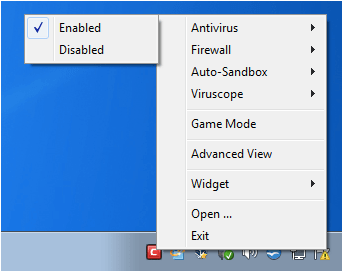
Is your device installed with any third-party antivirus software? If yes, then we would recommend you temporarily disable it and see if it solves the issue. There may be a few instances where the antivirus security tool may block certain apps to function or update due to security reasons. Hence, if the antivirus software installed on your device is blocking the MS Office update, you can disable it temporarily, install the update and then enable the service again.

Alternatively, you can also switch to a different antivirus tool meanwhile to never leave your device exposed to threats. A plethora of antivirus tools offering advanced security features are available on the web. Confused about which one to pick? Download and install Systweak Antivirus on your Windows PC, one of the best security tools that safeguard your device against malicious threats. Systweak Antivirus offers real-time protection against viruses, malware, adware, spyware, trojans, and zero-day exploits.
Also read: 15+ Best Antivirus Software of 2021
3. Remove Temporary and Junk Files
Whenever you install a piece of application or software on your device, it comes bundled with a bunch of temporary files. So, if you’re trying to update MS Office Suite on Windows 10 and consistently failing to do so due to error code 30038-28, several temp files may clutter your disk drive. To make sure that your device is free to temporary or corrupt files, we will now remove all such files from your Windows PC to see if it does the trick. Here’s what you need to do.
Press the Windows + R key combination to open the Run dialog box. Type “%temp%” in the textbox and hit Enter.
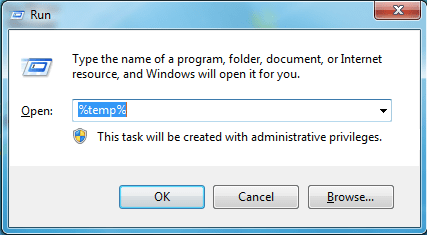
Windows will now redirect you to the temp files folder stored on your device. Select all the temporary files by pressing the Control + A key combination. Right-click on the selection, select “Delete”.
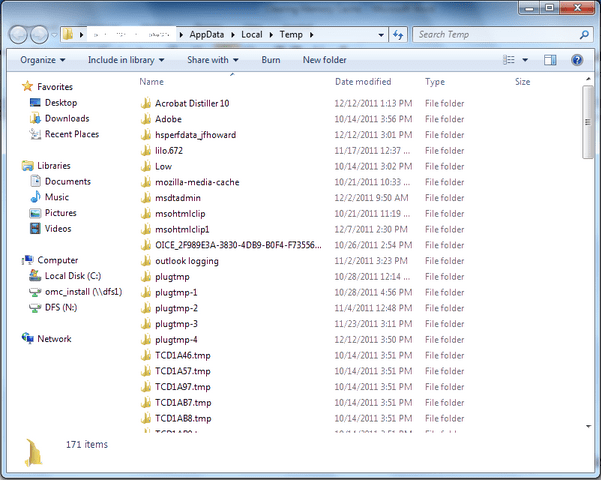
Also, if you don’t want to manually hunt the temp files stored on your device, you can install the Advanced System Optimizer on your PC.

Advanced System Optimizer is one of the best cleaning and optimization tools that specializes in removing junk files, temp files, and other obsolete data stored on your device. By getting rid of the obsolete files, you can not only enhance your device’s performance but also can retrieve additional storage space on your machine.
Also read: How To Get Rid Of Junk And Temp Files On Windows 10, 8, 7
4. Repair the MS Office App
Repairing or resetting the MS Office Suite app on your device can also fix the error code 30038-28. To repair MS Office on your PC, follow these quick steps:
Open Windows Settings> Apps. Scroll through the list of apps to find Microsoft Office. Tap on it and hit the “Modify” button placed underneath.
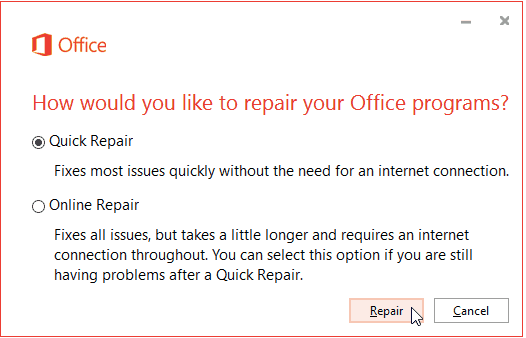
As soon as you hit the “Modify” button, Windows will open the Repair window. Tap on the “Quick Repair” option to begin the process.
5. Use Windows Event Viewer
Event Viewer is an in-built Windows utility that allows the admin to view the event logs on a local or remote Windows machine. Hence, we will now be using Windows Event Viewer to check if the MS Office app is causing any trouble on your device or not.
Press the Windows + R key combination to open the Run dialog box. Type “eventvwr” in the textbox and hit Enter.
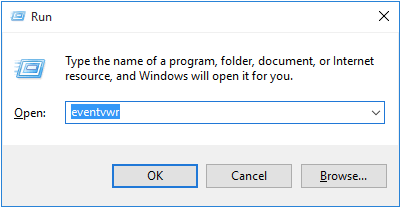
In the Windows Event Viewer window, tap the “Windows Logs” folder placed on the left menu pane and then select “Applications”.
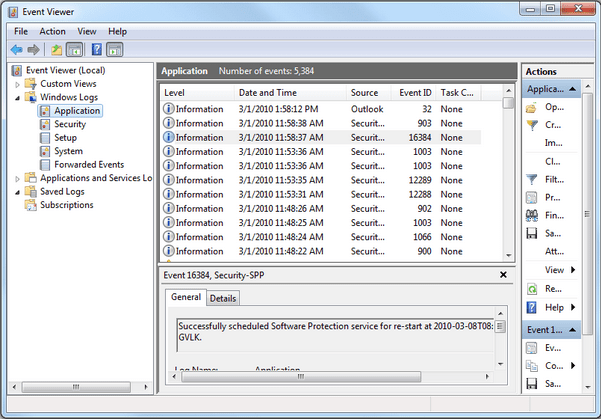
In the event logs pane, is there anything suspicious that catches your attention? If yes, then we advise you to uninstall the MS Office app and then reinstall it.
Also read: How to Use the Windows Event Viewer? Why is it useful?
Conclusion
Here were a few solutions that you can try for resolving the MS Office update error code 30038-28 on a Windows device. You can use any of these troubleshooting methods to get past this issue and update the MS Office application without any hindrance.
Do let us know which solution worked out the best for you. For any other queries or assistance, feel free to use the comments space to drop your thoughts!



 Subscribe Now & Never Miss The Latest Tech Updates!
Subscribe Now & Never Miss The Latest Tech Updates!