While watching any video on Windows 10, have you ever encountered a video playback error? The 0xc10100be Video Error is quite common and is caused due to incompatible file extensions, corrupt video files, the absence of supporting codecs, or the presence of viruses or malware on your device.
So, whenever you’re trying to play any video on your Windows device and the media player does not recognize the file extension, it pops up a video error and interrupts the playback. You may also encounter the 0xc10100be Video Error if the file that you’re trying to play is corrupt or infected with virus or malware.
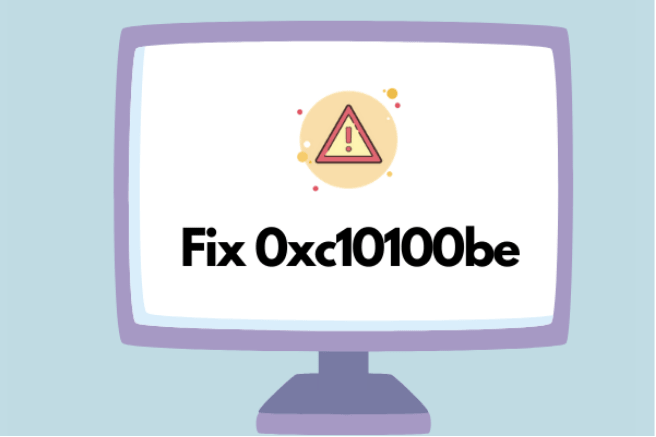
Wondering how to fix the video playback error? We’ve got you covered. This post has listed a few solutions that will allow you to resolve the 0xc10100be Video Error via simple troubleshooting.
Also read: Video Scheduler Internal Error on Windows 10
Causes of 0xc10100be Video Error
Let’s quickly have a look at some of the possible reasons why 0xc10100be video error might take place –
- File extension is incorrect
- Supporting codecs are absent
- Corruption in video file
- Video file format is not supported
How to Fix 0xc10100be Video Error on Windows 10
Let’s get started.
#1 Try an Alternative Media Player
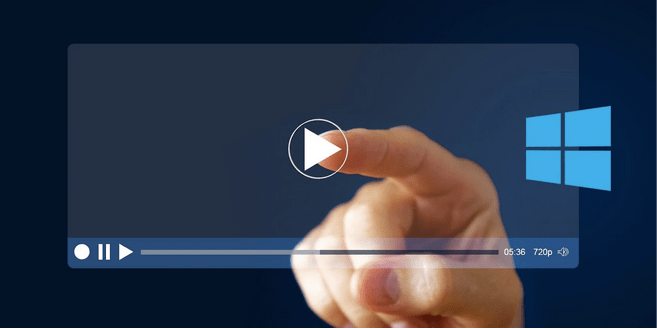
There may be a slight possibility that the video player might not recognize the file extension that you’re trying to run. One quick way to verify this is by trying an alternative media player to run your video file. The default media players of Windows, QuickTime Player, and Windows Media Player might disappoint you several times. You can alternatively choose the VLC player instead and try running your video file to find out the underlying issue. VLC player supports a wide variety of video formats, including MP4, AVI, MOV, 3GP, FLV, and more.
#2 Download Codecs
Well, a codec is a computerized program that encodes and decodes your digital video file on your device. Our next workaround to fix the 0xc10100be Video Error is to download the codes in Windows Media Player. In the absence of the right codes, your video player won’t be able to recognize or execute the video file.
Here are the quick steps to download the codes on Windows Media Player:
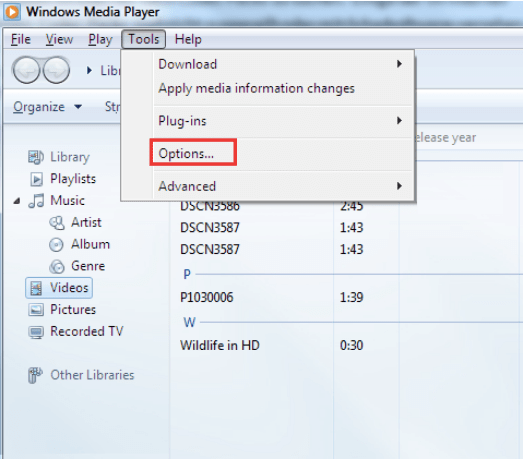
- Launch Windows Media Player on your device.
- Navigate to Tools> Options> Player.
- Check on the “Download Codecs automatically” option.
After making the above-mentioned changes in the Media Player’s settings, try running the video file again to check if the issue persists.
Also read: YouTube Videos Not Playing/Showing Black Screen Error: How To Fix It
#3 Convert the Video File Format
The next solution to fix the 0xc10100be Video Error on Windows 10 is by converting the file extension of the video file. To do so, you can either use an online video converter tool or simply pick VLC Media Player to get the job done.
To convert the video file format via VLC Media Player, follow these quick steps:
Launch VLC Player on your Windows device.
In the top menu bar, tap on Media> Convert/Save.
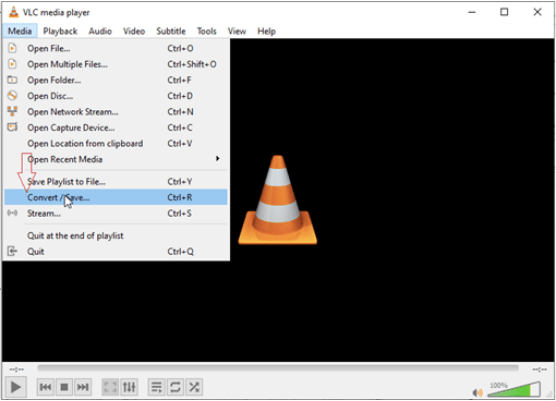
Now, add the video file that you need to convert and add it as the source.
In the Destination space, copy the same URL location but just convert the file extension. Specify any file extension.
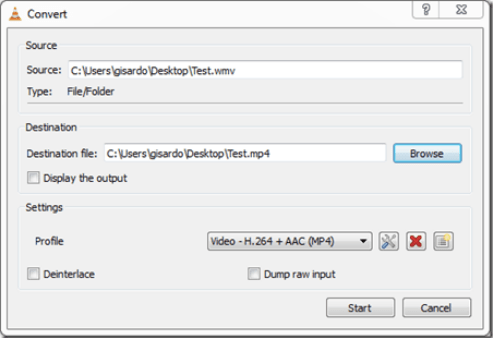
Tap on the “Start” button to begin the video conversion process.
Also read: 10 Best Online Video Converters in 2021
#4 Scan Your Device for Virus or Malware
Tried the above-mentioned hacks and still no luck? Unable to play the video file due to 0xc10100be Video Error? We strongly advise you to seek the help of a third-party antivirus tool that instantly scans and fixes any malware traces if found on your device. Looking for a suggestion?

Download and install Systweak Antivirus for Windows PC, one of the best antivirus software that safeguards your device against malicious threats, including virus, malware, trojans, spyware, adware, and even ransomware attacks. Systweak Antivirus offers real-time protection to keep your device and sensitive data safe from hackers and intruders. It not just secures your device against threats but also enhances its performance by removing unwanted/corrupt startup items.
So, to make sure that your device is 100% virus and malware-free, install the Systweak Antivirus tool on your Windows PC, run a quick scan to get started.
Also read: 15+ Best Antivirus Software of 2021
Lost Data? Don’t Worry! Download Advanced Disk Recovery
The effects of 0xc10100be Video Error can be catastrophic, if not dealt with on time. Did you lose any data due to this video playback error occurrence? Well, you’ll be pleased to know that you can easily recover your lost data by using a disk recovery tool.

Advanced Disk Recovery can be your savior! Yes, you heard that right. Advanced Disk Recovery is one of the best data recovery solutions for Windows that allows you to instantly recover lost, deleted, or formatted data, including pictures, videos, documents, audio, and other files.
Conclusion
Here were a few effective solutions that will allow you to fix the 0xc10100be Video Error on Windows 10. You can use any of these troubleshooting hacks to resume the video playback on your device. For any other queries or assistance, feel free to jot down your thoughts in the comments space!



 Subscribe Now & Never Miss The Latest Tech Updates!
Subscribe Now & Never Miss The Latest Tech Updates!