The error message “DX11 feature level 10.0 is required to run the engine” has been creating problems for avid gamers while playing Battle Royal games like PUBG, Fortnite, and ARK. However, don’t get fooled by the lengthy error message as it is not as serious as it sounds and can be resolved by either updating the drivers or reinstalling the Direct X. This guide will help you to fix and facilitate DX11 feature level 10.0 download if necessary.
How To Fix DX11 Feature Level 10.0 Is Required To Run The Engine?
The following solutions have been known to resolve DX11 Feature Feature Level 10.0 Is Required To Run The Engine on Fortnite and other games. You may apply one method at a time and check if the issue has been resolved before trying out the second method.
Fix 1: Install Game Patches & Updates
A game patch is a software update that game developers release to fix certain common issues that are faced by users across the globe. Every computer is different and there is no definite reason why a particular game or application works differently in different computers having the same Operating System. Thus many Game developers release certain patches or updates that change or add certain lines of code to the already existing game and fix many types of errors. Thus it is recommended to check for updates in your Game Launcher like Steam or look for a patch on the Game’s official website to fix DX11 Feature Feature Level 10.0 Is Required To Run The Engine on PUBG and other games.
Fix 2: Install The New Version Of Direct X
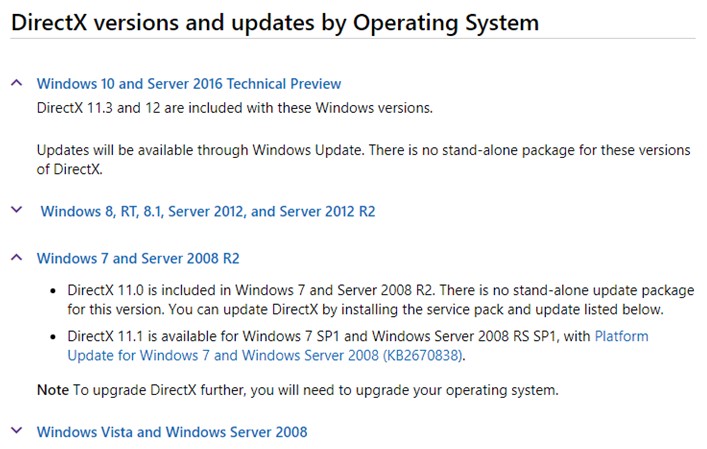
The error “DX11 feature level 10.0 is required to run the engine” mentions DX 11 which means that the error is related to Direct X. Microsoft DirectX is a combination of several APIs or application programming interfaces that are required to handle tasks related to gaming and multimedia. Some of the common examples of APIs are Direct3D, Direct Music, and Direct Play, etc. Thus a recommended resolution of the DX11 Feature Feature Level 10.0 Is Required To Run The Engine on Fortnite and other games are to facilitate DX11 Feature Feature Level 10.0 download on your computer. This can be done in two steps:
Step 1: Check Your Direct X Version
- Press Windows and R on your keyboard to open the RUN box and type “dxdiag” followed by the Enter key.

- Click on the System Tab in the DirectX Diagnostic tool window and check the version.
- Next, click on the Display Tab to check the feature levels.
- Also make sure that the options like DirectDraw Acceleration, Direct3D Acceleration, and AGP Texture Acceleration are set to be enabled.

Step 2: Update Direct X Version
To Update the Direct X version, it is recommended to navigate to the official website of Microsoft and download it from there. The website is well designed and self-explanatory. You can choose your operating system to check for the latest version.
Fix 3: Update Windows 10
Microsoft maintains an R&D team that provides the latest updates to all Windows OS users. These updates can be security updates, Defender virus definitions, app patches, a new version of drivers, etc. It is important to keep your Windows OS updated to ensure the smooth and flawless functioning of your computer delivering enhanced performance. To initiate Windows updates, follow these steps:
Step 1: Press Windows + I to open the Settings Update.
Step 2: Click on the Update icon among the various Settings options.
Step 3: Click on Check for Updates button and the process to connect to Microsoft Server, download, and install the updates will commence.
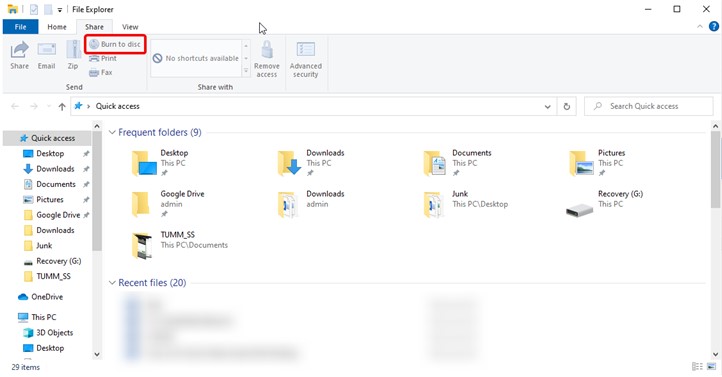
Step 4: Once the update process completes, it is important to restart the computer to let the changes take effect.
Once the computer reboots check if the error DX11 Feature Feature Level 10.0 Is Required To Run The Engine on PUBG and other games appear again.
Fix 4: Update Graphics Driver
As I mentioned earlier that this error can be resolved by updating and reinstalling DirectX or by updating your driver. To update all the drivers, including the Graphics card driver, you need to use a driver updater software that will update them with ease. Drivers are a primary component of your operating system and help maintain communication between the software and hardware.
You can manually update each driver by downloading the latest update on the official website or using Device Manager to search for the relevant update on Microsoft Servers. However, these methods require time, effort, and technical skills up to a certain extent. Instead, if you want to make things easier, then you can use a good driver updater software like Smart Driver Care that will automatically scan, search, and update your driver within minutes. Here are the steps to facilitate an easy update of your graphics drivers using Smart Driver Care:
Step 1: Download and install Smart Drive Care from the link given below:
Step 2: Once installed, open the app and click on the Start Scan Now button to begin a deep scan of all the hardware and their corresponding drivers on your PC.
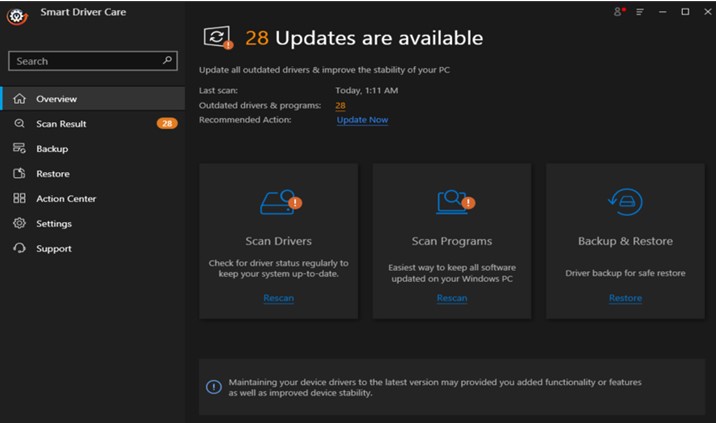
Step 3: Now, click on the Update Driver link next to your Graphics Driver name listed in the list of driver issues on your system.
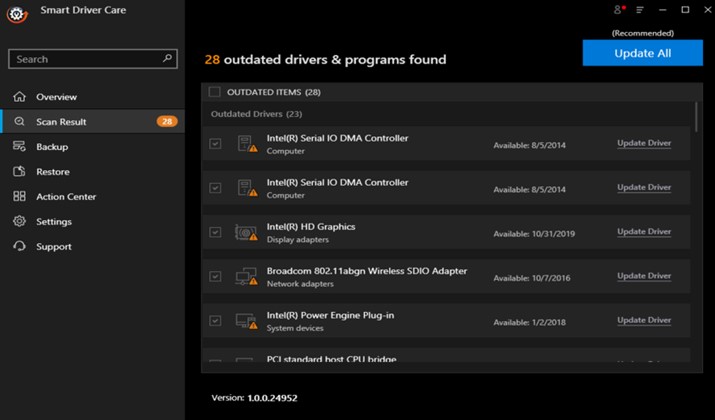
Step 4: This process will take some time and once your drivers have been updated along with DX11 feature level 10.0 download from Step 2, you will be able to play any game without facing DX11 feature level 10.0 is required to run the engine error on your PC.
The Final Word On How To Fix DX11 Feature Level 10.0 Is Required To Run The Engine.
While playing games like ARK and Fortnite, the DX11 feature level 10.0 is required to run the engine error, which has ruined the gaming experience for many. However, the above steps have been collected from various gaming forums and have been awarded many positive responses from many gamers. Do try them if you face the issue and mention which step worked for you in the comments section below.
Follow us on social media – Facebook, Twitter and YouTube. For any queries or suggestions, please let us know in the comments section below. We would love to get back to you with a solution. We regularly post tips and tricks, along with answers to common issues related to technology.
![[Error Fixed] DX11 feature level 10.0 is required to run the engine](https://test.wethegeek.com/wp-content/uploads/2021/01/Error-Fixed-DX11-feature-level-10.0-is-required-to-run-the-engine-1200x750.jpg)
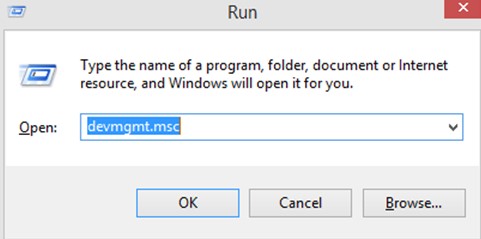
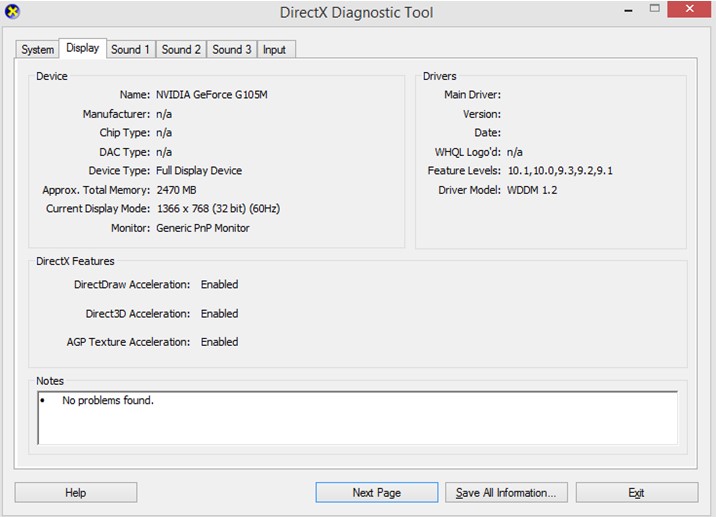


 Subscribe Now & Never Miss The Latest Tech Updates!
Subscribe Now & Never Miss The Latest Tech Updates!
CHTN
With amazing high quality games come the issues that needs expert advice.. thank you for doing soMansi Vijay
Updating Graphics Drivers helped me to fix the issue. Thanks!