If you wish to protect your files, then you can either lock them in a folder or encrypt them so that it appears a garbage file for those who do not have the key. But locks can be unlocked and hacked into, and encrypting a file is a better way than locking it. With strong encryption, your file will be rendered useless for anyone who does not have the right software and password. This tutorial will show you how to encrypt and decrypt a file on a Windows 10 computer.
How To Encrypt Important Files from Prying Eyes with PC Cleaner
Using third-party encryption software like Advanced System Optimizer is the second way to encrypt data in Windows 10. Apart from encrypting folders in Windows 10, this application is a complete all-in-one utility for Windows 10 that can handle a variety of important functions such as optimization, removing privacy traces, and updating drivers. Here are the simple and quick procedures to encrypt a file on Windows 10.
Step 1: Go to the official website and download and install Advanced System Optimizer, or click on the link provided here.
Step 2: In the left panel of the program window, select the Security and Privacy option.
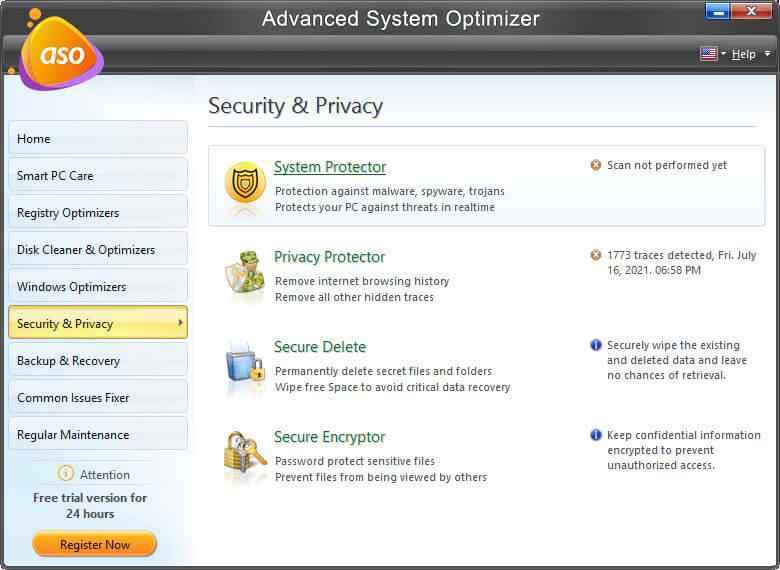
Step 3: In the left panel, select Secure Encryptor from the list of options.
Step 4: A Secure Encryptor window will popup, and you must click the Secure Files option.
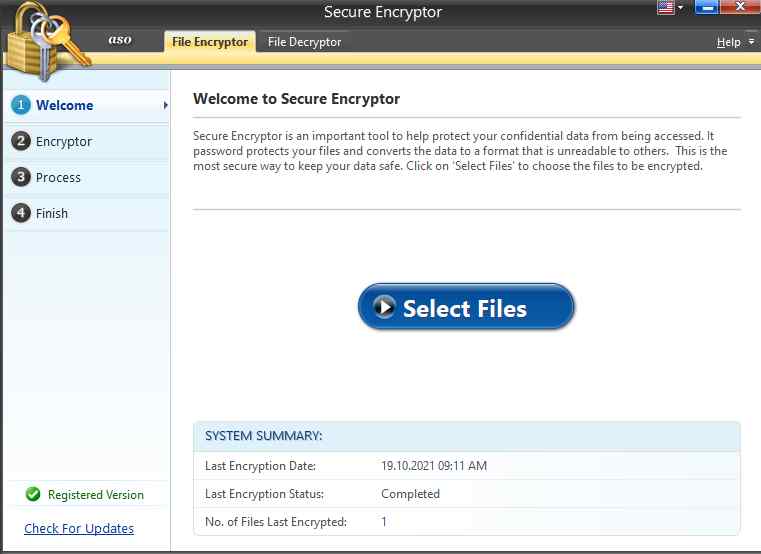
Step 5: On the following app screen, the user will be able to encrypt a file or folder.
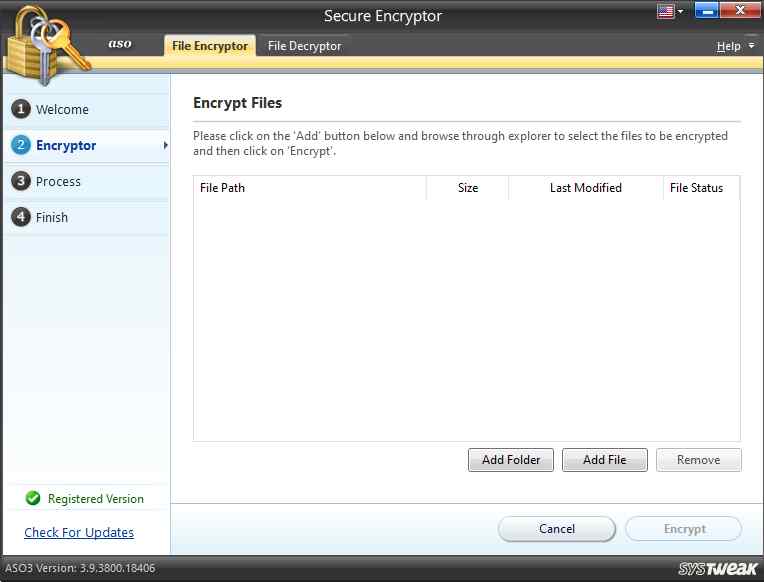
Step 6: The greyed-out Encrypt button will turn blue once you’ve selected the files and folders. To begin the encryption process, click it.
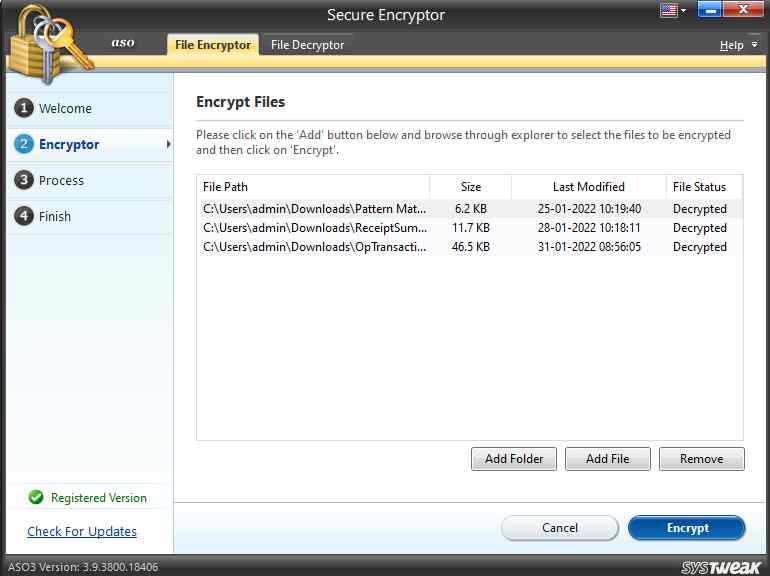
Step 7: To encrypt the file, you must now input a password. This must be input twice, coupled with a password hint that will assist you in the event that you forget your password.
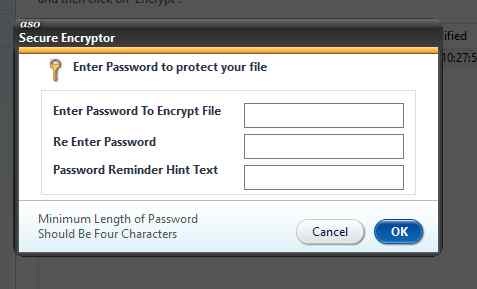
Step 8: When you click OK, the procedure will begin. Then, to return to the app’s main screen, click the Finish button.
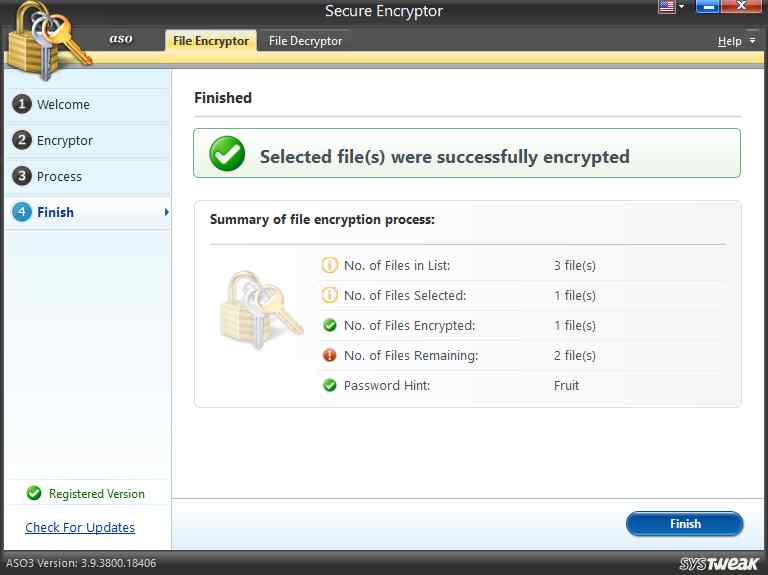
Note: The file will remain in the same location on your computer, but it will not be able to be opened by any application unless it is decrypted.
Here are the steps to decrypt the file to be able to use it.
Step 1: Open the ASO application, go to the left panel and select Security and Privacy.
Step 2: From the left panel’s options, select Secure Encryptor and wait for a new app window to appear.
Step 3: On the top bar, click the File Decryptor tab, then the Select Files button.
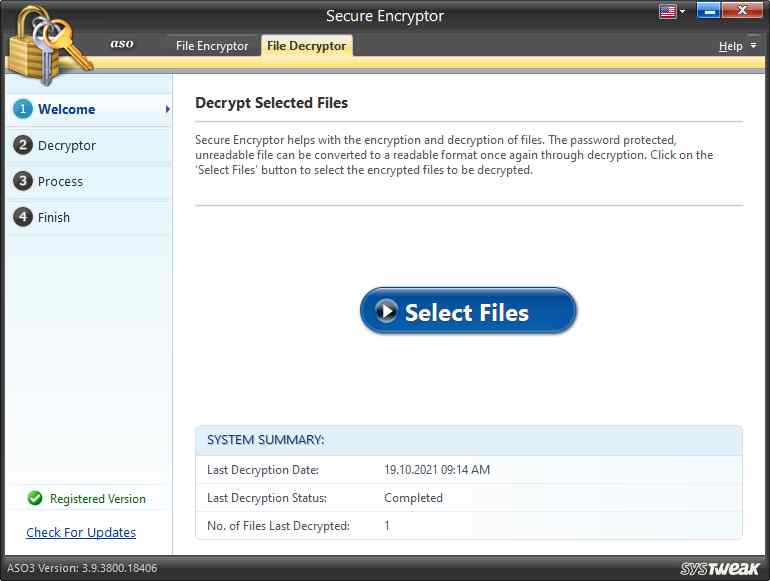
Step 4: You will be presented with a list of encrypted files from which to choose. If your file isn’t showing up, click the Add button and navigate to it using Windows Explorer.
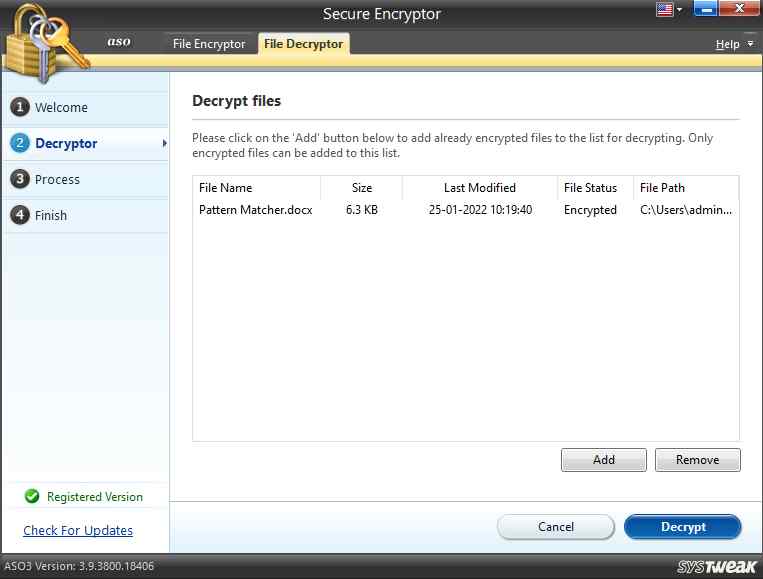
Step 5: To begin the procedure, click the Decrypt option and enter the password.
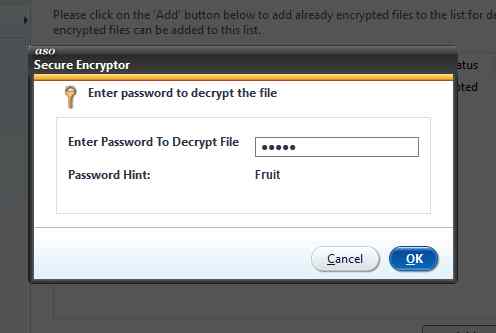
Step 6: Once you’ve clicked the Finish button, you’ll be able to reopen your file.
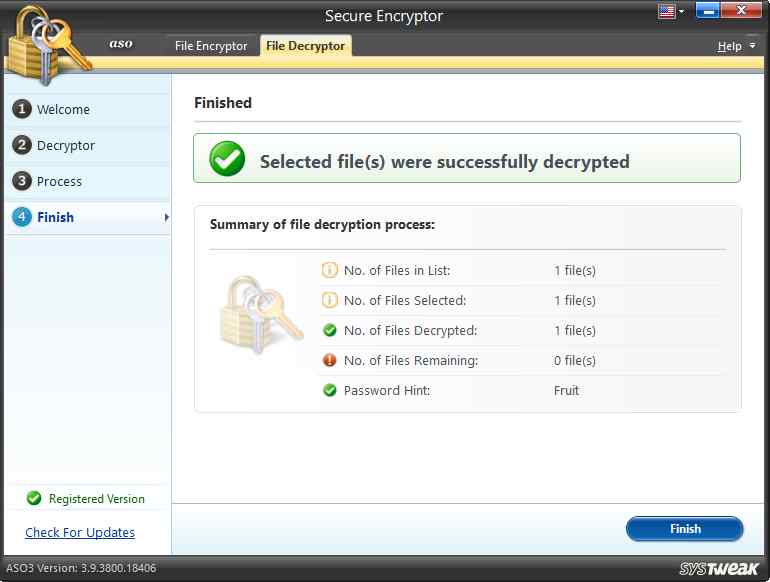
Why Should I Use The Advanced System Optimizer?

The Advanced System Optimizer gives you a lot of options for optimizing your computer’s performance and fixing frequent problems. There are so many more characteristics that mentioning them all would be impossible, but here are a few of the more significant:
Improves the Registry’s performance: It resolves all registry errors, large and little, allowing your computer to function normally once more.
The hard disk performance can be increased: Hard disks are cleaned and flaws are repaired, resulting in the best possible performance.
Improves the performance of the operating system: This category includes memory optimization, or, to put it another way, freeing up RAM to make the machine run quicker.
The latest drivers have been downloaded and installed: Drivers are critical components of every operating system because they allow the operating system to communicate with the hardware.
Maintain the security of the computer: It’s great to fix the computer, but what about viruses and malware? ASO ensures that your machine is free of viruses and other potentially harmful malware.
Create a data backup and then restore it: ASO can assist with backup and restoration of PC files, as well as the creation of a restore point.
The Final Word on Encrypt Important Files from Prying Eyes
It is important to encrypt very important files so that if you lose your laptop, you can always be assured that your important files cannot be accessed by anyone else. Encrypting files can be done in an easier method with Advanced System Optimizer along with complete maintenance and optimization of your PC.
Follow us on social media – Facebook, Instagram, and YouTube. For any queries or suggestions, please let us know in the comments section below. We would love to get back to you with a solution. We regularly post tips and tricks, along with answers to common issues related to technology.



 Subscribe Now & Never Miss The Latest Tech Updates!
Subscribe Now & Never Miss The Latest Tech Updates!