We’ve put together a list of the Best Windows Duplicate File Finder Software (2023) that will help you find and remove duplicate photos, audio, video, documents & other multimedia files automatically. Keep reading to check out the unbiased, individual reviews & comparisons of all the tools.
Over time, duplicate files get scattered all over your hard drive as you download, copy or transfer files from one place to another on your Windows 11/10 PC. These exact and similar-looking photos, videos, documents, and audio files not only take valuable disk space but eventually slow down your PC. It also increases the difficulty level, when it comes to finding the right file from the cluttered collection.
What Are Duplicate Files?
A Duplicate file is simply referred to as a copy of a file that has identical content but might have a different file name, type, extension, or saved location.
How Does A Duplicate File Finder Work?
A professional Duplicate File Identifier Software works by running a thorough scan on your entire hard drive, specific folders, or on cloud (whatever location is selected by the user). During the scanning process, the program searches for Similar files by comparing file name, file size or contents. Based on the categories you select; the program matches the files with other files on your PC.
It further marks them as duplicates, so you can decide what to keep & what not. You can later permanently delete those duplicates or move them to different folders to free up space on Windows 11/10 PC. Eventually, removing Identical data enhances overall productivity!
Read Also : Why Removing Duplicate Files Is Important For Productivity?
Do You Really Need A Duplicate File Finder Software?
Well, if you wish to free up gigabytes of memory space in one go and keep your files organized, you need the best software to remove duplicate files. Since Windows 11/10 doesn’t come with an in-built duplicate file finder, identifying and cleaning duplicates manually takes a lot of time & effort. Also, you need to sift through a lot of folders and locations to recognize each duplicate. Hence, using a professional duplicate file eraser stands out as the best solution. These nifty programs work quickly to detect and remove those space-hogging exact and similar-looking files in a single scan.
So, if you don’t have enough storage space on your desktop for that new application/game you wish to download, simply focus on recovering wasted disk space on Windows 11/10 PC.
For your assistance, we’ve also curated a list of 70 Tips & Tricks That Will Help You Free Up Storage & Speed Up Your Old/New Computer.
Top 3 Best Duplicate File Remover for Windows 10/11
At WeTheGeek, we certainly don’t want our readers to get fooled by over-promises made by “unreliable providers”. So, we want to recommend the most powerful duplicate file cleaners, that not only erase unwanted replica files but also optimize your system for better productivity.
How to Choose the Best Software to Find Duplicate Files?
Undoubtedly, removing duplicate files will help you reclaim a significant amount of space on your computer. But wait! Do all the tools to detect duplicate files work the same? Not really! You certainly need to figure out the most suitable duplicate file cleaner tool that accurately & easily finds similar-looking files.
Here’re some of the most effective tips & tricks to choose the best duplicate file finder & remover:
- Look for a program with the fastest scanning engine.
- Supports multiple file formats.
- Support for both internal & external storage media
- Cross compatibility & additional perks
- Pricing
List of Best Duplicate File Finders to Remove Similar & Duplicate Files (Updated)
Keeping a single version of your file and deleting unnecessary duplicates will help you increase productivity, speed up your Windows 11/10/8/7 PC & reduce the cost of extending extra disk space.
1. Duplicate Files Fixer
![]()
Duplicate Files Fixer offers a quick and reliable way to scan and remove different types of duplicate files from internal/external storage and cloud storage like Google Drive & Dropbox. Not only for Windows PC, but Duplicate Files Fixer also works great for Mac users as well.
Best For: Fastest One-Click Scanner To De-Duplicate Your PC, Cloud & Mobile
Our Rating: 5/5
Compatibility: Windows 11, 10, 8.1, 8, 7 (Both 32-bit & 64-bit)
Latest Version: 1.2.1.215
Support Email: [email protected]
Features:
- Drag & drop functionality to add files/folders & initiate instant scanning.
- Exclude specific files/folders from duplicate scanning.
- Customize your search criteria based on file type & size limit.
- Find duplicate files from your PC, Google Drive, Dropbox & Mobile.
- Delete empty files and folders to recover more space on your device.
- Sort duplicates based on File Size and view them in Table, Group, or Thumbnail View.
- Set auto-marking capabilities in advance to mark detected duplicates accordingly.
- Add your precious folders to “Protected” & save them from getting deleted.

Pricing:
| $39.95/Year + Lifetime free access to Systweak’s PhotoStudio (Picture Editor) |
- Straightforward & wizard-like interface.
- Include hundreds & thousands of files/folders for scanning.
- Took merely 20-30 seconds to complete the scan.
- Shows the amount of space that will be reclaimed.
- Analyze which type of file type is taking the largest
- Clear cache within the app.
- Shows a warning before deleting the duplicates.
- Lacks compatibility with iOS.
- No portable version is available.
- Duplicates from local drives are not permanently deleted, they’re moved to the Recycle Bin!
Working Process :
STEP 1 = Install and launch the latest version of Duplicate Files Fixer on your device.
STEP 2 = Purchase or enter the License key (if you already have one) to make the most out of it.

STEP 3 = Select the Scan Mode and run duplicate scanning in the desired area, from where you want to find duplicates from.
Notes: To run a duplicate scan in a smartphone, make sure the device is connected prior to the scanning, otherwise, it won’t be able to fetch the data.
Under Scan Mode, you will find an option to Delete Empty Folders as well. This option will help you recover more space that’s unnecessarily occupied, besides duplicate data.
STEP 4 = Once the scan mode is selected, you can either drag and drop folders to the scanning area or simply click the “Add Folder” option to add files manually.
STEP 5: As soon as you’ve added the folders, hit the “Scan for Duplicates” button. Duplicate Files Fixer takes a couple of seconds to find and present exact and similar-looking files.
STEP 6: As soon as the results appear, you can click on the Selection Assistant option and set the auto-marking priorities.

Here, you can instruct the duplicate eraser software to select duplicates based on the set criteria.

Note: You can even skip Step 6, as you can directly click on the Auto-Mark button and let the duplicate file finder mark all the duplicates on default settings, which certainly works for all types of users.
STEP 7: Once set, you can hit the Auto-mark button and let Duplicate Files Fixer select all the detected duplicates from each group, leaving one for the user. You can see the marked duplicates in Red.
STEP 8: Hit the Delete Marked button and let this best similar file finder do its magic. You can see the amount of space that has been freed up on Windows PC by this tool.
You will see the warning, whether you’re sure to delete duplicates permanently on your Windows 10/11 PC. If you’re sure, click the Yes button to proceed.
You will see a pop-up message, that all the duplicates have been cleaned successfully and a number of original files retained by the tool.

Want to know more about this best duplicate file finder software for PC, read review here!
Why Does “Duplicate Files Fixer” Deserve The First Place?
Duplicate Files Fixer by Systweak Software is our top choice when it comes to choosing a premium identical file finder. It uses an innovative comparison algorithm to trace both exact and similar-looking files, even if they don’t have the same file names. The developers have designed the utility, keeping security in mind.
If you have any issues, contact the support team here
2. Easy Duplicate Finder 7
![]()
Easy Duplicate Finder is a powerful program to free up wasted disk space on your HDD, SSD and Cloud. It provides multiple scan modes to ensure no duplicate file remains undetected
Best For: Permanently Delete Exact & Similar-Looking Files In One Go
Our Rating: 4.5/5
Compatibility: Windows XP & Above
Latest Version: 7.21.0.40
Features:
- Multiple scan modes to detect identical files, emails, photos, contacts & more.
- Find & erase duplicates from Google Drive & Dropbox.
- Review results before anything are removed from your PC.
- Manual review option to resolve duplicates as per your choice.
- Filter duplicates based on date, size, groups, etc.
- Numerous ways to mark detected clone files.
- Move duplicates to a specific folder.
- Rename files within the duplicate file finder program.
- Ability to move duplicates to either Recycle Bin or remove them permanently.

| ● For 1 Computer = $39.95
● For 3 Computers = $49.95 ● For 5 Computers = $59.95 ● For 10 Computers = $69.95 (Includes unlimited updates for 1 Year for all the above licenses) *Extended License starts at just $9.95* |
- Simple and easy-to-use dashboard.
- Mac users get the ability to scan iTunes & Photos apps.
- Shows the amount of space that will be reclaimed.
- A summary of results is shown to users.
- Warning before deleting identical files.
- Provides premium free trial with no additional cost.
- Takes a long time to scan as compared to its counterparts.
- Free version allows cleaning 10 duplicates only.
Working Process :
STEP 1 = Install this best software to remove duplicate files.
STEP 2 = Launch the app & set it to scan your entire hard drive or SSD.
STEP 3 = Keep patience & let Easy Duplicate File Finder search for clone files.
STEP 4 = Review the files & take advantage of the automatic duplicate marking feature.
STEP 5 = You just need to click the Trash icon to dispose of all the dupes.
3. Wise Duplicate Finder
![]()
Manage almost any type of duplicate file with Wise Duplicate Finder. It helps you find empty files/folders as well to recover unnecessary occupied space, both manually & automatically.
Best For: Effectively Detects Multimedia Duplicates Based On Multiple Matching Criteria
Our Rating: 4/5
Compatibility: Windows 11, 10, 8, 7
Latest Version: 2.0.2
Features:
- 3 different compare modes to get accurate results.
- Scan for clone audio files, graphics, Internet files, videos, temp files & more.
- Find & delete empty files and folders to recover more space.
- Supports byte-by-byte comparison of duplicates.
- Exclude files/folders from duplicate scanning.
- Customize the interface in terms of font size, group color, etc.
- Move detected duplicates to Recycle Bin.
- Backup files before permanently deleting them.

Pricing:
| For 3 PCs/1 Year = $14.95 |
- Supports more than 20+ languages.
- Get important details related to files.
- Shows a warning before deleting clone images.
- Effective backup & restore functionalities.
- 60-Day money-back guarantee.
- Quite basic interface.
- Sometimes refuses to show previews.
Working Process :
STEP 1 = Launch Wise Duplicate File Finder on your PC.
STEP 2 = Set different compare modes, minimum/maximum file size & file type for detecting duplicates. By default, “All Files” is selected!
STEP 3 = Now, select the location you wish to scan. You can Add Folders of your choice.
STEP 4 = Hit the Scan button to initiate the duplicate searching process.
STEP 5 = Mark the files you no longer need and hit the Delete button!
4. Ashisoft Duplicate File Finder
![]()
Ashisoft’s duplicate file identifier utility helps users to eliminate thousands of duplicate files on a hard drive, SSD, or in cloud storage. The preview window gives you details of every image.
Best For: Performing Byte-By-Byte File Comparison
Our Rating: 4/5
Compatibility: Windows 11, 10, 8.1, 8, 7 (Both 32 & 64 Bit)
Latest Version: 8.1.0.1
Features:
- Capable of finding both clone files and folders.
- Discover identical music files separately.
- Find & erase duplicates from Google Drive & Dropbox.
- Exclude specific files/folders from duplicate scanning.
- Add your precious folders to “Protected” & save them from getting deleted.
- Filter duplicates based on file types, minimum/maximum size, etc.
- Preview files before deleting them.
- Solid auto-marking capabilities.

Pricing:
| Monthly License
For 1 PC = $19.95 For 3 PCs = $29.95 For 5 PCs = $39.95
Yearly License For 1 PC = $39.95 For 3 PCs = $49.95 For 5 PCs = $59.95
Lifetime License For 1 PC = $59.95 For 3 PCs = $69.95 For 5 PCs = $79.95 |
- Multilingual duplicate file eraser.
- Loaded with easy-to-follow tutorials to get started with the tool.
- Get detailed info. on space taken, unique files, size, path & more.
- Move and copy files according to your needs.
- Export search log into HTML, CSV & XML.
- View the amount of space to be recovered.
- Limited features in the free edition.
- Eats up CPU resources.
Working Process :
STEP 1 = Install & launch the best tool to find duplicate files on Windows 10/11.
STEP 2 = Add the location you want to scan & click on Start Search.
STEP 3 = It would take a few seconds for Ashisoft to list all the identical & similar images.
STEP 4 = Click the Auto Mark button & select the way you want to mark duplicates.
STEP 5 = Hit the Delete button to get rid of clone pics & free up disk space on Windows 10/11.
5. Auslogics Duplicate File Finder 9
![]()
It’s an easy-to-use duplicate file detector that distinguishes between actual duplicates/close matches & false positives. It has a wizard-like UI to guide you through each step.
Best For: Absolutely Free Duplicate File Finder & Remover With Easy-To-Use UI
Our Rating: 4.5/5
Compatibility: Windows 11, 10, 8.1, 8, 7
Latest Version: 9.3.0.1
Features:
- Select different types of duplicate files that should be searched.
- Filter duplicates based on date, size, and file type.
- Customize the interface in terms of previewing duplicates.
- Couple of ways to mark detected clone files.
- View current system resource load charts.
- Keep a check on the reports for all operations.
- Ignore List that adds files & folders that can be ignored during the scan.

Pricing :
| Free similar file finder for Windows 11 & older versions. |
- One of the fastest scanning processes I’ve witnessed.
- Shows the amount of space that will be reclaimed.
- Get detailed information on the detected duplicate files.
- Supports 8 popular languages.
- Change the size of the application interface text & elements.
- Rescue Center to undo changes made to your device by Auslogics tools.
- Lacks the ability to customize search criteria.
- Doesn’t support previewing files in Thumbnail.
- Makes you install additional Auslogics products.
Working Process :
STEP 1 = Install the best tool to detect duplicates.
STEP 2 = Select the area you wish to scan & choose the file types you wish to include.
STEP 3 = Hit the Search button.
STEP 4 = Preview the detected clone files & mark the ones you want to erase.
STEP 5 = Click on the Delete Selected Files button!
6. Fast Duplicate File Finder
![]()
Fast Duplicate File Finder is an advanced disk cleanup tool that is capable of finding duplicates from CD/DVD ROM, USB flash drives, external hard drives, or network computers and drives.
Best For : Finding duplicate PDF, RAW, and binary files.
Our Rating: 4.5/5
Compatibility: Windows 11/10/8.1/8/7/Vista (Both 32 & 64 Bit)
Latest Version: 6.2.0.1
Features:
- Find true identical & similar-looking files.
- Preview duplicate data and use auto-check to mark the files.
- Locate duplicates in Windows Explorer.
- Copy, move, rename and delete duplicate files.
- Exclude specific folders from auto-check.
- Ability to detect duplicate files in multilingual systems.
- Protection for system files and folders.
- Ability to skip zero bytes files.

Pricing:
| ● Free
● $39.95/Single User License ● $31.95/2 User License ● $27.95/5 User License ● $23.95/10 User License ● $19.95/20 User License ● $15.95/50 User License |
- Drag & drop functionality.
- Tons of filters & auto-check options.
- Supports scanning removable media devices.
- Advanced scanning engine.
- Compare only files with the same
- The free version doesn’t allow you to delete/exclude files.
- Irregular software updates.
Working Process:
STEP 1 = Install & launch Fast Duplicate File Finder program on your PC.
STEP 2 = Click on Add Folder button or drag & drop files to add folders for duplicate scanning.
STEP 3 = Hit the Start Scan Now button to initiate the de-duplicating process.
STEP 4 = Once the scanning process gets completed, preview the files and mark the duplicates you wish to delete.
STEP 5 = Click on the ‘Delete Checked Files’ to reclaim unnecessary occupied storage space.
How We’ve Tested & Picked These Best Duplicate File Finder For Windows?
After carefully testing and reviewing more than 15 duplicate file remover software, we’ve chosen the top 6 similar file finders that are just perfect for eliminating unnecessary copies of photographs, videos, songs, text files, and backups. Besides running a thorough scan & great compatibility, these are the following factors that we kept in mind, before listing them in our guide.
How accurately a tool finds duplicates?
Look for software that compares the hashtags of each file with the utmost reliability as Duplicate Files Fixer does. Before investing in the right tool, read the detailed review & product description.
Does it show a preview of duplicates before deleting them?
The best software to find duplicate files is the one that lets you compare the original and copies in the most effortless way possible. With file preview, you can see both exact & similar files that you may want to delete.
How easy is it to use?
Easy to use doesn’t necessarily mean, it should be thorough. There are certain similar file finders that aren’t straightforward or user-friendly. A good duplicate cleaner is one that doesn’t take a long time to understand or forever to learn.
Does it give you the ability to customize the scanning?
This may vary from program to program. But having the ability to set multiple parameters to detect duplicates and get desired results is a must-have. The more file types it can detect based on time, date, file size, and content, the more duplicates can be erased.[/step]
We hope this review will give you some great insights & you’ll walk away choosing an excellent tool for finding & deleting duplicates to free up space.
Why Trust On This Guide?
Well, it took us more than 20 hours to research and write this blog post. We’ve thoroughly tested each and every feature of the tool so that readers can know the best features and what lacks in a product.
We want to make sure that our readers install the best and most suitable option that resolves users’ potential issues while keeping their security intact. We would like to mention that none of the aforementioned tools is sponsored or has been included due to any third-party influence.
Hence, you can totally go with any of the duplicate file removers for Windows 10/11 mentioned above without having any second thoughts in mind!
Comparison Table With All Essential Features
| Top Duplicate Data Cleaners | Duplicate Files Fixer | Easy Duplicate Finder | Wise Duplicate Finder | Ashisoft Duplicate File Finder | Auslogics Duplicate File Finder | Fast Duplicate File Finder |
| Supported File Types | Docs, Photos, Videos, Music Files & Archives | Docs, Pictures, Videos, Audio Files, Emails, etc. | Docs, Pictures, Videos, Audio Files & More | Photos, videos & songs | Files, Images, Videos, Songs | Photo, Video, TXT, Audio, Binary files |
| Scanning Speed | Fastest | Moderate | Moderate | Fast | Fastest | Fast |
| Find Empty Files/Folders | Yes | Yes | Yes | No | No | Yes |
| OS Compatibility | Windows, Mac & Android | Windows & macOS | Windows | Windows | Windows | Windows |
| Trial Version | Available | Available | Available | Available (Scan Only) | No, it’s a free tool | Available |
| Support For Cloud | Dropbox & Google Drive | OneDrive, Dropbox & Google Drive | N/A | Google Drive & Dropbox | N/A | N/A |
| Multilingual Support | 13 | 11 | 36 | 11 | 8 | Unknown |
| Price | $39.95/Year | $39.95/Year | $14.95/Year | $39.95/Year | Free | $39.95/Year |
Frequently Asked Questions :
Q1. Which duplicate file finder is the best?
I’ve been personally using Duplicate Files Fixer for quite a long time now and it has worked flawlessly to detect and eliminate unwanted duplicates and similar files, photos, videos, songs, archives, and other multimedia data.
Q2. What is the best free software to remove duplicate files?
Auslogics Duplicate File Finder is one of the best free duplicate cleaners to use on Windows 11/10/8/7 PC. It checks both internal and external drives carefully, to ensure no exact or similar-looking file gets missing.
Q3. What is the easiest way to remove duplicate files?
Well, taking the help of the best duplicate file remover for Windows 10/11 is probably the easiest way to professionally look for clone photographs scattered all over your hard drive.
Q4. What does Duplicate File Finder do?
A good duplicate file erase is one that runs a comprehensive scan to locate and remove multiple copies of the same file on a device and free up a significant amount of space to keep your collection completely organized.
Q5. Does Windows 11 have a duplicate file cleaner?
No! Unfortunately, Windows 11 doesn’t come with in-built software to find duplicate files. Hence, we advise you to take the help of a professional utility to remove identical images & de-clutter space.
Q6. How do I delete similar files with different names?
Well, using Duplicate Files Fixer, you can easily get rid of similar files easily and quickly. It uses advanced algorithms that detect replica files on the basis of content and not just file names.
Follow us on Facebook, Instagram, Twitter, and YouTube.
7 COMMENTS
Comments are closed.

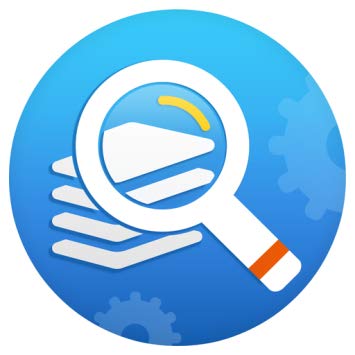




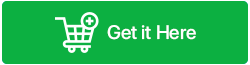



 Subscribe Now & Never Miss The Latest Tech Updates!
Subscribe Now & Never Miss The Latest Tech Updates!
Korlong
Thanks for the detailed review of tools for finding and removing duplicates. I want to add another very simple program to this list.Medhelpsis
Note : When looking for duplicates in your system, always remember to limit your search to just your user folders and not clean up anything from the operating system s folders, as that can negatively impact the stability and working of your computer. XYplorer is a dedicated duplicate file finder; in fact, it s a fully equipped and highly capable dual-pane file manager for Windows that comes with a Dupes detection feature. The option lies within the program s Find Files feature where you further have the option of singling out duplicates in your search location. The reason it s highly recommended is because of how it approaches duplicates listing them by Name, Date Modified, Size and Content and how it presents all duplicates found in grouping for easy cleaning. When finding duplicates by Content, you can either use MD5 or even do a byte-by-byte comparison, which, although slow, is the most accurate method out there that exists.Pavel Mikhaylov
I would recommend you take a look at Aya getaya. This new duplicate finder is nicely different from its competitors by its fresh and clear design and at the same time has the necessary functionality, not overloaded with unnecessary settings. In addition to the duplicate searcher, Aya has a disk space analyzer.Jack Flant
I recommend to try Duplicate Files Deleter program. This soft can find all duplicate files in your computer, you can choose which type of file you need to find.kashif rao
CCleaner is one of the best tool for system optimization, data protection and cleaning. Unused documents are deleted from your system. CCleaner Pro at empirecrack is a fast and easy-to-use program that makes your PC faster, safer and more reliable. It ejects treats, brief records, and other unused information that stops your framework. CCleaner can also fix registry errors and delete unnecessary registry and junk files to speed up your computer better than before.hamid
aya getaya requires a subscription, which is not my preferred method for purchasing software, no thank you. the article should list “requires subscription” as a feature Duplicate Files Deleter looks promising; it’s a $25 flat fee the one thing that the majority of people can’t keep track of is when their files are duplicated in the cloud. this needs to be discussed; like, where in the cloud does microsoft force us to upload our documents. if i have a file locally, and a duplicate in the cloud, then i don’t need any other duplicates; another duplicate can be permanently deleted. i’ve noticed this is a problem when uploading files from a cell phone, when it doesn’t delete files after the upload (i know it’s a setting) i realize comparing files with what’s in the cloud is going to be a lot slower and require lots of bandwidth, but many people want their duplicates of duplicates deleted also. it’s become a real mess, requiring a dedicated organizational plan. the duplicate finders need to be able to look everywhere, and help consolidate files into meaningful folder locations. microsoft should know which files are duplicates, and help us manage them, but it doesn’t. so this would be a nice feature for third party softwarekhurram khan
CCleaner is a useful program for computers running MS Windows. CCleaner Professional at crackplease offers you additional features and the best value for optimizing your computer. This cleans up files from all user accounts on a computer, while the free version of CCleaner will only delete files from the user account that is being used during the cleanup time. CCleaner is the number one tool for cleaning your PC.