Everyone’s favorite voice chat application is being subjected to a problematic set of malicious content – Remote Access Trojan (RAT). Cybercriminals usually distribute them via malware links. When RAT’s get injected into your device, hackers can gain administrative rights and can track your activities, steal your data and manipulate your actions. Worst case scenario, they can install additional malicious content & make your device part of the botnet for further virus dissemination.
| Threat Summary | Related Info. |
|---|---|
| Name: | Discord Trojan Malware |
| Threat Type: | Password stealing virus, spyware, trojan |
| Symptoms: | Trojans are designed to infiltrate a system stealthily, hence there are no clear symptoms of an infected machine. |
| Distribution Sources: | Discord malware is distributed via email attachments, suspicious AD links, bundled software packages & many more |
| Location: | The malicious code is added to the following locations: %AppData%\Discord\\modules\discord_modules\index.js and %AppData%\Discord\\modules\discord_desktop_core\index.js files. |
| Problems You’ll Face: | Stolen private & confidential data, victim’s device added to a botnet |
| Effective Solution: | To get rid of the Discord Virus at your earliest, it is highly recommended to scan your computer with a reliable & trustworthy antivirus solution – Systweak Antivirus |
How To Get Rid Of Discord Malware?
If you observe a user is spamming you with dubious messages and other suspicious content, block him/her & leave the server instantly. Further, you can implement the following workarounds to remove the Discord virus from your system.
METHOD 1- Use PC Security Solution
The best solution is to use a reliable and trustworthy Security Solution, which is capable of removing all kinds of viruses and threats that can harm your system. Systweak Antivirus is my first choice in this case. The tool performs a comprehensive scan, that detects and removes all the potential malware entities.
Note: Several security researchers warn that RAT’s can certainly disable antivirus programs in scenarios. Hence, you should start your computer in Safe Mode
STEP 1 – Install and launch Systweak Antivirus on your Windows system. The Internet security solution is highly compatible with popular OS versions.
STEP 2- Using the Registered version, click on the Start Scan button to perform the speedy and in-depth scanning of your computer.

STEP 3- Systweak Antivirus offers multiple scanning modes Quick, Deep & Custom Scanning so that all the critical areas of the device and even specific folders are scanned for complete protection.
STEP 4- Once the scanning is completed, all the found infections will be presented in tabular format. You can go through them and click on Protect Now button to eliminate the potential issues.
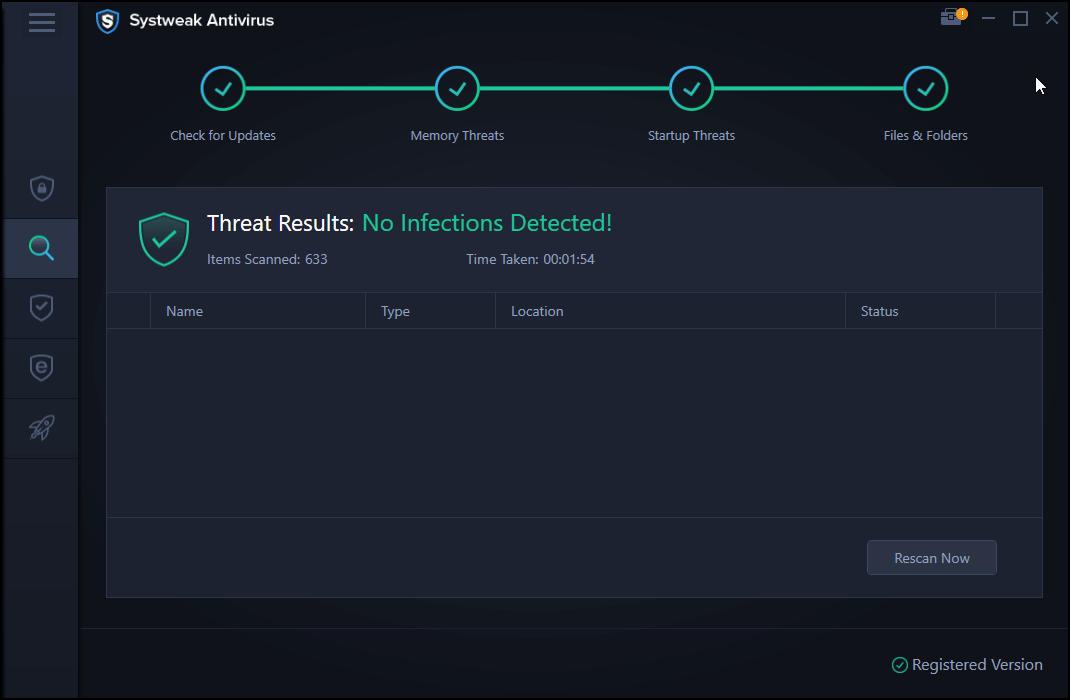
Additionally, Systweak Antivirus provides a dedicated Add-On to block ads while you are browsing the Internet. So, that you can enjoy the smoothest web surfing experience ever!
Compatibility: Windows 10, 8.1, 8, and 7 SP1+
Maximum Devices Covered: Depends on the Pricing Model
PRICE:
- Individual = $39.95/1-Year For 1 Device
- Multi-Device = $49.95/1-Year For 5 Devices
- Family = $59.95/1-Year For Up To 10 Devices
Pros
- Real-time protection
- Malware & Exploit protection
- Performance optimization
- Safe web browsing
Cons
- Available for Windows only
METHOD 2- Reset Browser Settings
For certain scenarios, when you get adware or browser hijacker on your PC, due to Discord Malware. It is highly recommended to reset your browser settings. Listed down are step-by-step instructions for popular web browsers.
To reset Google Chrome Browser Settings, do the following steps:
STEP 1- Launch the Settings and navigate to the Advanced section.
STEP 2- From the Advanced tab, choose the option Reset and clean up.
STEP 3- From the appeared list, click on the ‘Restore settings to their original defaults’.
STEP 4- A pop-up may appear on your screen where you’ll be displayed with all the settings which will be reset to default.

To reset Microsoft Edge Browser Settings, do the following steps:
STEP 1- Launch the Edge browser and navigate to the ‘Settings and more’ tab, located in the upper-right corner of the screen. From there, you need to click on the Settings button.
STEP 2- Locate & click the ‘Reset settings’ option.
STEP 3- A new pop-up will appear on the screen stating the settings that will be reverted to the original (default settings).
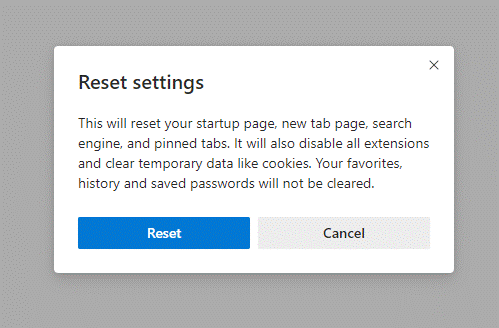
STEP 4- Click the Reset button to implement the changes.
To reset Firefox Browser Settings, do the following steps:
STEP 1- Launch Firefox web browser and hit the Menu tab, located at the upper-right corner of the screen. Click on the Help button!
STEP 2- From the appeared menu, click on the ‘Troubleshooting information’ section.
STEP 3- At this step, you need to find the ‘Refresh Firefox’ option and click on the same.
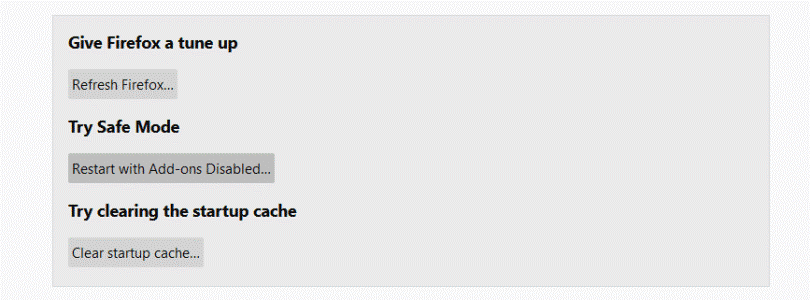
STEP 4- After selecting the dedicated option, the following message will appear on your screen!
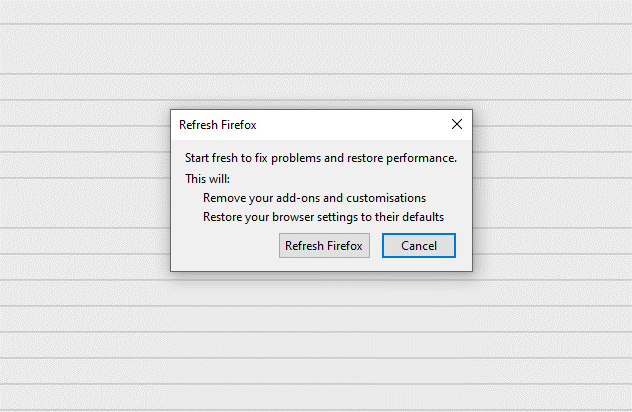
Click on the Refresh Firefox button to complete the process. Hopefully, the process helps to remove Discord Malware from your system.
METHOD 3- Uninstall Discord Application
Sometimes, removing and installing the software again resolves the potential viruses from your system. You can follow the instructions mentioned below to uninstall the application right away from your computer.
STEP 1- Launch the Windows search box and type Control Panel.
STEP 2- From the Control Panel window, locate Programs and click on the same.
STEP 3- A list of system and installed software will be presented to you. Find Discord from the list and right-click on it to choose the Uninstall option.
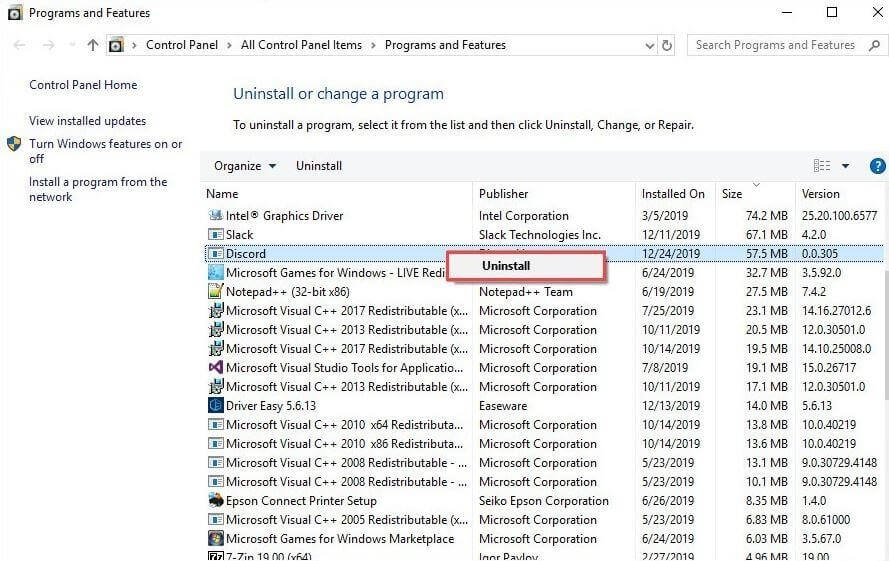
STEP 4- Navigate to the Official Website of Discord to install the latest version of the software.
The goal here is not only to remove the Discord app entirely from your device but also to install a new version of the utility after Complete Malware Cleanup has taken place!
METHOD 4- Perform System Restore
In case you have a restore point that was created before you installed Discord App or started facing any issues due to Discord. It’s time to use it. The process will simply undo the changes in your system’s files, apps, and other configuration files past the particular restore point and you’ll be back to the state when everything was working normally.
To learn about creating and using System Restore on Windows 10, 8 & 7, follow the links below:
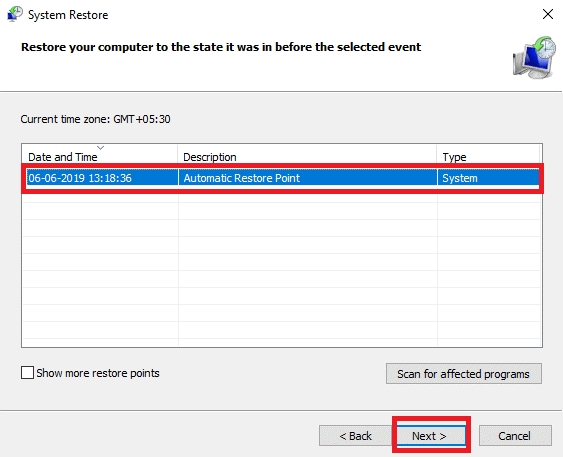
Preventions For Discord Virus Infection:
After installing the fresh Discord application, make sure you take the following measures to prevent further infections:
- Update all the software on your computer to patch any kind of vulnerability that exists.
- Perform regular scanning using a premium antivirus & security solution.
- Use a reliable PC Cleaner & Optimization software to remove all kinds of junk files that may play host to malware.
- Make sure you download programs from trusted sources only!
Frequently Asked Questions
Q1. Does Discord Have A Virus?
Discord is a lightweight voice chat application and highly popular among gamers. Unfortunately, hackers can use Discord to spread malware and viruses.
Q2. Is Discord Safe?
With the right privacy settings, it’s easy to use the Discord app safely. But that doesn’t mean, no risks can be associated while using it. The safest way to use Discord is to only accept friend requests from known people & participate in private servers where you are familiar with the individuals.
Q3. Is Discord A Spyware?
The short answer is – Yes! Since it collects information and user data that passes through the communication platform.
Q4. Can You Get Malware From Discord?
The latest effort to exploit the trend is malicious files and trojan horse that can be planted inside the Discord platform to manipulate the users and target them with malicious content.



 Subscribe Now & Never Miss The Latest Tech Updates!
Subscribe Now & Never Miss The Latest Tech Updates!