Ever heard of the CPGZ file extension? Well, Mac and Linux users must be quite aware of this terminology. CPGZ file is a compressed archive file format that is used to store software, apps, documents, movies, and other types of data files.

So, before we learn how to open a zip CPGZ file on Mac, let’s get a little understanding of what a CPGZ file is and why it is used.
Also read: How To Create And Open Zip Files On iPhone?
What is a CPGZ File?
CPGZ file is an advanced form of a CPIO file extension. CPIO (Copy In Copy Out) is an archiver file utility format that was originally used on Unix or Unix-like operating systems. CPIO is more like an uncompressed container that stores a group of files together.

So, here’s how it goes. When the CPIO (Copy In Copy Out) file goes through a G-Zip compression, it gets converted into a CPGZ file. Hence, as CPIO was uncompressed, it occupied a whole lot of storage space on the disk. So, after applying a G-Zip compression the CPIO file can save disk space after being transformed into a CPGZ file extension.
How to Open a CPGZ File on macOS?
Looking for ways for how to extract a CPGZ file on macOS? We’ve got you covered. You may come across CPGZ files while accessing ZIP content on macOS or Linux. There may be a few times when your device creates a new .ZIP.CPGZ extension before allowing you to open the files and data stored in the ZIP file.
In this post, we will be covering three different ways that will guide you through how to open a zip CPGZ file on Mac.
Also read: How to Open a RAR file on your Mac Computer
#1 Redownload the File from a Different Browser
If you’re unable to open a CPGZ file on macOS, then it probably indicates that the file was either corrupted (even before it was downloaded) or when a certain web browser is unable to detect the file format.
Hence, we recommend you to try redownloading the CPGZ file from a different browser. Preferably go for Safari or Google Chrome as they extend seamless support for handling ZIP files.
Also read: How To Password Protect A Zip File and Folder
#2 Unzip the File with Command Line
Using the Command Line is one of the most effective ways to unzip the ZIP file on macOS. In case you’re having any troubles unzipping to CPGZ, then using Command Line can help you through. Here’s what you need to do.
Head on to Applications> Utilities Folder and launch Mac’s Command Line Terminal.
On the same hand, open the folder that contains the ZIP file that needs to be unzipped.
In the Terminal window, type “Unzip” followed by a space and then drag and drop the ZIP file into Mac’s Terminal window.
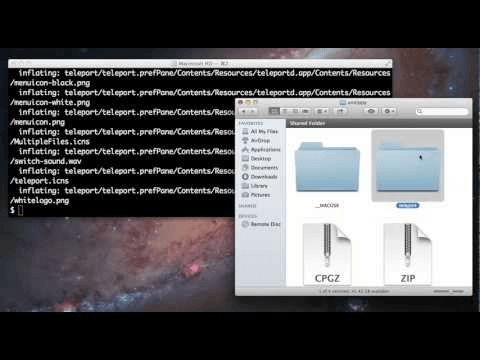
Mac will instantly process the unzip command and will start extracting the file contents soon.
If you want to access the contents of a CPGZ file or ZIP on Windows 10 using PowerShell, visit this link.
#3 Use a Third Party Unarchiving Tool
If the above-mentioned hacks didn’t bring any luck, then you can take the help of third-party unarchiving software to open the CPGZ file. The Unarchiver is an excellent unarchive tool available for macOS as it supports a wide variety of file formats and unzips the contents, like magic. So, we will now be using a third-party software to open the CPGZ file on Mac.
Install “The Unarchiver” software via this link.
Open the ZIP file in “The Unarchiver” software that had issues in decompressing.
Sit back and relax while the tool gets to work and unzips the file contents within a jiffy.
Also read: Who Needs A PC? Learn How To Zip/Unzip Files On Your Android
This wraps up our quick guide on how to open a zip CPGZ file on Mac. You can use any of the above-mentioned ways to unzip the CPGZ file on Mac with ease. Have any other queries or doubts in mind? Feel free to hit the comment box. We promise to get back to you on priority!

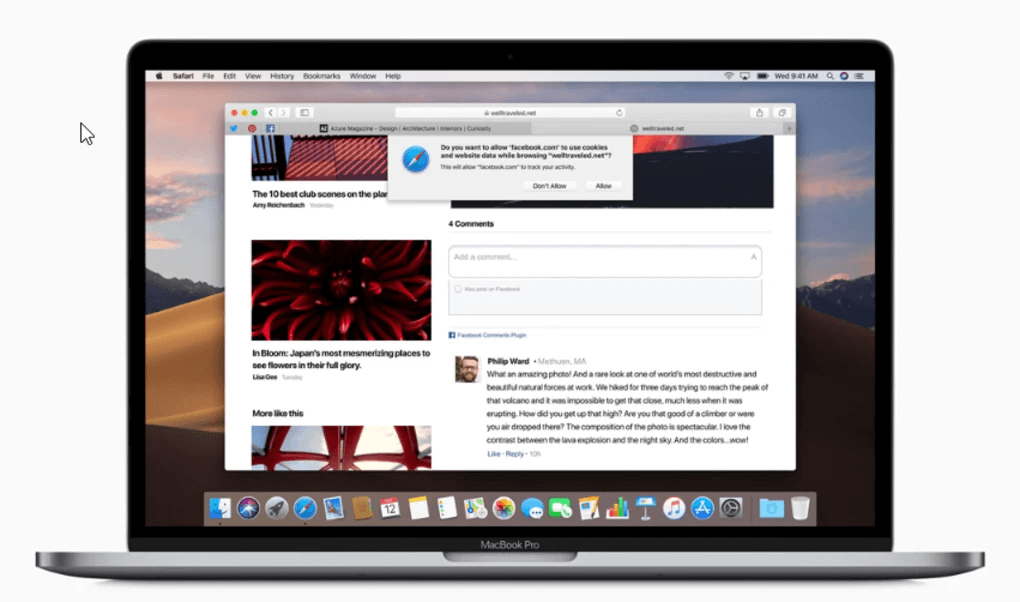
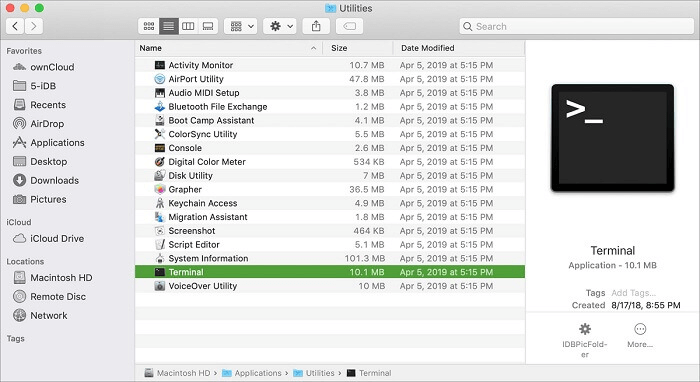

 Subscribe Now & Never Miss The Latest Tech Updates!
Subscribe Now & Never Miss The Latest Tech Updates!