If you are an avid Instagrammer like me, chances are you must have come across certain pieces of content in the form of good IG captions, bio quotes & engaging hashtags that you would like to copy. Maybe to save for yourself or share it somewhere else. However, the app doesn’t work like this; it doesn’t allow anyone to copy captions from Instagram posts, profile bio, or comments. The native copying functionality has been disabled, which has made several users disappointed.
But what if we tell you there’s a way you can copy & paste those cool captions, Instagram bio quotes & those comments with great hashtags? Keep reading to explore quick Instagram tricks for copying Best Instagram Captions without any hassles!
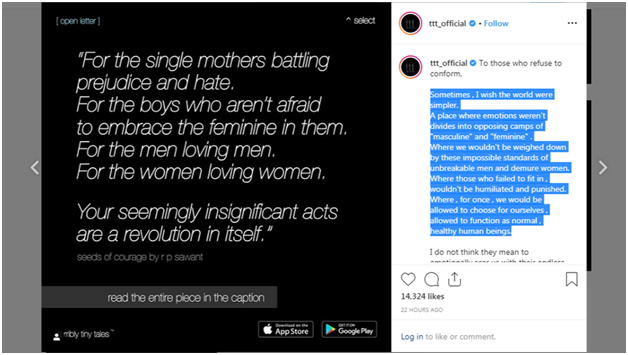
Also Read: How To Get Followers On Instagram?
How To Copy Someone Else’s IG Captions, Bio Quotes & Comments?
Frankly, it would be a super tedious task to type the Instagram captions for photos manually, especially if it is too long. However, the below-mentioned workarounds can help you copy & paste IG Cool Captions, Comments & Bio on your smartphone quickly. So, let’s get started!
METHOD 1- Using Web Browser To Copy Best Instagram Captions
This is one of the simplest ways to copy captions, comments, bio quotes & hashtags on Instagram. Just using your regular browser, you accomplish the task efficiently. All you have to do is follow the straightforward method:
STEP 1- Launch the Instagram app on your phone & head towards the IG Profile or Post from where you would like to copy the caption, bio, or comments.
STEPS 2- Copy the link of the profile (If you want to copy the Instagram bio quote) or the post (If you wish to copy the caption or comment).
To copy the Profile link: Tap on the three-dot icon, located at the top-right corner of the screen & choose the option “Copy Profile URL.”
To copy the IG Post link: Open the desired post, tap on the three-dot icon & select option “Copy Link.”
STEP 3- Once you’ve copied the link, open any web browser of your choice. For demonstration purposes, we’re using Google Chrome here. Now open the copied link here.
STEP 4- A soon as you open the URL, you can easily copy the caption for an Instagram post, the bio, or comments of the following profile or post.
STEP 5- Just long tap on the desired text, drag, and release your finger till the part you want to copy. Touch the Copy button and paste it where you prefer, such as Notepad, to edit later.

This is how you can easily copy those inspirational texts, creative Instagram bios, or other cool IG Captions.
Also Read: Instagram New Features: Updates You Might Be Missing On
METHOD 2- Using Third-Party Tool To Copy Best Instagram Captions
Another way to copy bios, comments & captions for an Instagram photo is through using a dedicated Android app, Universal Copy App. The application uses accessibility services to inspect and retrieve the text content displayed on your Android’s screen. The app is available on Google Play Store, so it’s secure to use.
So, without further ado, let’s learn how to use the Universal Copy App to copy best Instagram captions, interesting bios, hashtags, and comments quickly.
STEP 1- Install Universal Copy App on your Android smartphone & launch it from the drawer.
STEP 2- From the main screen, toggle on the Universal Copy button at the top.
STEP 3- You’ll be asked to allow access to the accessibility services on your device. To do so: Tap on Open Settings option. Now you’ll be taken to the Accessibility settings, where you have to locate the Universal Copy App & enable access for the proper functioning of the application.
STEP 4- Once, you grant the necessary permissions, you are all set to copy the best Instagram captions, bios, comments, or hashtags of your choice.
STEP 5- Launch Instagram app & head towards the post/profile you would like to copy the IG caption/comment/bio from. Go to your Notification center & tap on the Universal Copy notification to enter into the Copy mode.
STEP 6- Tap on the text you would like to copy, tap on the Pencil icon that appears at the top of the screen. Now drag your finger to select the desired part you would like to copy. Tap on the Copy button that appears on the right corner of the screen.
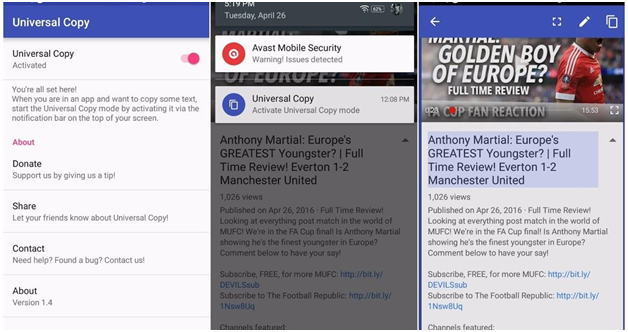
Your text will automatically be copied to the clipboard. Paste the text into a Notepad for further use!
Also Read: Double Your Followers With These Five Apps To Repost On Instagram
Additional Information: Try This Amazing Trick To Clean Instagram From Bots & Spam!
Use SpamGuard, a web-based service for cleaning and protecting Instagram accounts from fake profiles, bots, commercial accounts, and inactive followers. The smart Insta cleaner has an anti-spam monitor that allows users to wipe all the unwanted activities as well as ghosts, spam, and irrelevant profiles.
To use SpamGuard, here’s what you need to do:
- Register with SpamGuard and add your Instagram account.
- Run a quick scan by clicking the Test analysis or Full analysis button.
- Select the number of accounts/profiles you wish to remove from your account and hit the Start Cleaning button.

That’s all! This is how you can protect your Instagram account from ghosts and spam profiles in a couple of clicks!
Final Words
Since Instagram doesn’t support the copying functionality in the app natively. These workarounds come very handy when it comes to copy the best Instagram captions, bio, or comments from your device in just a matter of a few seconds. Interestingly, Universal Copy app doesn’t only work with Instagram; if you find any website where copying functionality is not enabled, you can use this handy tool to copy the text.
Hope these simple tricks were helpful for people who wish to copy & paste Instagram bio quotes, cool captions, hashtags, and more. If you have any questions, feel free to mention them in the comments section below. And if you liked this article, don’t forget to share it with your friends, relatives or colleagues! Share buttons are right at the top of the article!



 Subscribe Now & Never Miss The Latest Tech Updates!
Subscribe Now & Never Miss The Latest Tech Updates!
Johnmerchant
Recently one of my friend asked me about this and now i got this article so i shared with him , super tips and article.Bhavna
It worked ?? thank you so much for helping me out