The digital world is evolving at a quantum pace, in a way that makes all of us feel connected globally. Gone are those days when we had to stock massive piles of documents and files to store and record information on paper. The concept of a paperless office is not just environment friendly, but it also ensures a smart way of storing important information. Well, not only offices, now we prefer to store everything digitally, from our grocery lists to photos to almost anything.
What’s your regular approach when it comes to scanning documents or images? Earlier, a dedicated scanning machine was used to do the job, but thanks to smartphone evolution, we can now instantly click a picture, store it in a digital format, and share it on any device.
Looking for the best scanner software for Windows? Well, you’ve come to the right place. Here are the 12 best free scanning software for Windows that will allow you to scan your documents and photos in the best quality effortlessly.
Let’s get started.
What is Scanning Software?
In this rapidly evolving digitization world, scanning software can prove to be a boon to create, scan, edit, or evaluate documents and images with ease. A scanning software comes power-packed with many nifty features that allow you to make instant edits to your documents or photos before you store them digitally.
Apart from this, scanning software also allows you to convert your photos into PDF format to easily make quick changes and do the required editing to process your documents and photos.
Here are the 10 best scanner software for Windows, highlighting the best feature set and pros & cons.
10 Best Free Scanning Software for Windows 10 PC
1. Adobe Acrobat DC

Adobe is a renowned brand when it comes to creating, storing, and handling documents. It comes power-packed with a high-end feature set with additional capabilities. Adobe Acrobat’s easy to use interface makes it ideal for both beginners and professionals.
- Possesses advanced collaboration features where you can efficiently work on shared PDF documents.
- Incudes a text indexing feature that allows you to search within a document.
- Convert your smartphone images into PDF format.
- Combine two or more PDF files.
- Allow you to add a digital signature.
- Device compatibility across various platforms.
- Only a limited set of features available along with the free version of this software. To access more advanced features, you would require to opt for the paid versions.
- Product licensing is required.
2. ABBYY Fine Reader
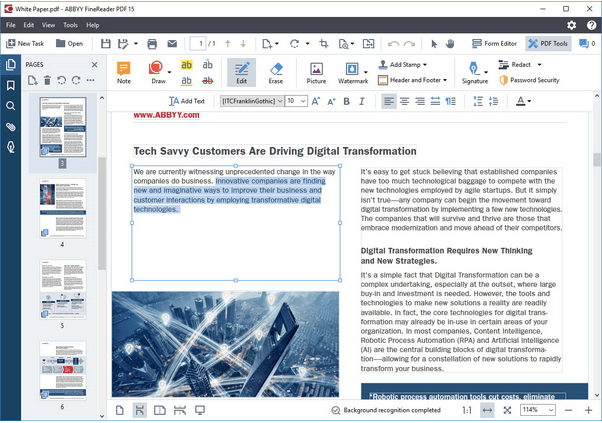
ABBYY Fine Reader can be an ideal pick if you’re looking for a professional document and photo scanning tool with high accuracy. It offers you a customized digital space to easily create, edit, and collaborate documents and images.
- High document accuracy.
- Capable of converting documents into multiple formats.
- Allows you to create fillable forms.
- Compare documents in different formats.
- Includes the Digital signature feature.
- Allow you to edit documents with ease if you have to correct or re-frame a sentence or paragraph.
- A little cost-prohibitive for small businesses.
3. ScanSpeeder

Next on our list of best free scanning software for Windows comes ScanSpeeder. ScanSpeeder is a nifty document and photo scanning tool that speedily does the job for you with efficiency and accuracy.
- Scans multiple docs and images at once.
- Cost-effective.
- Also scans slides and negatives. (Paid version)
- High auto-detection rate.
- Supports advanced batch editing features and toolset.
- Comes back with a 30-day money-back guarantee.
- 16-bit true gray scanning feature that scans black and white images is only supported along with the software’s paid version.
4. VueScan
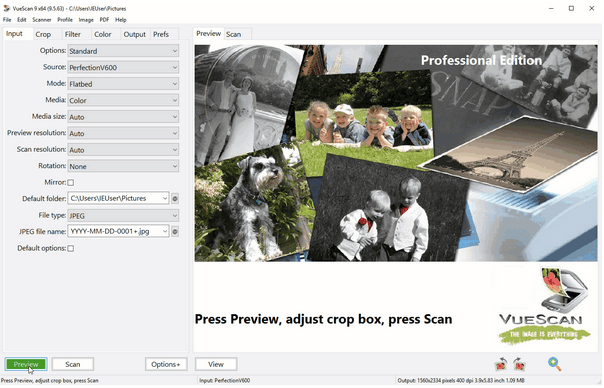
VueScan is an all-in-one utility tool to effectively scans your documents, images, and slides. Whether you want to scan a single document or image, or an entire batch, the tool works swiftly. Here are many pros and cons that you should consider before picking this free scanner program for Windows.
- Automatic color detection.
- Scans multiple photos and documents.
- Supports all popular document and image formats.
- Photoshop integration is included.
- Available for both Windows and macOS.
- The user interface still needs a bit of re-touch.
5. PaperScan

PaperScan is undoubtedly one of the best scanner software for Windows, which allows you to perform digitization with ease. From documents to photos to films, it effortlessly converts documents into a digital format with high-end accuracy.
- Supports more than 30+ languages.
- Possesses post-scanning editing capabilities.
- Cross-platform compatibility.
- User friendly and affordable.
- Batch editing and scanning are not supported along with the free version. You might have to upgrade to a higher “Home Edition” or “Professional” plan.
6. Readiris 17

Readiris is an intelligent, unique, and powerful document and photo scanner tool for the Windows platform. It allows you to easily edit, annotate, and collaborate with your documents in just a few clicks.
- Supports a wide variety of file formats.
- Compatible with both Windows and macOS.
- You can even edit texts embedded in images.
- You cannot use the free version for an unlimited duration.
7. Kofax OmniPage

OmniPage is a powerful OCR software that comes packed with a variety of advanced features. With the help of this nifty scanner for Windows, you can easily convert documents, images, and PDFs into a digitized format.
- Batch editing is supported for multiple file formats.
- Allows you to compare and edit files, side by side.
- More than 120+ languages supported.
- Cloud integration is embedded so that you can easily share your files across platforms.
- Becomes a bit unresponsive during batch editing, still room for improvement.
8. Microsoft Office Lens

Microsoft Office Lens is one of Windows’s best free scanning software that effortlessly converts images and documents into a readable format.
- Allows you to save images on OneDrive, OneNote, or locally.
- Trims and removes shadows.
- Enhances the colors of documents and images.
- Images can be converted into any desired format including .docx, .pdf or .ppt.
- The interface still has a scope to get better and more intuitive.
9. NAPS2
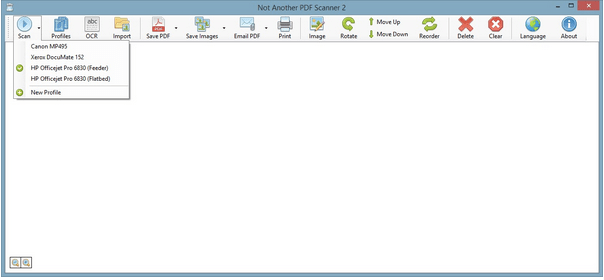
NAPS2 free scanner program for Windows 10, also tagged as “Not Another PDF Scanner,” offers a significant amount of justice to its name. NAPS2 is a free, open-source scanning tool for Windows that is compatible with both WIA and TWAIN. It can prove out to be the best photo scanning software for Windows because of its exceptional capabilities to scan any kind of document or image format in just a few clicks.
- Supports multiple file formats.
- Clean, simple, easy to understand user interface.
- Easy editing features like crop, rotate, brighten to enhance the document or image.
- Only available for Windows OS.
10. SimpleIndex
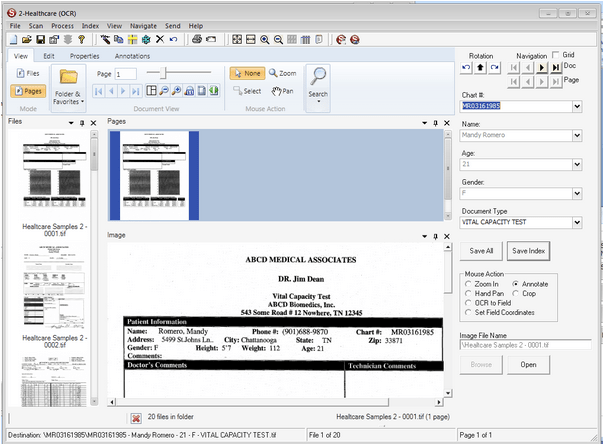
SimpleIndex can undoubtedly prove to be the best scanner for Windows to meet and fulfill all sorts of scanning needs.
- Live chat support.
- Streamlined user interface ideal for both personal and professional setup.
- Multiple language support.
- Watermark support for PDF files.
- Batch editing supported.
- Lacks mobile integration and is only available for Windows OS, as of now.
What is the best software for scanning photos?
The market is flooded with a myriad of scanning software hosting a wide range of feature sets. You can choose anyone from the above-mentioned list to scan docs or images on the Windows platform.
Although you’re looking for a particular suggestion, you can pick ABBYY Fine Reader without a doubt. It also comes with a free-trial period to get your hands on and learn more about this tool before opting for the paid version.
What is the best program to scan documents?
In this digital era, where almost everything is transitioned into being “Paperless,” investing in a scanner software sounds like a fair deal. You can pick any one tool from our above-mentioned list of best scanner software for Windows that works seamlessly well, whether you want to scan documents, images, or slides. If you’re confused about which one to pick, then go for Microsoft Office Lens that features advanced capabilities to enhance your documents and photos, like removing the shadows, improving brightness, trimming the edges, etc.
Does Windows 10 have scanning software?

If you don’t want to install scanning software on your device, you can use Windows Scan instead. You can download the Windows Scan app from the Microsoft App Store, and it can act as the perfect scanning assistant for your device.
What is the fastest way to scan documents and photos on Windows?
Using the Windows Scan app is one of the fastest ways to scan documents and images on a Windows 10 machine. Simply install this tool from the Microsoft store, attach a scanning device to your PC, and get started. You can even preview the document or image before the scanning process begins so that you can easily make the desired changes in the file.
Frequently Asked Questions-
Q1. What is the best free scanning software?
Adobe Acrobat DC is the best free scanning software for Windows. Although the free version has some limitations, we recommend using the premium version of the tool for best results.
Q2. Which software is good for scanning?
All of the above-mentioned scanning software are good, but Adobe Acrobat DC and ABBY Fine Reader are likely to do most of the work for you.
Q3. Which is the best app for scanning?
If you are looking for scanning software for your Windows PC, there are many options available. We have listed out the best apps for scanning in this blog post, check them out and select the ones which suit your needs the best.
Q4. Which PDF scanner is best?
Adobe Acrobat DC works best with the PDF scanner as it can also work on the shared PDF files. Moreover can take more actions on PDF files such as merging two PDF files and converting the images into PDF.
Read more: How To Merge PDF Files With Adobe Reader And Other Tools?
Conclusion
This wraps up our list of 10 best free scanning software for Windows that can effortlessly scan your documents and images most efficiently. You can use any of the above-mentioned software to create accurate and readable documents and photos in high-resolution quality.
Go Paperless!


 Subscribe Now & Never Miss The Latest Tech Updates!
Subscribe Now & Never Miss The Latest Tech Updates!
mariya jonsan
I am using Adobe Acrobat DC and this is one of the best according to me as i am using it from past so long and getting good result . I just want to ask one this i need good software for android platform.Swarnakshi Sharma
Very informative and well-researched article. I tried Microsoft lens after reading this. Very helpful.Camila Saunders
Nice information. Your blogs are very informative. Is there any way to scan documents and photos on iOS?Gajendra singh
I am quite confused in between Adobe Acrobat DC and ABBYY Fine ReaderUnka
You left out AutoSplitter from the list, it’s a great photo scanning software.Mridula Nimawat
Thank you for your recommendation, we will review it and consider adding in the list.Rhoda King
Information was very helpfulMridula Nimawat
Thank youAndrew
Uhhhhh, Adobe Acrobat DC is not free. Only the reader is and you can’t scan with it.Dheeraj Manghnani
Hi Andrew, You can opt for ABBYY Fine Reader which is truly an amazing softwareAlvin
Vuescan is free if you don’t mind having a watermark. You should like listed that in your cons!Mridula Nimawat
Thank you for the information.