Quite many of us use Microsoft Word as our primary text editor for writing all kinds of content. But, knowingly or unknowingly, what hampers our productivity is when we have to shuffle between documents, references, and emails to do a myriad of tasks. For enhancing our productivity, we can take the help of Microsoft Word add-ins. In this blog, we’ll talk about 7 add-ins that simplify some of your daily tasks.
How Do You Add A Microsoft Word Add-In Or Add-On
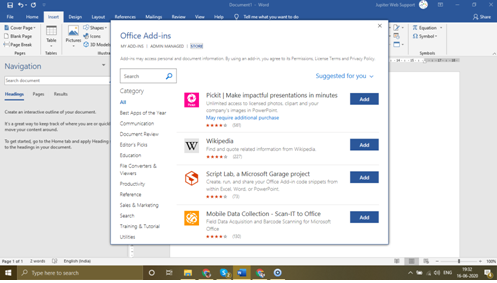
If you know how to add an add-in, you can skip
- Click on the Insert
- Choose Add-ins and select Store
- When you click on the Store, you can search for your desired add-in
- Once you find the add-in click on Get It Now button, you will find it on the left-hand side.
- Enter your Microsoft Account in the AppSource and give permissions
- Continue with the installation after you have selected the Open in Word option for installation
- You will now see the add-in in the extreme right of the ribbon
Top 10 Microsoft Word Add-Ins
With that out of the way, let’s look at some of the Add-ins for Microsoft Word that will make you more productive and take your documents to a whole new level.
1. Grammarly
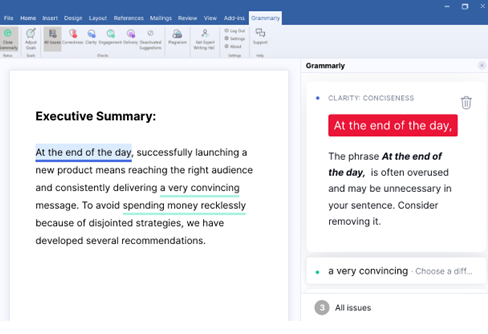
It could be anything – a report, a story, an article, a blog, a simple email, or any piece of content. The fact is that it has to be impeccable, to begin with. Mistakes are just not allowed.
Proofreading can be a pesky job if you have to manually sift through an important document and look for grammatical errors.
Get Grammarly! An excellent Microsoft Word add-in that checks your document for all grammar rules, spelling errors, contextual errors, and even makes suggestions related to the writing style.
Let’s have a look at some other Grammar checkers as well, shall we?
2. Wikipedia

If you are someone who writes a lot of research-based articles and blogs, you probably use Wikipedia a lot (At least the first place that you go to find definitions and facts is Wikipedia, isn’t it?). Without any doubt, it is indeed one of the most extensive open source encyclopedias online.
So, how about having Wikipedia right in front of you while you are working on a document? You can easily search for content by simply typing in your queries in the search bar. The only thing is that you won’t be able to contribute to a Wikipedia page. The best part is when you’ll even type a search phrase; the plug-in will bring up an article for you the add-in Word 2013 or later.
3. Pexels

For an excellent looking blog or article, it is important to substitute the text with relevant images. And, you cannot just throw in any image. Mind you, if an image is of poor quality, you might just end up losing readers (and probably your job too!). That’s precisely why you need a Microsoft Word to add on like Pexels.
It lets you search for high-quality stock images right from the Word document itself. These are free of cost. This means you won’t have to buy a license or get into any sort of attributions or get into any legal fuzz. This Microsoft Word add-in works on Microsoft Word 2013 Service Pack 1 or later.
Are you a seasoned photographer and want to sell images? These are the places to be!
4. DocuSign

We have already talked about some of the best electronic signature apps to testify your documents securely. Here’s Microsoft add-on that lets you sign a document while you are editing. You needn’t leave your word document.
What’s even better? Before sending the document to someone, you can add tags and specify spots where the person is required to sign. All you have to do is simply drag and drop the tags. Once done with a document, you can email it, save it to DocuSign or create a central location where documents will be easily accessible.
The free trial includes five free document sends with a Microsoft account and 10 free documents sends if you have an Office 365 account.
5. I Should Be Writing

As a writer, sometimes, you have to race against words and time. You have no choice, but you just have to meet that word length. There are times when you have to drag your eyes to the bottom of the document to see if you have matched the word length, or sometimes you even have to copy the text switch tabs and paste this text onto a word counter.
How about if you can see the word length in real-time? Talking of the time, you can assign a timer so that you are on-point with the deadline you are working on.
6. Excel-to-Word Document Automation

If you are someone who shuffles between Excel and Word a lot and manually copies items from one place to another, this extension will make your life a zillion times easier. Charts, tables, images, lists, bring in anything and update everything, right as it is in excel.
This Microsoft Word extension helps you in avoiding any clerical errors that occur when you manually update documents, eliminate redundant copy-pasting, and delivers robust links that otherwise can break when you conduct native office linking.
7. Office Tabs

There are several circumstances when you don’t just work on one document alone. You have several documents opened. While you may be using some to research whereas you could be editing the others, now, switching tabs or opening several documents can be nasty at times. Your productivity does plummet down.
How about a Microsoft Word Add-on which allows you to access all documents once by neatly
arranging them in tabs just as in a web browser. Wouldn’t that be awesome?
8. Vertex42 Template Gallery

A professional looking word document can win you accolades and let you climb the success ladder. Sounds like a dream, right? But knowing the fact that there are hundreds of formats, your reverie does break. Though Word itself has an array of templates, sometimes, you just wish to go out of the box, isn’t it?
Worry not! Be it inventory, planners, checklists, minutes of the meeting, etc.; you can now choose from over 300 templates for any document.
9. Dictate
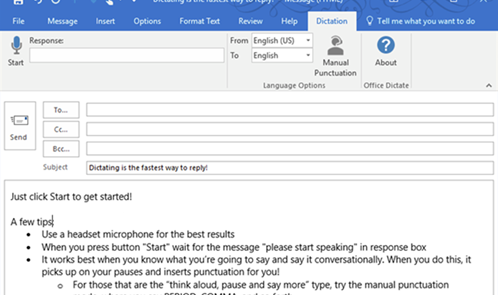
Sometimes it feels like we might just end up typing for a lifetime. Our wrists and fingers take a lot of beating. That’s why speech to text is getting quite popular, and why won’t that happen? It makes life so much easier. You don’t have to put your finger to the keypad, all you have to do is speak, and the words appear. Wish you had something like that for word? Ever wished that the awesome impromptu speech you gave on the video was documented?
Dictate does that for you. Once installed, it appears on the right-hand side ribbon as an add-in. Just click on the start button and speak! That’s it, see what you speak on the document.
10. Copyleaks Plagiarism Checker

If you are a writer like me, you know how important it is to write an unplagiarized copy. To check plagiarism, you probably copy the text, close the document, and head on to the web. Once there, you paste the text and check your copy for plagiarism. You might not realize it, but that is tedious.
After installing the Copyleaks plagiarism checker Microsoft add-on for Word, you won’t have to leave your document. Hit the scan button, and the text will be checked from right within the document.
That’s It, Folks!
Give these add-ons for Microsoft Word a try, and you are going to love them just as much as we did. And, if there’s specifically an add-on that has won your heart, do let us know in the comments section below. Follow us on social media – Facebook, Instagram and YouTube.


 Subscribe Now & Never Miss The Latest Tech Updates!
Subscribe Now & Never Miss The Latest Tech Updates!
Akriti Singh
Nice article but i have a question about How to add plugins to Microsoft word?