Do you want to capture the screen on your Windows PC? But your Windows snipping tool shortcut is not functioning properly? Or are you missing the snipping tool application on your Windows? Though Windows 7 and above has a default snipping tool, it lacks editing features that one needs post capturing the screen. Best free snipping tools for Windows 10 will help you take a snap, edit & share them easily.
Screenshots can help you add your original images to the blogs, PowerPoint presentations, lectures, designing web pages, tutorials, reporting an issue and more. So, if the snipping tools on Windows are not working, you can always look for an alternative. We have curated a list of some free snipping tools and their individual attributes.
How do I install Snipping Tool?
If you are unable to see it on your computer, you can get the default snipping tool by Microsoft on your PC from the Microsoft Store – Snipping tool download link.
List of Best Snipping Tools For Windows in 2023
Below are some of the most amazing snipping tools for Windows.
1. TweakShot Screen Capture
One of the best snipping tools for Windows 10, TweakShot Screen Capture provides multiple screenshot modes to help you capture a single window, a region or a full screen. Not just that, it also allows you to take scrolling screenshots of the whole page hassle-free. It is also capable of recording the screen on your PC.
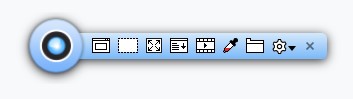
Additional Features:
- Along with snipping regions differently, you can edit the cropped image through in-built options.
- Acts as a powerful color picker tool to select even the tiniest detail of any color on the screen.
- Various settings like auto-saving the capture, collapsing the window, etc. are present within it.
- Easy to export and share the screenshot in a few clicks.
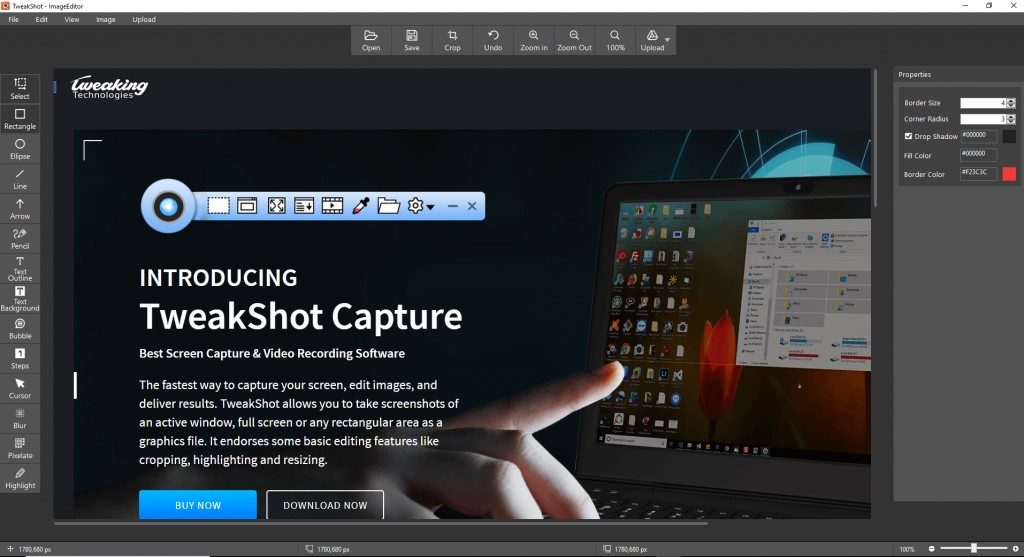
Explore TweakShot screen capture and its features in detail and let us know your views in the comment section below!
2. Ashampoo Snap 11
Another effective and free snipping tool, Ashampoo Snap FREE, comes with flexibility and precision for all your snaps. This easy, fast and to-the-point snipping tool for Windows allows image editing where you can add arrows, graphics, numbers and more to make the image very presentable and user-friendly.
![]()
Additional Features:
- Live editing of videos is very much possible where various graphics can be inserted in between.
- The snapped image automatically adopts the display settings for favorable results.
- Final snaps can be saved into cloud space and mailed to your friends with the required optimization.
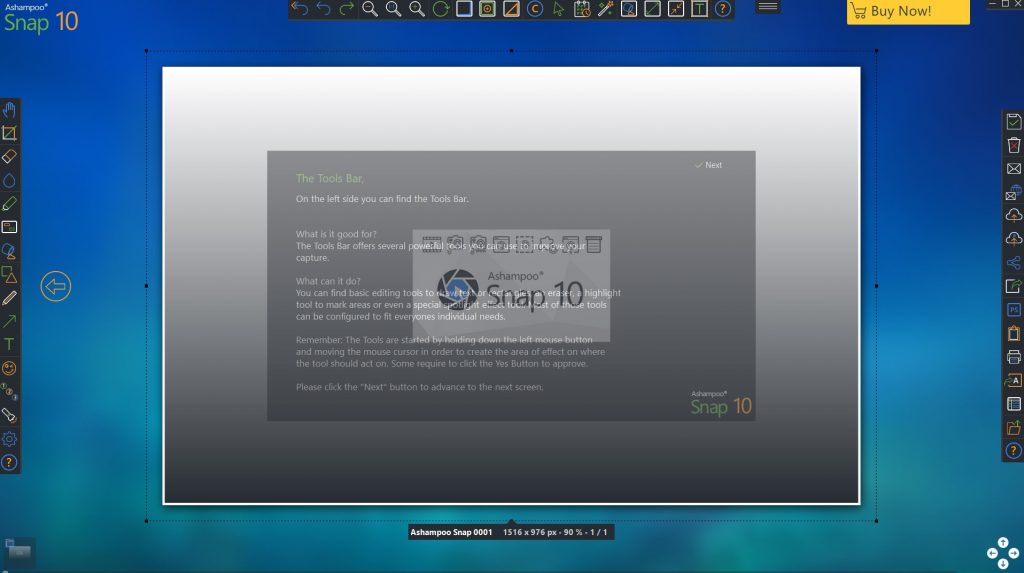
3. Picpick
Looking for a Windows snipping tool for download? Well, consider PickPick features at a glance! From performing tasks like taking specific screenshots or capturing a whole screen, it can also grab the screen while scrolling down. Once done, you can definitely add effects including shadows, frames, watermarks, motion, blur, brightness and much more as required. After this, you also have loads of features like a magnifier, pixel ruler, protractor, crosshair, etc. with this snipping tool for Windows.
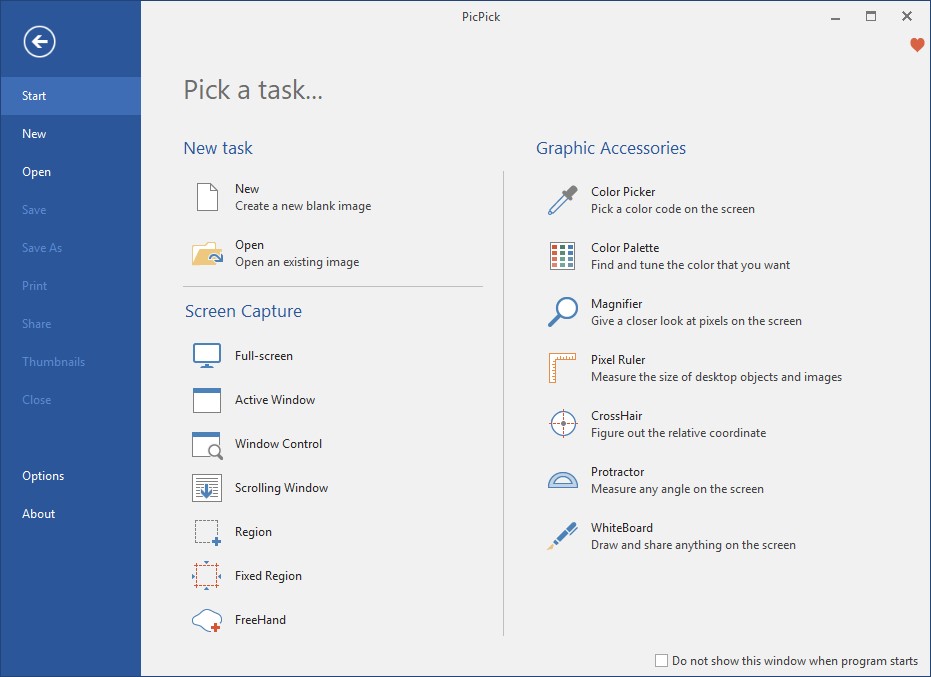
Additional Features:
- Highlight your images with arrows, shapes and other annotating tools.
- Share these screenshots using email and cloud services like Dropbox, Google Drive, etc.
- Various customizable settings await like modifying a hotkey or renaming a file.
Also Read: How to Take Scrolling Screenshot on Windows 11
4. ShareX
Simply, get welcomed by a colorful logo of this Windows screen capture tool! This open-source software doesn’t alone take screenshots but also works nicely with videos, edit these files, add effects to them and much more. And all this happens for free! Ain’t that cool?
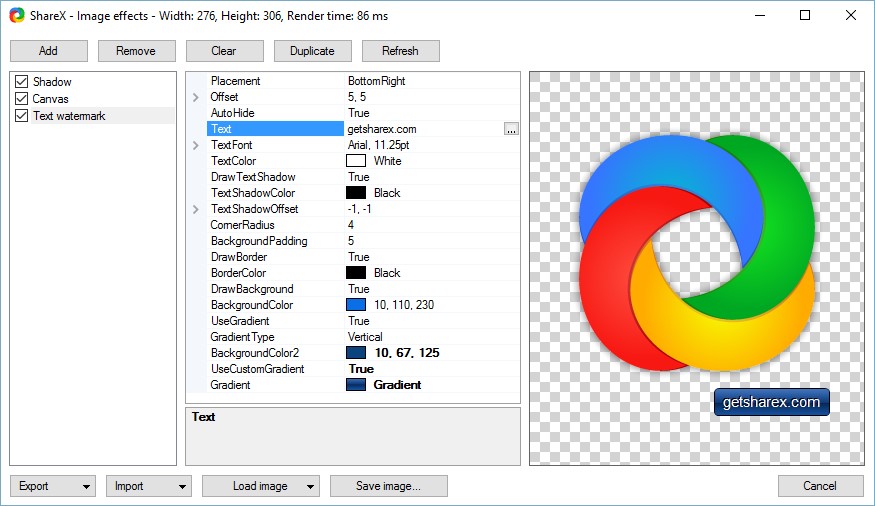
Additional Features:
- Loaded with multiple capturing methods like text capture, custom region, auto capture, etc.
- Opens files in the image editor where you can perform multiple actions for enrichment.
- Also acts as color picker, directory indexer, DNS changer, image combiner and much more.
5. LightShot
Lightshot is another favorite within many users so as to capture windows screen. It gets installed in your PC simply and has a quite easy interface, to begin with. As you press Print Screen on the keyboard, Lightshot begins its work swiftly. Additionally, you can set up a hotkey by yourself to print the screen for personal convenience.
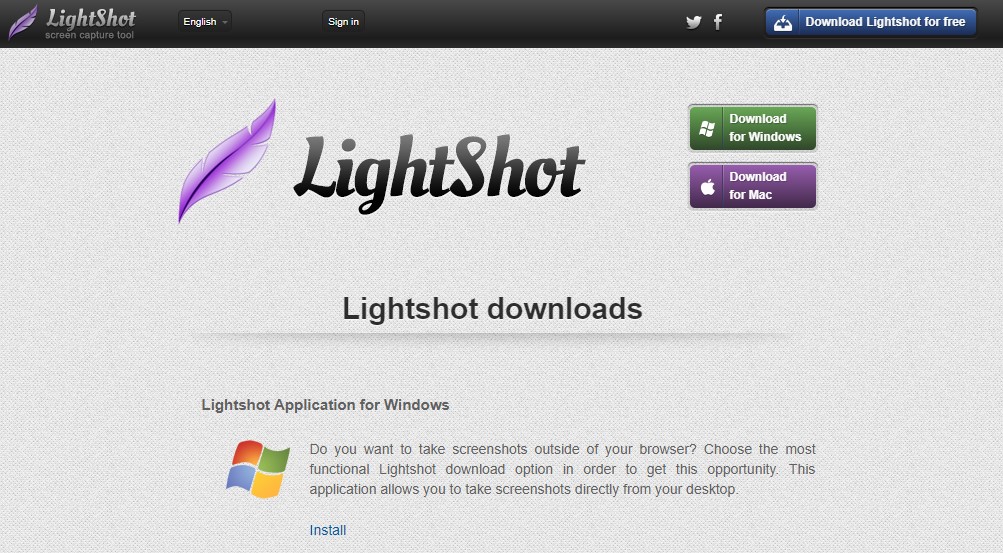
Additional Features:
- Edit all the captures using a dedicated editing tool that opens up within the same screen.
- Customize output file format with this free tool on the PC.
- Snip a region or whole screen and track them all after signing up.
6. Greenshot
Grab this snipping tool for Windows for free and it will take care of all your snipping and editing requirements. It impresses all its users by letting them choose a certain area, active window or just the entire screen.
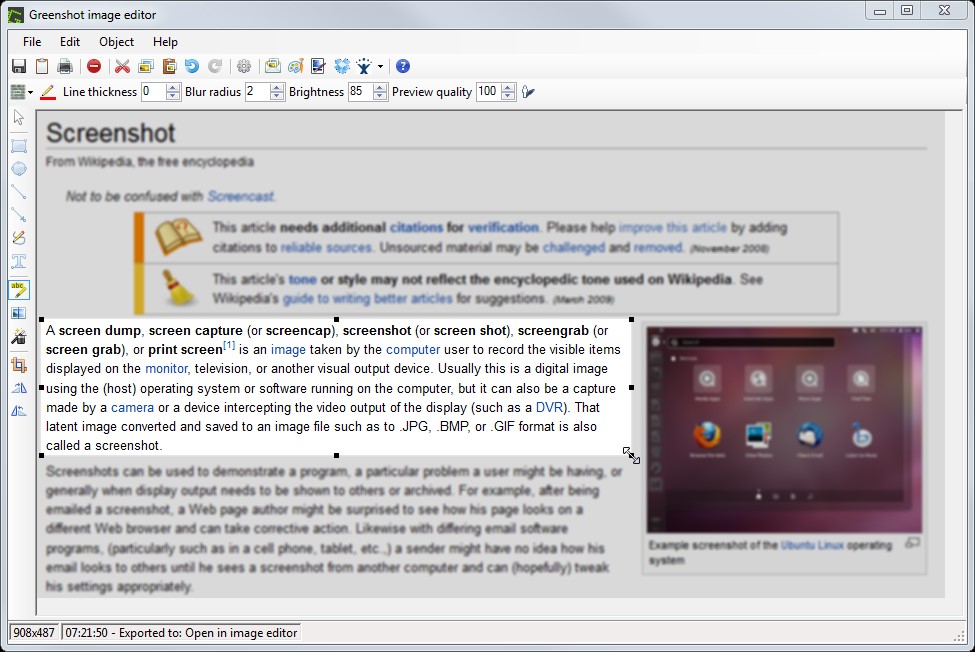
Additional Features:
- Parts of the screenshot can be easily highlighted or annotated using Greenshot.
- Export the file in various formats like send to printer, copy to clipboard, attach to email, etc.
7. Screenpresso

Download this snipping tool for Windows today and enjoy a full-fledged solution for grabbing screenshots on your PC. From window-based screenshot, region-based shots to recording screen. It also allows you to edit the screenshots with an in-built editor.
Additional Features:
- Share the images directly to Google Drive, Twitter etc.
- Simple and lightweight tool to capture screen using less system resources.
- Easy to use editor which makes highlighting and adding steps easy.
8. DuckCapture
Download this snipping tool for Windows today and enjoy a fully-fledged solution for grabbing screenshots on your PC. From window-based screenshot, region-based shots to scrolling screenshots, you can even edit them all swiftly through an in-built editor.

Additional Features:
- Refine the capture with annotation tools using DuckCapture.
- Simple and effective interface welcomes all the users for their required capturing.
- Options for saving the file, copying it to the clipboard or simply printing it out are available.
Also Read: Best Free Screen Recorder for Windows PC
Frequently Asked Questions
Q1. Is there a snipping tool in Windows 10?
A. Yes, a default Snipping tool is available in Windows 10. The newer versions moved to the Snip & Sketch app from the Snipping tool.
Q2. What is the shortcut for snipping tool?
A. Windows Key + Shift + S is the shortcut to open the built-in snipping tool – Snip & Sketch on Windows.
Q3. Is Windows snipping tool free?
Yes, it Snipping Tool for Windows is an inbuilt utility and completely free of cost.
Conclusion
While there is a complete list of snipping tool alternatives for your PC and it can be confusing to pick one for your usage. We recommend you go with TweakShot Screen Capture, as it has the most useful features such as different screenshot modes, screen recording and scrolling screenshot. Apart from it, ShareX and Pickpick are other highest rated choices among the users. So, if you’re missing a snipping tool on Windows, you know which other free snipping tool can be handy.
Before you click some other tab or close the Window, do not forget to like, share and subscribe to our Facebook and YouTube page to stay updated with the tech-world. We would also like to hear from you regarding your snipping tool alternative experiences and which one did you find best. Write to us in the comment section below or just buzz us by clicking here!




 Subscribe Now & Never Miss The Latest Tech Updates!
Subscribe Now & Never Miss The Latest Tech Updates!
L H
How do you get the old snipping tool back so it will run on windows 10? I just want to start snipping tool and then select the snip. I do not want to have to click “New” first. Are there any such tools out there?Akanksha Soni
Hey To get old snipping tool back, go to C:\windows\system32. Here, find SnippingTool.exe, right click on it and pin it to the taskbar. I will give you another alternative if you do not want to go into hassle. Just press Windows key+Shift+S. And you will be able to take screenshots easily. Paste it on any doc or save for later use. Let me know if I can help you more with it.Jason
Article says it was updated only a month ago? Gave up after checking the first 3. Advertised as free but none of them are, just free trials…… wasn’t willing to waste any more of my time checking. I’ll stick with Windows Snipping Tool.Mansi Vijay
Hey Jason, Thank you for your valuable suggestions for improvements & we’re extremely sorry for the inconvenience caused to you. We’ll be soon updating the list with some fresh options for the category. Stay tuned!Adi
Thank you for sharing this list. I like Windows’s Snipping Tool but sometimes I miss a way to write and add arrows to my screenshots. I will probably try PicPick.