We’re all into our devil-may-care mode unless we become the target itself of some unexpected cybercriminal act. Isn’t it? Yes, you do understand what we’re talking about. That eerie moment where our entire digital privacy and sensitive data goes into the wrong hands or is exposed on the web. And believe it or not, it’s nothing but a nightmare.
No matter how cautious we act to protect our data and online privacy, it’s just a matter of a moment where everything falls apart, leaving you choice but to regret (lots of regrets). Lucky enough, most of us use antivirus software to protect your device and our precious data. An antivirus suite acts as a shield that safeguards your system against any malicious threats and keeps the hackers at bay by strengthening your system’s security.
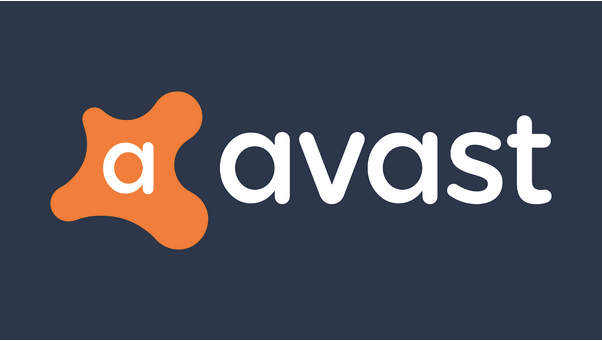
Talking of antivirus software, Avast is a popular antivirus tool that is available in both free and paid versions. If you already own up to Avast subscription, did you ever come across Avast Remediation.exe issues? Well, a majority of individuals have a misconception of relating it to a virus or malware. But it’s not!
Also read: Windows Defender VS Avast: Which One Is Better for You
In this post, we will be learning all about what Avast Remediation.exe is, what is its role in the Avast antivirus package, and how we can remove it from a Windows 10 PC. Let’s get started.
What is Avast Remediation.exe?
Avast Remediation is typically a process that comes along with the Avast antivirus package. It is considered to be extremely safe until the problems start arising like unwanted pop-ups, banner ads, slow and sluggish system performance, and various other annoying tech hurdles. The primary role of the Avast Remediation process is to monitor the entire Avast program and to check for installation errors, or any hidden issues.
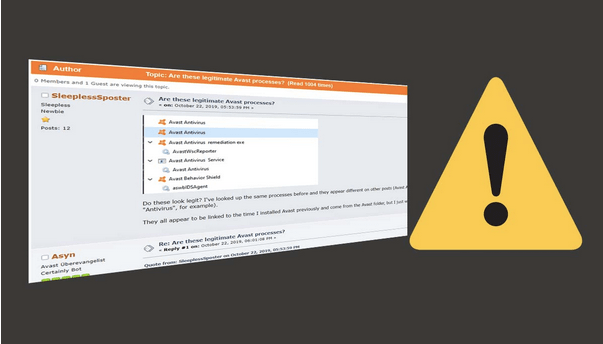
Another important role that the Avast Remediation process plays is in interacting with the Windows security center and other built-in security features that come in handy along with Windows 10 OS. Everything is all good and merry until this process starts degrading your device’s performance. The first few signs of things going wrong include pop-ups, an endless number of banner ads on the browsing windows, and so on.
Wondering how to remove the Avast Remediation.exe process from your Windows device. We’ve got you covered.
Also read: Best Avast Antivirus Alternative You Must Use
How to Remove Avast Remediation.exe?
To get rid of the Avast Remediation process, (if you probably think it’s malware that’s damaging your device) you can download a third-party antivirus tool to get this issue fixed.
Download and install Systweak Antivirus on your Windows PC.
Launch Systweak Antivirus tool.

On the main screen, you will see three different types of scan modes: Quick Scan, Deep Scan, and Custom Scan.
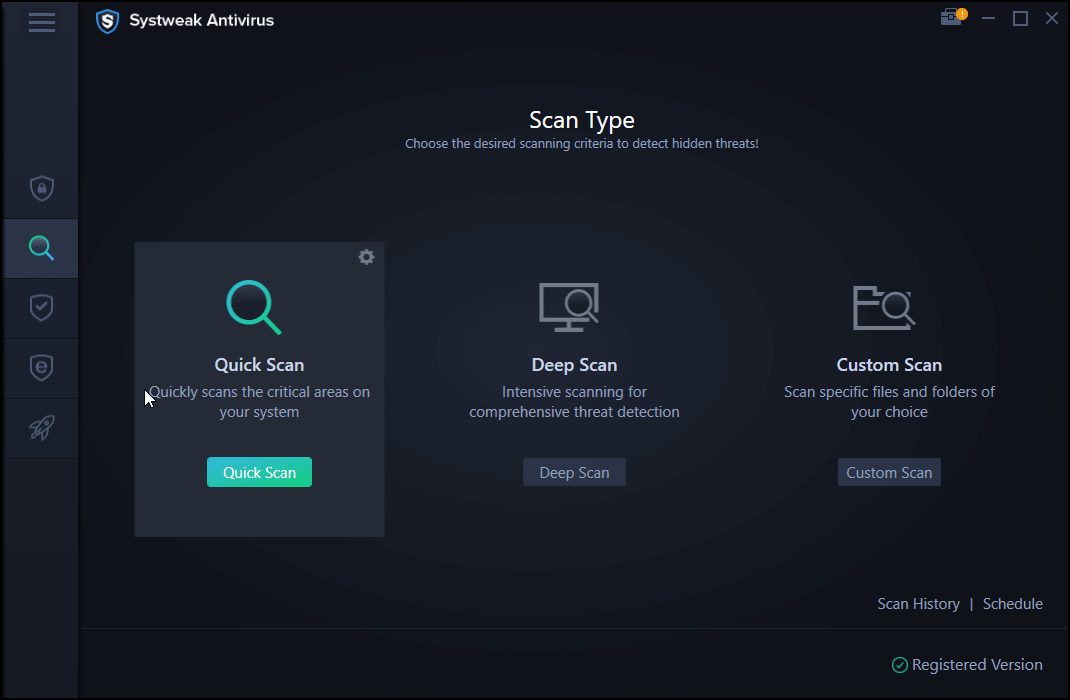
You can start with the “Quick Scan” mode. After selecting the scanning mode, the tool will automatically get to work within a few seconds.
Sit back and relax until the Systweak Antivirus lists down all the hidden threats, viruses, malware, spyware that were hiding in plain sight inside different files and folders.
And that’s it! If the Avast Remediation.exe process is in any way a threat to your device’s performance, Systweak Antivirus can help you get rid of it in just a few clicks.
Also read: How to Disable Avast Antivirus Temporarily (Best Ways)
How to Manually Disable Avast Remediation.exe
Another simple hack to disable the Avast Remediation process is via Windows Task Manager.
Right-click on the taskbar, select “Task Manager”. In the Task Manager window, look for an active process labeled as “Avast Remediation.exe”.
Right-click on it and select “Open file location”.
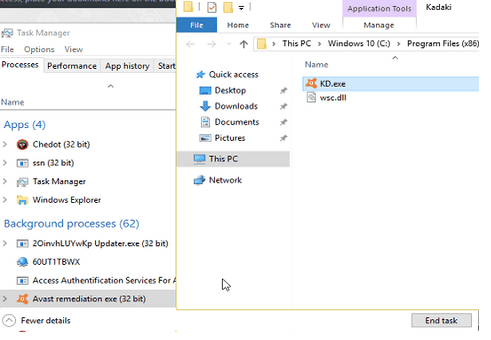
Once you find the file, open its properties to look for suspicious signs like whether the file is registered by Avast, is it located in the Avast folder, and so on. If you find anything suspicious, disable the process from Windows Task Manager.
Conclusion
Here was everything on what is Avast Remediation.exe process, how and why it impacts your system’s performance, and most importantly how to get rid of this resource-eating process via using an efficient antivirus scanner.
For any other queries or assistance, feel free to fill the comments space.



 Subscribe Now & Never Miss The Latest Tech Updates!
Subscribe Now & Never Miss The Latest Tech Updates!