Autorun.inf file missing or corrupt on Windows 10? The Autorun files are usually used for running applications, software, or other components on Windows OS. An Autorun.inf file comes embedded along with the CD/DVD or a pen drive, and as soon as you insert the storage media on your device, the contents of the file are automatically executed. So, the basic objective of an autorun.inf file is to launch the program automatically and guide you through the rest of the installation process.
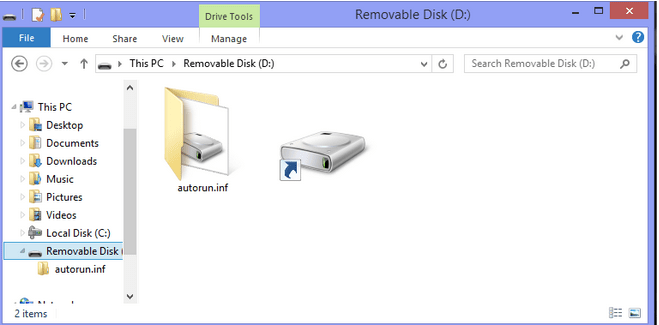
So, what will you do if the Autorun.inf file goes missing or gets corrupt? Well, yes, sounds scary for sure! Don’t worry. In this post, we have listed a few solutions that will allow you to fix Autorun.inf file missing or corrupt issue on Windows 10.
Let’s get started.
How to Fix the Autorun.inf File on Windows 10?
#1 Run in Compatibility Mode
Browse to the folder location where the Autorun.inf file is stored on your device. Right-click on the file icon and select “Properties”.
In the Properties window, switch to the “Compatibility” tab.
Check on the “Run this program in Compatibility mode for:” option. Tap the drop-down menu icon and select your respective Windows version from the list.
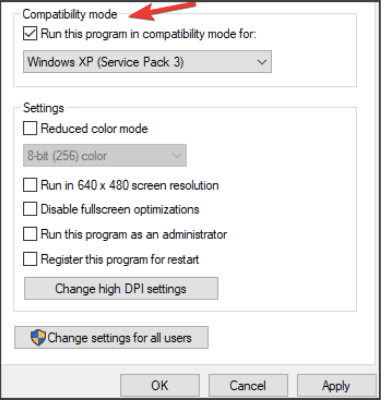
Hit the OK and Apply button to save the recent changes.
Now, try running the Autorun.inf file again to check if the issue persists. Running the file in compatibility mode is one of the most effective solutions to fix the “Autorun.inf file corrupt or missing” issue on Windows 10.
Also read: 11 Best PC Cleaner and Optimization Software for Windows 10, 8, 7
#2 Rename the Registry Key
Press the Windows + R key combination to open the Run dialog box. Type “Regedit” in the textbox and hit Enter.
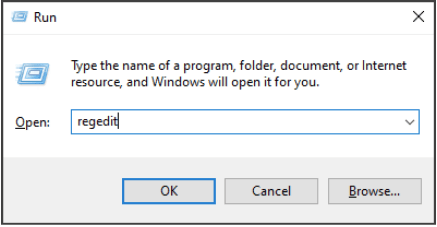
In the Registry Editor window, navigate to the following location:
HKEY_LOCAL_MACHINE\SOFTWARE\Microsoft\Windows NT\CurrentVersion\IniFileMapping\Autorun.inf
When you see the Autorun.inf file on the Registry Editor, right-click on it and select the “Rename” option.
Rename the file as “Autorun.inf.bak” and save it.
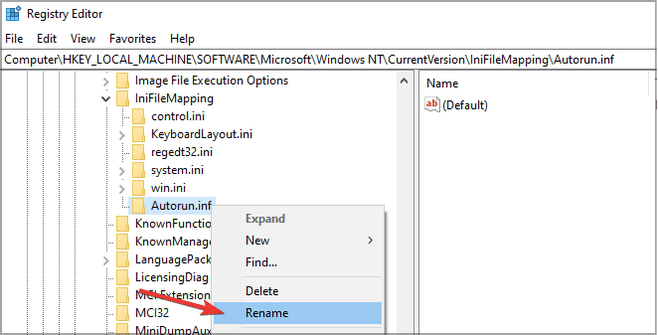
Exit all windows and try running the Autorun file again to check if it’s playing or not.
Renaming the Autorun file in the Registry Editor is a secure way to fix the issue.
Also read: Cannot Rename Folders Or Files In Windows 10? Here’s What Can Do
#3 Create a New Registry Key
Our next workaround to fix the corrupt Autorun.inf file tells you about creating a new Registry key to execute the file. Here’s what you need to do.
Press the Windows + R keys to open the Run dialog box. Type “Regedit” and hit Enter to launch the Registry Editor.
In the Registry Editor window, navigate to the following location:
Computer\HKEY_LOCAL_MACHINE\SOFTWARE\Microsoft\Windows NT\CurrentVersion\IniFileMapping
On the right side of the panel, right-click on the “InifileMapping” folder, select New> Key.
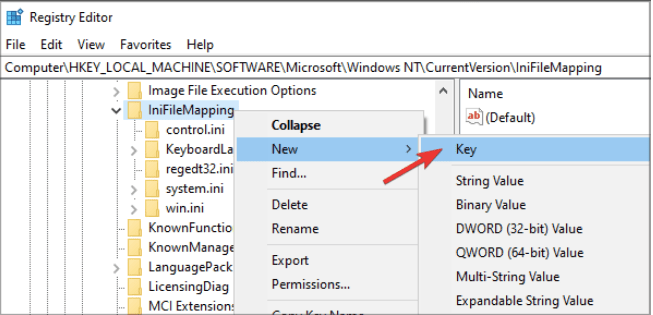
Name the new Registry key as “Autorun.inf” to fix the issue.
Exit all windows, reboot your device and try running the Autorun file again to see whether it’s functioning alright.
Also read: How to Add, Modify, & Delete Registry Keys & Values?
#4 Scan your Device for Virus or Malware

Tried the above-mentioned troubleshooting hacks and still no luck? Still unable to execute the Autorun file on your Windows PC? Well, there may be a possibility that your device is infected with the Autorun.inf virus. Autorun.inf is a common virus that infects storage media like pen drives, disk drives, and other devices.

As soon as you plug in a USB drive that contains the Autorun.inf virus, your device will instantly create a duplicate .exe file to infect your system. To fix this issue, we strongly recommend you install the Systweak Antivirus for Windows that protects your device from malicious threats. Systweak Antivirus offers round-the-clock protection against viruses, malware, trojans, spyware, adware, ransomware attacks, and even zero-day exploits.
So, to make sure that your precious data remains intact and your device is not infected with a potential threat, install the Systweak Antivirus tool on your Windows PC right away to add an extra layer of security.
Also read: 15+ Best Antivirus Software of 2021
Conclusion
Here were a few workarounds to fix the Autorun.inf file and to deal with the Autorun.inf virus on Windows PC. We hope the above-mentioned solutions help you in fixing the corrupt Autorun file. Good luck fellas!



 Subscribe Now & Never Miss The Latest Tech Updates!
Subscribe Now & Never Miss The Latest Tech Updates!