You finally purchased a valid Windows license after receiving notifications from Microsoft pestering you for weeks to activate your Windows. However, the activation key does not work as you proceed with activation. There may be additional causes for this problem. Your internet connection, the key, or something you’re doing could all be having issues. We’ll quickly review your options in this article if the activation key stops working.
Ways To Fix Your Activation Key Not Working In Windows 11
1.Examine Your Internet Connection

You must have a reliable internet connection to utilize the Windows 11 activation key. If you are having problems with your internet, it may be too slow for you to utilize the activation key. You might try rebooting your router to resolve this, or you might look into how to speed up your internet connection on Windows.
Also Read: Rebooting: The Simplest Way to Fix Things and Keep Hackers at Bay
2.Verify If Windows Hasn’t Already Been Activated

You can purchase a computer that already has Windows installed, saving you the hassle of having to do it yourself. Normally, you may configure it as soon as your PC boots up. The activation key may not be functioning on your PC since Windows is already activated.
Checking to see if Windows is already active on your device is as simple as this:
Step 1: Click Settings from the context menu of the Start button.
Step 2: Select System in the left pane.
Step 3: Click About when you’ve scrolled to the bottom of the page.
Step 4: Then select the Product key and activation under Related options.
Step 5: Verify the information under “Activation status.”
If the status is Active, this is where your issue ends.
Also Read: How to Fix Windows Script Host Error during Activation
3.Launch The Troubleshooter For Activation

Run the Activation troubleshooter to identify the issue if you were unable to activate Windows 11 with your activation key.
Step 1: Open Windows Settings by pressing Windows + I.
Step 2: Select System > Troubleshoot > Other trouble-shooters.
Step 3: Locate the Activation troubleshooter there, and then click Run.
Note: If you do not see the Activation troubleshooter then this means Windows has been already activated.
Also Read: How To Fix Windows 10 Activation Error: 0xc00f074
4.Check To Make Sure You’re Using The Right Windows Edition

It’s possible that nothing is wrong with your computer or the activation key. But that the digital license doesn’t match the Windows edition preventing you from activating Windows. There is no way to make a Windows Home activation key function if Windows Pro has been installed instead. In this situation, request a refund and obtain a digital license compatible with your version of Windows.
Also Read: How to Use Your Windows 7 Key to Upgrade to Windows 10
5. Use A Genuine Activation Key

You won’t be able to activate Windows on your machine if you don’t use an authentic activation key. Unfortunately, there are con artists out there that provide customers with phony Windows activation keys. Avoid any free or drastically cheap keys from forums or dubious websites to prevent this. Instead, purchase a license from a reputable supplier. The best place to purchase a key is directly from Microsoft:
Step 1: Select Settings after clicking Start.
Step 2: On the left bar, select Update & Security, followed by Activation.
Step 3: Click to visit the store.
Step 4: This will launch a legitimate Microsoft storefront where you may purchase a key without worrying about being conned.
6. Make Certain You’re Utilizing The Key On Just One Computer

You can only use your activation key and license on one computer, even if you are certain that they are legitimate. If the key has already been used, you must deactivate Windows 11 by removing the product key. You’ll need to buy a new key for each PC you wish to use Windows 11 on if you don’t want to do so.
7. Activate Windows Using The Command Prompt
There is another way to activate Windows 11 if you are unable to do so through Settings.
Step 1: Press Windows + R to open the RUN command.
Step 2: Type CMD followed by Enter.
Step 3: Once the command prompt window opens, type the following command:
slmgr /ipk <Activation_Key>
8.Conduct An SFC Scan

Using the Windows activation key could be challenging if your computer has any corrupted or damaged system files. You should perform a System File Checker scan in this situation. Open Command Prompt with administrative privileges, enter the command “sfc /scannow,” and then click OK. Now, Windows will automatically find and replace any corrupted or damaged files.
Also Read: SFC Scan Stops Working on Windows 10? Here’s the Fix!
The Final Word
Hopefully, the key worked, and you are now utilizing a Windows license that has been activated. A non-activated Windows license should not be used, for any reason whatsoever.
Please let us know in the comments below if you have any questions or recommendations. We would be delighted to provide you with a resolution. We frequently publish advice, tricks, and solutions to common tech-related problems. You can also find us on Facebook, Twitter, YouTube, Instagram, Flipboard, and Pinterest.
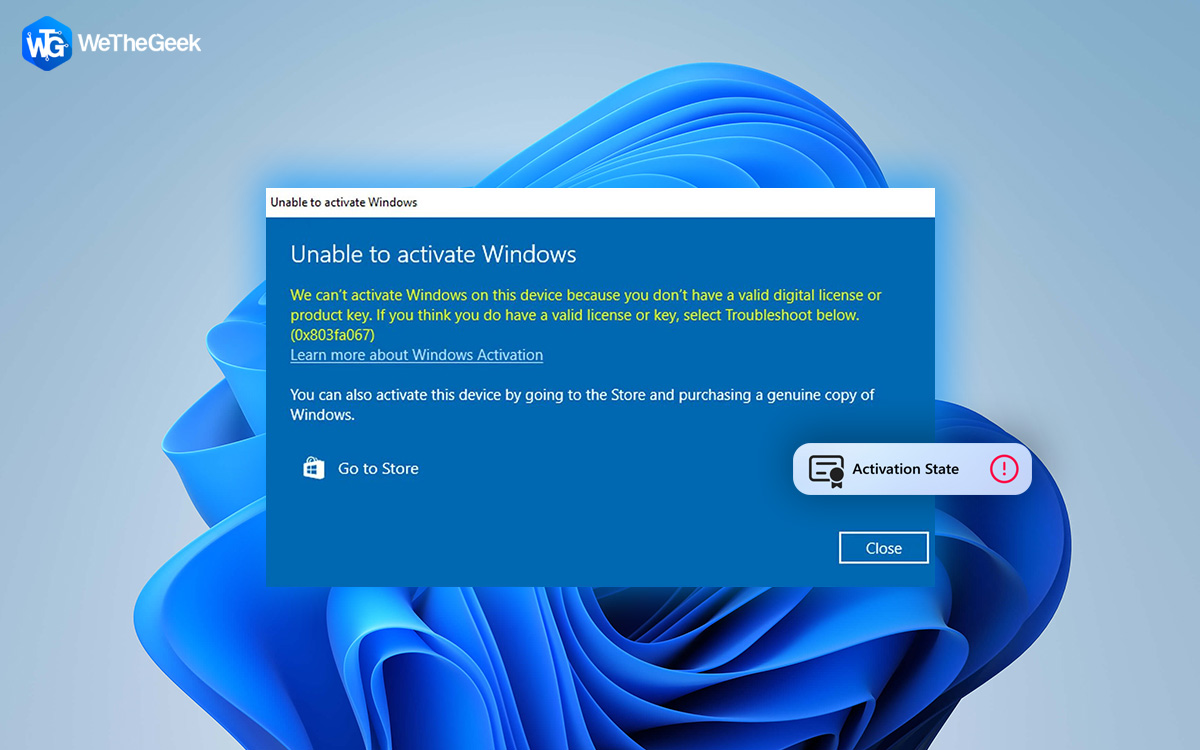

 Subscribe Now & Never Miss The Latest Tech Updates!
Subscribe Now & Never Miss The Latest Tech Updates!