Stuck with “A web page is slowing down your browser, what would you like to do? Stop it or wait.” issue on Firefox? This is one of the most common Firefox error messages that you may come across while browsing. Many users have reported that this error notification randomly comes on the screen when you’re trying to visit a webpage. When you choose the “Stop it” option, the error message disappears and appears again within 15-30. Weird, right?
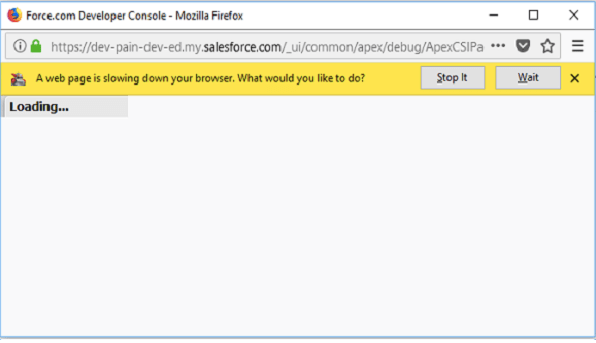
Whenever you encounter an issue like that, our first doubt always turns towards whether our device is infected with a virus or malware? But not in this case. The most common reasons you may experience this issue on Mozilla Firefox can be outdated graphic drivers, script issues in a specific website, interference of the Flash plugin, stocking of cache and junk files the web browser, and most importantly, the presence of website trackers.
Let’s quickly learn how to resolve the “A web page is slowing down your browser” issue on Firefox to start surfing again without any hindrance.
Also Read: How To Troubleshoot When Firefox Keeps Crashing?
Enable Restrictions to Block Trackers
Modern-age web browsers like Mozilla Firefox, Google Chrome, and Safari come packed with a bunch of built-in security features. One such feature is also included in Firefox, which allows you to block the website trackers if they’re interfering with your browsing experience. To enable tracking protection on Firefox, follow these quick steps:
Launch Firefox, and tap the three horizontal lines icon on the top-right corner. Select “Options.”
Select “Privacy and Security” from the left-hand side menu pane.
Tap on “Strict” to ensure stronger protection against website trackers.
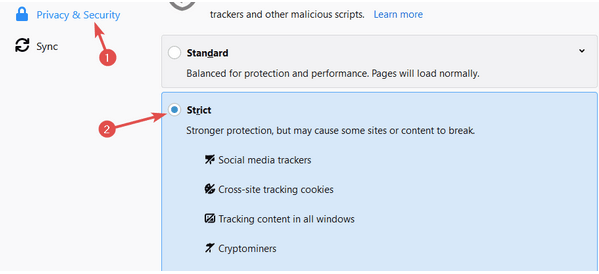
Once you choose this setting, your browser will block third-party website trackers, cross-site tracking cookies, crypto miners, and all sorts of tracking content that may potentially be collected by the websites.
Also Read: Top 10 Best Ad Blockers For Firefox
Update Graphics Drivers
Our next solution to resolve the “A web page is slowing down your browser” issue on Firefox is updating your device’s graphic drivers. If there’s even the slightest chance that your device is loaded with outdated/corrupt graphics drivers, this situation may hinder your browsing experience. To update the graphics driver on your Windows PC, follow these steps:
Launch the Start menu search and type “Device Manager” in the search box. Hit Enter.
In the Device Manager window, look for the graphics driver’s name under the “Display Adapters” section.
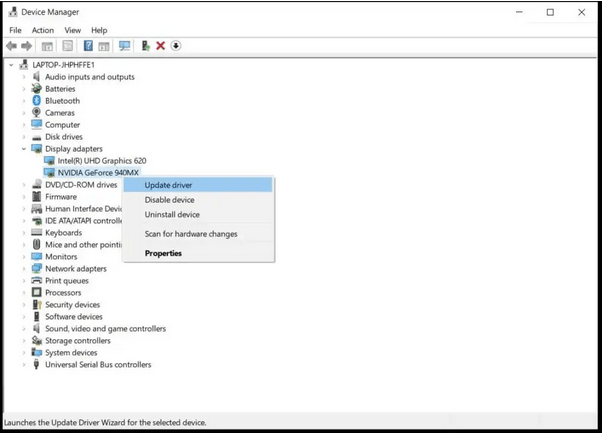
Right-click on the graphics driver and select the “Update Driver” option. Follow the on-screen instructions to update the graphics drivers installed on your device, reboot your device and then check whether you’re still stuck with the “A web page is slowing down your browser” error message on Firefox while accessing a website.
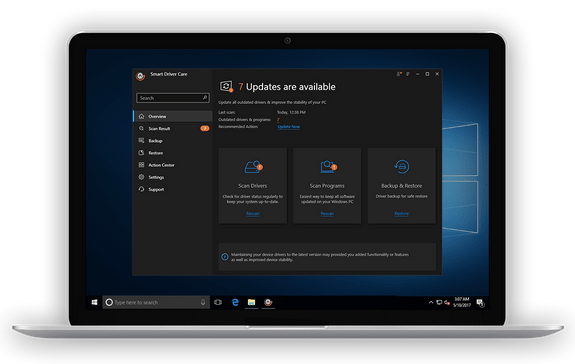
Tired of manually updating device drivers on Windows 10? Yes, it can be a tedious job! Wouldn’t it be great if you have a nifty tool that automatically scans your device and update outdated, missing, and corrupt device drivers in just one click? Download the Smart Driver Care utility tool for Windows to effortlessly get the job done and update all outdated and missing drivers on your device.
Customize Flash Settings on Firefox
To customize Flash plugin settings on the Firefox browser, here’s what you need to do.
Launch Firefox, tap the three horizontal lines icon, and then select the “Add-ons” option.
Switch to “Plugins” from the left-hand side menu pane.
In the Plugins window, we will try de-activating the Flash plugin on Firefox to check whether it was interfering with the website to load.
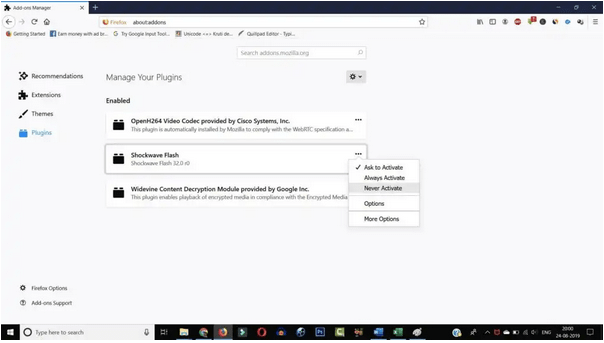
Tap the three dots next to the Flash plugin’s title and then select the “Never Activate” option to disable it.
Re-load the web page to check whether you’re still facing the issue.
Delete Browser Cookies and Cache
Our next possible solution to resolve the “A web page is slowing down your browser” issue is getting rid of browser cookies, cache, and temporary data on Firefox. Follow these quick steps to proceed.
Launch Firefox, tap the three horizontal lines icon on the top-right corner, select “Options.”

Switch to the “Privacy and Security” tab and now hit the “Clear History” button.
Pick all the temporary data you need to delete and then tap on “Ok” to confirm your action.
Conclusion
We hope these above-mentioned solutions will help you to fix the “A web page is slowing down your browser” issue on Firefox with ease. You can use any of these methods to resolve this issue and resume browsing again without any hindrance.
Good luck!



 Subscribe Now & Never Miss The Latest Tech Updates!
Subscribe Now & Never Miss The Latest Tech Updates!
Gajendra singh
Is this process works on chrome alsoAmara Smith
I really need this. Thanks for sharingakshita
I’ll definitely try this whenever I’ll face slow webpage issues. Thankyou for sharing 🙂Jennifer Lee
yes i have been plagued by this pop up for weeks didn’t even know their was a solution to fixing it myself with out calling a computer tech..love it thank you for making us non tech savvy lives a little better. THANK YOU.. j.Jgeorge
It didn’t work still keep getting this pop up. There is no flash plugin on my computer.george
It didn’t work still keep getting this pop up. There is no flash plugin on my computer and I have the latest graphics driver .