Casting your iOS device to Firestick opens up with so many opportunities to watch your favorite shows, movies, videos, songs and much more on a bigger screen. Especially when you are chilling with your family and spending some quality time together, it is best to know how to cast to Firestick with your iOS device.
Why Cast iPhone or iPad To Firestick?
First and foremost, a TV’s screen is big. You’d surely enjoy content more on a TV than on a 6 or 6.5-inch iOS screen or a bigger iPad screen. How about being able to enjoy your favourite dance, cooking or exercises at home videos right on your TV. All you have to do is cast to Firestick and enjoy the experience in a better manner. Also, this would relieve your eyes and neck. And, trust us the process of casting iPhone or iPad to Firestick is easier than you think.
The steps that we are mentioning below to cast to Firestick work for all the iOS devices, be it iPhone or iPad. So, let’s get going and begin with how to cast to Firestick/Fire TV on iPhone or iPad.
Prerequisites To Cast To Firestick
- Stable Wi-Fi connection: The FireTV and iOS device must be connected with the same Wi-Fi network. It eliminates the chances of lagging while casting, your security remains intact, and speed & quality of the videos are best.
- Updated Devices: Many times, the old versions of iOS are not compatible with Firestick. The new versions, probably iOS 9 and above, are more compatible. However, every casting app has its requirement that can be checked before you connect them.
- Newest Fire TV Devices: As per March 2020, there are 4 generations of FireTV and Firestick devices. Now some FireTV apps are compatible with all, but some don’t work well with old versions.
- Install the apps on both devices; one on FireTV and the other on iPhone or iPad.
How To Cast to Firestick from Your iPhone or iPad
There are so many options in the digital market to choose from when you want to cast to Firestick, including Airscreen, Airplay, 2kitconsulting, etc. Some of them are free, while for some, you need to pay.
We will here discuss with one app called Airscreen, which is one of the best apps to cast to Firestick and is free of cost. We are also choosing Airscreen as it provides a robust recording feature, can connect with macOS, Android and Windows as well.
Step 1: Search Airscreen on your FireTV by typing it in the Search section. Once found, click the app and select Download.
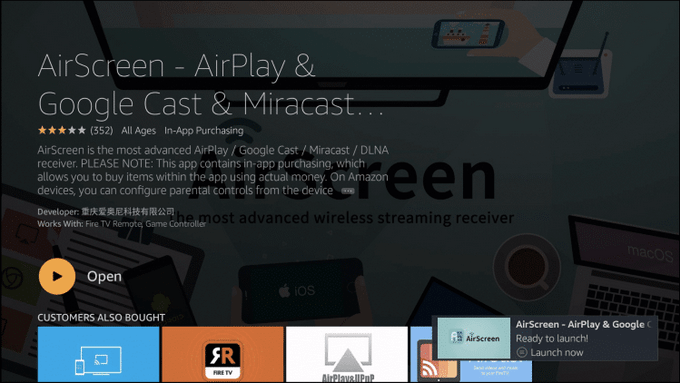
Step 2: After downloading, you will get the option Open. Click on it, and your app will launch.
Step 3: Click Start Now. Look for Settings and click open it.
Step 4: Click on Device name and name your device. Finally, click OK.
Step 5: Now, it’s time to open your iOS device. Swipe down the screen, and tap Screen Mirroring.

Step 6: As you tap it, you can locate the name of your FireTV that you just renamed in step 4. A right-click will appear as the connection is made right.
Simple, right? This is how to cast to Firestick on iOS.
Other Apps To Cast To Firestick
- ApowerMirror
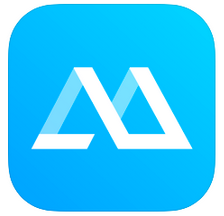
To make casting to Firestick possible, ApowerMirror is another cool application you can rely on. It enables high-quality casting on TV, screen sharing, and supports streaming from all DLNA compatible apps. Interestingly, it works not just wirelessly but also using a USB cable, a smart way to connect yourself to the big screen.
- Video & TV Cast

To note, this app works only with Amazon FireTV and iTunes movies & DRM protected videos are not supported. Many users around the world love this app due to its simplicity and ease of personal media streaming. With its Premium subscription, you can add ad-blocker, desktop mode and remote control during browsing.
WARNING! PRO TIP
While using free apps to cast to Firestick, there are higher chances of your activities being tracked by the service provider. This may open the leakages for possible hacking or other malicious activities. It is better to choose a reliable VPN service and mask the current IP address.
For example, Nord VPN or ExpressVPN is one of the best VPN services for you to pick for secure casting.
Wrap-Up
Enjoy your shows, movies and videos carefree by this solution on how to cast to Firestick with your iOS device. Be it the holiday season, quarantine or binge-watch weekend, this small effort to cast entertainment on a big screen is coolest.
Did you like this article? Share your views and suggestions in the comment section below. Also, make sure you follow us on Facebook & YouTube for coolest tech-updates every day.


 Subscribe Now & Never Miss The Latest Tech Updates!
Subscribe Now & Never Miss The Latest Tech Updates!