Whether you use your computer for work or to study, you must have used Microsoft Excel spreadsheets at some point or the other. This is the basic office tool which comes along with the Microsoft suite. Be it Microsoft Office 365 or the Microsoft Office 2019, both come equipped with Excel. We can’t lay more emphasis on how one must protect the data over the files, as it is prone to falling into the wrong hands. Someone might copy it or make changes to the files. As the files are transferred online or via Bluetooth over devices, one can put a lock on it. One can use Password storage secure vaults for Windows to save passwords for such files. With Excel, being the primary source of creating spreadsheets to analyse data and save information, it must be kept safe.
Also, refrain from using the same password for all your accounts. This will prone threat for all the accounts and documents, which can be exposed to wrong hands once a password gets stolen.
If you do not wish others using your computers to go through your files, one must put a lock on it. So, in this post, we discuss how to password protect Excel spreadsheet to stop others from accessing the data add a password to Excel file. Let’s learn how to do it in the easy steps given below.
Steps To Password Protect Excel –
1. Open Microsoft Excel from the desktop or type it in the search bar in the Start menu. Click on the icon.
2. Open the excel that you want to protect using the password. Go to File option in the Main menu bar.

3. Click on the Info option, then you will see several on the right panel of the window.

4. Select the first option which says Protect Workbook. Right-click on will show you more options namely-
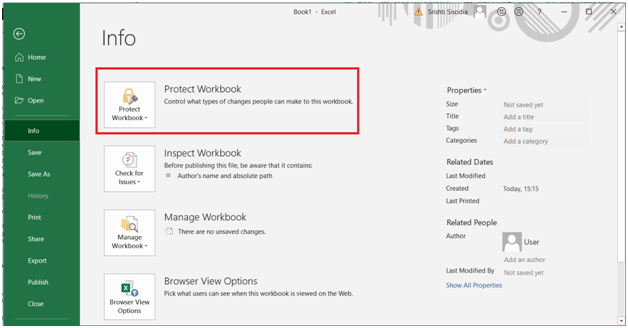
- Always Open Read-Only
- Mark as final
- Encrypt with password
- Protect current sheet
- Protect workbook structure
- Add a digital signature

5. Click on Encrypt with Password.

6. A prompt message appears on your screen. Space is given to type in the password. Create a strong password and save it on your password manager for future reference.
Also Read: LastPass Or 1password: Which is better?
7. Now, whenever you will try to open this excel file, it will require you to enter a password. Protected file is, therefore, shared with the password being shared alongside. So that only the users with the correct password get access to the information.
Also, one can protect folders on Windows with a password for further security. Even if you recover a deleted excel file, it will require you to put in the password to access it.
Verdict:
You can also password protect your Google Drive files. It is good to learn the steps to lock Excel files while offline before attaching it to the mails etc. Excel locked for editing is good as it saves you from any kind of overwriting. Practising the protected file sharing is therefore much advised. As we conclude the post, we would like to know your views. Your suggestions and comments are welcome in the comment section below. Share the information with your friends and others by sharing the article on social media.
We love to hear from you!
We are on Facebook, Twitter, LinkedIn, and YouTube. For any queries or suggestions, please let us know in the comments section below. We love to get back to you with a solution. We regularly post regularly on the tips and tricks along with solutions to common issues related to technology. Subscribe to our newsletter to get regular updates on the tech world.
Related Topics:
Best Password Managers for Windows 10.


 Subscribe Now & Never Miss The Latest Tech Updates!
Subscribe Now & Never Miss The Latest Tech Updates!