WhatsApp chats, especially the group ones, bulk up your phone with memes and videos that you may never need to keep on your phone. And those media files are sure to take considerable storage space on Android, hence, always prompting you with that pop-up about “storage almost full,” which, not to mention, is annoying in every way. Now, there are some important files shared over WhatsApp, which you can transfer to SD card; however, some are lying around and are of no use. So, the best deal is to reduce WhatsApp storage.
WhatsApp databases are pretty nasty to delete, as every media file is stored in separate folders for images, videos, documents, audio files, and other chat databases. But, WhatsApp has got a built-in storage management module in WhatsApp settings that can help you clear out WhatsApp data and reduce WhatsApp storage on your phone. The built-in storage management settings allow users to delete WhatsApp misc. files and reduce WhatsApp storage chat-by-chat.
In case that’s too much of a task, you can always use a tool like Smart Phone Cleaner, which offers a separate module to manage WhatsApp files and storage.
So, here are the tricks that’ll help you learn how to reduce WhatsApp storage on Android and iPhone devices:
How To Reduce WhatsApp Storage on Android Devices Using A Cleaner Tool
Smart Phone Cleaner is a RAM optimizer and junk cleaner application for Android devices. The app has several optimization modules, including duplicate files cleaner, junk cleaner, battery optimizer, and a game booster. One of such modules is WhatsApp File Manager.
Smart Phone Cleaner scans your WhatsApp database to display categorized storage information. You can then individually delete files of your choice and reduce WhatsApp storage without hassle. Here’s how CSmart Phone Cleaner works:
Step 1: Download Smart Phone Cleaner
Step 2: Open WhatsApp Manager.
Step 3: See the list of media files from WhatsApp categorized by their file type.

Step 4: Tap on the file type and choose from files to delete the unwanted ones.
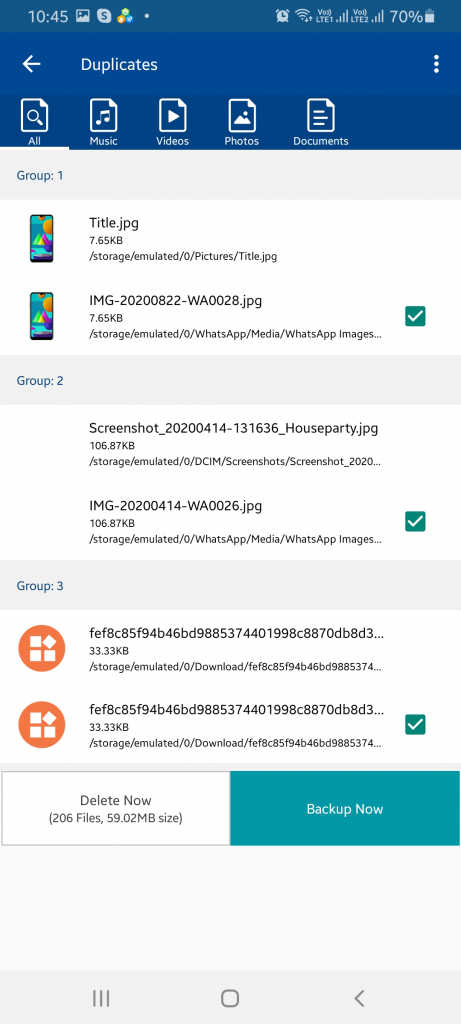
Smart Phone Cleaner also offers one-tap RAM optimization and helps you manage and speed up your device in simple steps.
Watch Video Tutorial:
How To Manually Reduce WhatsApp Storage on Android Devices
Step 1: The first step is always to head to Settings via the three-dot button in the right-top corner of WhatsApp messenger’s primary screen.

Step 2: There find the option that says, Data, and Storage Usage. Tap on it to view chat-wise storage for WhatsApp data on your phone.

Step 3: The next screen would list an option called Storage. WhatsApp would scan to calculate how much storage space has been consumed by WhatsApp chat data on your Android phone. Tap on Storage to view results.

Step 4: Here, you’ll see which of the chats, group, or individual has taken up the highest storage space on your Android phone. Here, a group Friends has taken up the highest space. Mostly, it would be group chats with the highest number of media files shared over.

Step 5: Click on the chat. The results would be further expanded to determine what kind of files have been shared over that particular chat and which file types take up the largest space area on your phone.

Step 6: Click on Free Up Space at the bottom of the screen. The file types would be automatically marked for deletion. You can now choose as for which of the files you wish to delete from that particular chat.

Step 7: Once the selection is made, click on Delete Items. A pop-up would ask you for a final confirmation. Tap on Clear Messages, and reduce WhatsApp storage on your Android phone.

How To Reduce WhatsApp Storage on iPhone
Given a different interface, the process of reducing WhatsApp storage on the iPhone is a bit different.
Step 1: In the WhatsApp messenger, tap on the Settings tab.

Step 2: Here find, Data and Storage Usage option.

Step 3: Go down the screen and tap on the Storage Usage button.

Step 4: A list of WhatsApp conversations would show up on-screen organized by the size.

Step 5: Open up the storage details for a particular chat, and tap on the Manage button on the bottom.

Step 6: Select the files you wish to delete and tap on the Clear button.

Step 7: As in Android, a confirmation pop-up would appear. Confirm the Clear command, and reduce WhatsApp storage on your iPhone.
These steps would reduce WhatsApp storage on Android and iPhone devices by removing redundant data and deleting unwanted media and doc files shared over the group and individual chats. For further restrictions, you can always disable the auto-save feature to reduce WhatsApp storage on your phone. This would furthe0r save you the process of deleting WhatsApp files repeatedly.



 Subscribe Now & Never Miss The Latest Tech Updates!
Subscribe Now & Never Miss The Latest Tech Updates!