There are times when our PC or laptop performs commands that we didn’t tell it to. For example, have you ever noticed instances, when despite having not pressed a numeric key with the shift key, say ‘2’, the special character ‘@’ appeared on your word document? Or, abrupt punctuation marks appeared out of nowhere on your document? Maybe you’ve accidentally enabled swift keys. And, if you are looking for ways to turn off sticky keys Windows in 10, you are at the right place.
What Precisely Happens When Windows 10 Sticky keys Are Enabled?
When you enable sticky keys in Windows 10, you have to press CTRL, ALT, SHIFT or Windows logo key once and then when you press the combination key, the command activates. For example, after switching on the sticky keys press shift once and then press 4, you will find the instead of ‘4’ appearing on the document, the dollar ‘$’ would appear.
|
While sticky keys on Windows 10 can be annoying, they can be pretty useful at times. We shall cover this aspect later in the blog. So, if you are someone who wishes to turn on sticky keys on Windows 10, read the blog from start to end. But, first, let’s do away with Sticky keys Windows 10 for once –
Ways To Turn Off Sticky Keys in Windows 10
If sticky keys have been bothering you and if how to turn off sticky keys in Windows 10 is on your mind, then you can try on of the ways mentioned below –
1. Shorter Routes To Disable Sticky Keys Windows 10-
(i) Press the shift key 5 times (with the sticky keys are enabled) and they will be switched off.
(ii) Press any two keys simultaneously
2. Use Ease Of Access Option To Turn Off Sticky Keys Windows 10-
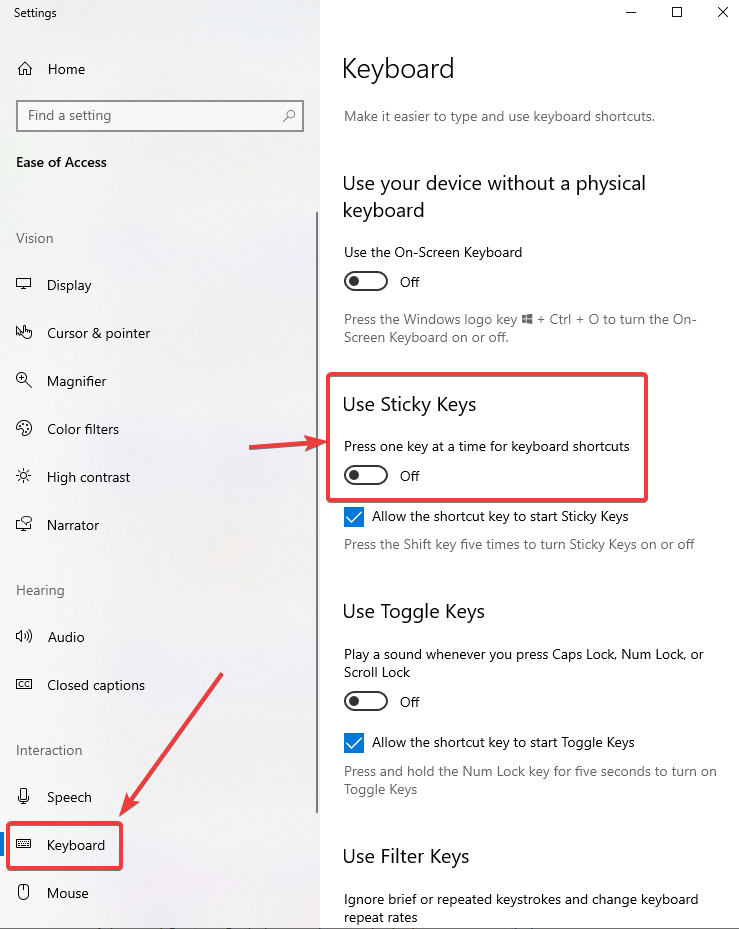
If the above two options don’t seem to work, you can head to Ease of Access in the Windows settings instead to disable sticky keys Windows 10–
- Press the Windows Key on your keyboard or click on the Windows icon present at the bottom left of your desktop
- Click on the Settings represented by the gear icon
- In the Windows Settings that open select Ease of Access
Note: Ease of Access can also be reached by pressing the Windows Key + U keyboard shortcut.
- Under Ease of Access, locate Keyboard under the Interaction section
- Of the various keyboard options that you see, locate Use Sticky Keys and toggle the switch to off
3. Other Ways to Turn Off Sticky Keys
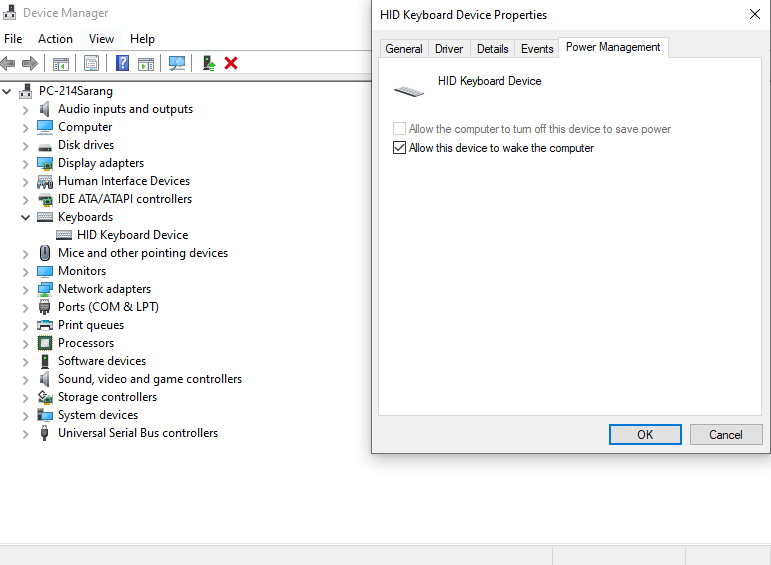
While the above ways would surely prevent Sticky keys from annoying you any further. Yet, if you just can’t seem to get rid of them, you might as well look for other options like the ones mentioned below –
(i) Change Power Management Settings On Your Keyboard
- Press Windows + X keys and click on Device Manager. Or, you can simply right-click on the Windows icon and then click on Device Manager
- Once, you are there in the Device manager, locate the Keyboards option. Under this option (dropdown) you will find the model of your keyboard
- Right-click on your keyboard and click on Properties
- From the five tabs that you see, click on the Power Management tab and uncheck Allow the computer to turn off this device to save power
- Save changes by clicking on OK
(ii) Replace Your Existing Keyboard Altogether
If you are not able to disable Windows 10 sticky keys, it could be that the keyboard you are using is faulty or the keys on it are faulty. So, the best you can do is replace the keyboard you have and invest in a good keyboard.
(iii) Check If There Is Malware In Your PC
Quite possibly, it’s not the sticky keys but the malware which is the ultimate culprit. And, as they say prevention is better than cure. So, take measures to eliminate the malware in your Windows 10 PC. You can always take help of some of the best malware protector tools available in the market.
How To Enable Sticky Keys In Windows 10
Sticky keys were intended for people who suffer from repetitive stress injuries or have disabilities. They can be benefitted by just pressing the key once instead of holding the key down. Also, people who use shortcuts often can be benefitted from sticky keys. To turn sticky keys on, you can use one of the ways mentioned below –
(i) Press the Shift key five times
(ii) Hit Windows + U Keys that will open the Ease of Access. Click on the Keyboard, and toggle Use Sticky Keys to on
To Conclude – Stick Around
So, that was pretty much about how you can turn on or off sticky keys in Windows 10. I hope the sticky keys would not bother you as they used to do before. For more such content, keep reading more of our blogs and follow us on social media. Till then happy reading!



 Subscribe Now & Never Miss The Latest Tech Updates!
Subscribe Now & Never Miss The Latest Tech Updates!