Your computer is undoubtedly your best friend but sometimes it does display error messages which annoy you. One of these commonly occurring error messages while using the Mozilla browser is “Firefox is already running but is not responding”. This error occurs due to changes in the Firefox Profile which is created on your hard disk and contains all your bookmarks, personal settings and other information.
The main reason as to why this error occurs is if Firefox did not have a normal shutdown and the computer was abruptly turned off probably due to power loss. In such cases, the Firefox process keeps running in the background when the computer is restarted, and the default profile gets locked. This error is nothing to worry about and can be fixed with a few simple steps
Steps to resolve the Mozilla Firefox error “Firefox is already running but is not responding“
There are a few simple methods that one can follow to resolve this Firefox Error:
Method 1. Most Efficient Troubleshooting Ever: works 50% of all time
When you receive the “Firefox is already running but is not responding” error message, the first step you can do is to either:
Have patience, Wait, Close the Firefox windows by clicking the X on the top-right corner. Then restart Firefox normally.
Or, Close the Firefox and restart your computer. Most of the unknown and unexpected issues get resolved with a restart the same as we feel refreshed after a good night’s sleep.
Also Read: Useful Firefox Settings to Make Yourself A Pro
Method 2: End the process through the Task Manager.
Step 1. Open Task Manager by either a right-click on the taskbar and select Task Manager from the list of the options or just press the Windows key and type Task Manager.
Step 2. In the Task Manager window, select the Processes tab.
Step 3. Locate Firefox or press the letter F to pinpoint the Firefox process.
Step 4. Select End Task to shut down Firefox.
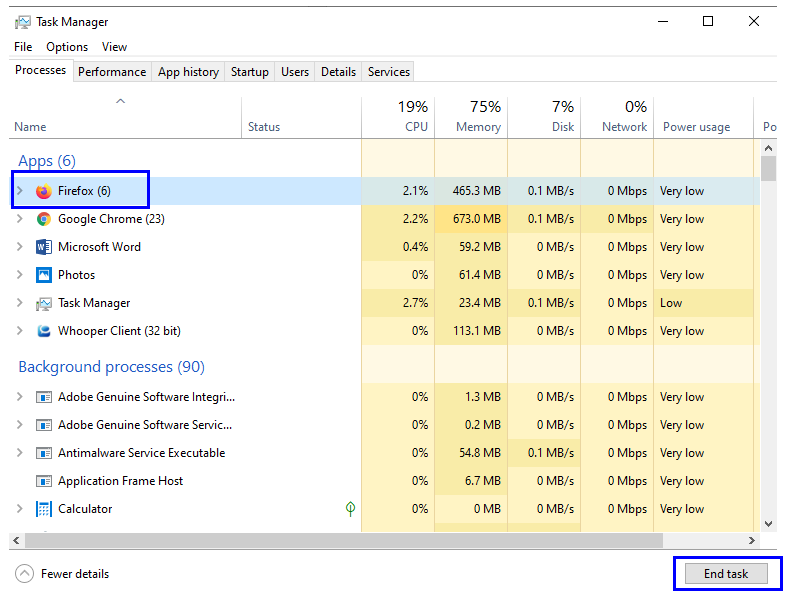
Step 5. Look for any additional Firefox processes running and close them too.
Close the Task Manager and restart Firefox.
Method 3: Check access rights
In order to operate seamlessly, Mozilla Firefox creates system files in a profile folder created in the Firefox folder in the Program Files directory on your C drive. Sometimes due to a system file error or read/write error, Firefox is not able to create any file as it loses the required permissions. To check the permission status, follow these steps:
Step 1. Press the Windows key on the keyboard and the letter R to open the Run Window.
Step 2. In the Run Window type the following command line:
%appdata%\Mozilla\Firefox
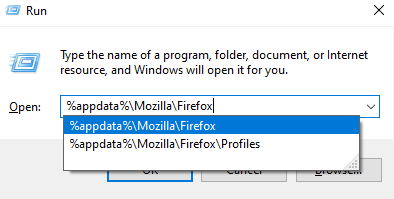
Step 3. Locate the Profiles folder. Make a right-click on that folder and select Properties.
Step 4. Select the General tab on the Properties Window.
Step 5. Locate the Read-Only attribute and make sure it is blank.
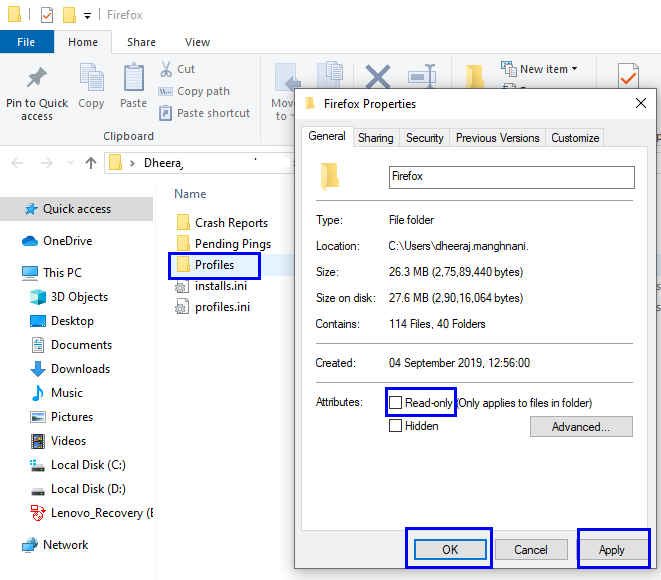
Note: If the Read-only is checked marked then Firefox will not be able to write in its folder and you will face the “Firefox is already running but is not responding” Error Message.
Method 4: The Mozilla Profile is Locked
Another reason for this error is that sometimes due to unknown errors the profile which the Mozilla Firefox creates gets locked. To unlock the profile and ensure that the browser runs error-free, follow these steps:
Step 1. Press the Windows key on the keyboard and the letter R to open the Run Window.
Step 2. In the Run Window type the following command line:
%appdata%\Mozilla\Firefox\Profiles
Step 3. The above command would open a folder that might contain more than one folder. The name of these folders would not be in plain English but rather alphanumeric. Locate the folder whose name would end in .default.

Step 4. Open that folder and search for Parent.lock file and delete it.

Step 5. Launch Firefox normally.
Note: if you get an error message and are not able to delete this file, then restart the computer and before trying to launch the Firefox browser, try and delete the file.
Firefox is already running but is not responding – your suggestions.
Firefox is a very powerful browser and does not display any errors in operation. However, this error popups up quite unexpectedly. The above steps are tried and tested and can get rid of the error within minutes. If you know of more steps that would assist to get rid of this error, then do mention them in the comments section below.


 Subscribe Now & Never Miss The Latest Tech Updates!
Subscribe Now & Never Miss The Latest Tech Updates!
Wayno
Thanks. The parent lock delete #4 helped reduce the frequency of the Mozilla already running issue but didn’t resolve it fully. #4 uncheck the “read only” box fully resolved the issue. No more problems.Mike
No parent lock or no access do to file corruptionRichard Luketich
After trying a reinstall and Methods 1, 2, and 3, I tried 4. The parent.lock file was not in the .default folder, but there was a parent.lock in the other folder under Profiles. I deleted this parent.lock and was able to start Firefox.Dheeraj Manghnani
Hi Richard, thanks for the valuable information. The parent.lock file appears under different folders in different versions of Firefox.Aupa
Hello I had this issue due to the profile folder was read-only. thanks for the tipSrishti Sisodia
Thank you for your comment. We are glad that we are helping.