While browsing through the Internet, you might have come across an error saying ‘unable to connect to the Internet’. This might be either because of ‘Windows sockets registry entries required for network connectivity are missing’ error, or the “One or more network protocols are missing on this computer” error.
This network error is one of the most common issues in Windows 10 operating system. The problem occurs when suddenly WiFi or Internet connection stops working. Though the computer shows the internet connection is established, however, your browser will not open any websites and will show a message stating ‘network protocols missing’.
This error also causes issues while sharing files between network computers, and sometimes it even becomes unable to access the internet. Though the issue is serious, let’s see some of the best possible fixes.
How To Fix One Or More Network Protocols Are Missing On Windows 10?
1. Restore Network Settings to Default
Try resetting network protocols to their default settings, and reset TCP/IP stack. It is a complete set of network protocols. For this, go to Start menu > Search bar > Command Prompt.
Then, right-click on the Command Prompt to select Run as administrator.
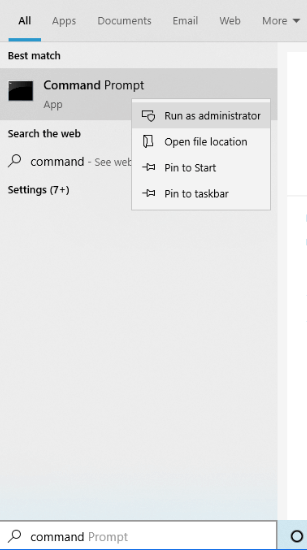
Once done, type two commands, and press Enter after each. The commands includes: ‘netsh int ip set dns’ and ‘netsh winsock reset’. Now, either exit the command prompt or directly close Command Prompt window. Now check if it helps to solve the issue.

2. Uninstall Network Adapter Driver and Reinstall Them
Go to Device Manager from Search bar located on Taskbar to fix ‘network protocol is missing on this computer’ error. This error can appear because of faulty network drivers. You can try uninstalling the existing network drivers, and reinstall them to ensure resolving this error.

Open Device Manager and look for network adapters. Click on the drop-down icon, and right-click on the resulted network adapter. Now click on ‘Uninstall’ to uninstall current network adapter.

Now confirm the uninstallation and then click on OK to delete the driver from the device. Once done, you will need to restart your PC to apply changes. Restart PC to check if it helps in solving the problem.
3. Restore Network Components
Considered as one of the easiest ways to fix Windows 10 error saying ‘one or more network protocols are missing on this computer’. This step is very much similar to the first one wherein you use Command Prompt to fix this error. Follow the same steps and type in “ipconfig /release” and press Enter to proceed. To restore settings, type “ipconfig /flushdns” and “ipconfig /renew” commands, press Enter. Now, exit the Command Prompt and exit the window. Thereafter check if the problem is resolved.
4. Use Control Panel To Resolve Error
In the search bar located on Taskbar, type in Control Panel to fix network protocol missing error. In control panel, you will have to disable NetBIOS. NetBIOS refers to Network Basic Input/Output System. To do this,
- Open Control Panel.
- Locate ‘Network and Internet’.

- Now, select Network and Sharing Center.

- Locate internet access type and connection. Click on connections, and you’ll see the connection status window.

- Now, click on Properties.

- Locate ‘Internet Protocol Version 4 (TCP/IPv4)’. Select it and click ‘Properties’.

- Under Properties window, click Advanced.

- Go to the WINS tab and select Disable NetBIOS over TCP/IP.

- Click OK to apply changes.
5. Try Restarting Your Router
If none of the above tactics work, hit a trial on restarting your internet router. This is a non-technical way to resolve any error, but giving it a trial might help. Turn it off, wait for a few seconds and turn it back on. Also, you can reset your router. Doing this will reset your router to factory settings.
Final Words
We hope that the hacks explained in this article will help you resolve ‘one or more network protocols missing on this computer’ error. Try any of these to fix network issue in Windows 10. Were you able to fix this issue? Feel free to share your experience with us in the comments section below.
For more tech updates, subscribe to our newsletter and follow us on social media – Facebook, Instagram and YouTube.


 Subscribe Now & Never Miss The Latest Tech Updates!
Subscribe Now & Never Miss The Latest Tech Updates!