Netflix is a one-stop solution for our entertainment. No matter, whether it’s Sci-Fi, suspense, thriller or romance, Netflix has it all!

Imagine, you are lying on a comfy couch with a laptop and a cup of hot chocolate! Woah!! So Homey ??
Now, as you log in to the Netflix account and notice your Netflix is Crashing, disappointing, right?
Gosh, everything went in vain! No worries, I am here to help you! Go through the complete article and get effective resolutions.
5 Ways To Fix Netflix Keeps Freezing On Windows 10
Solution 1- Uninstall Silverlight Plugin To Avoid Crashing of Netflix.
Microsoft has launched Silverlight, which is a tool for developing and delivering abundant web applications and media experiences. Find the below steps to uninstall the Silverlight plugin.
- Open settings by Win key + I simultaneously.
- Here, tap on Apps.

- Now, in the left side search for Microsoft Silverlight.

- Click on the Uninstall.
Try using Netflix and check whether the issue is resolved or not. If not, then move to the next one!
Solution 2- Uninstall & Reinstall Netflix App On Your System.
This is a commonly used solution- Installing and reinstalling the app.
Below are the steps to follow:
- Search Netflix in the Windows search box.
- Now, right-click on Netflix app on your browser. Click Uninstall.
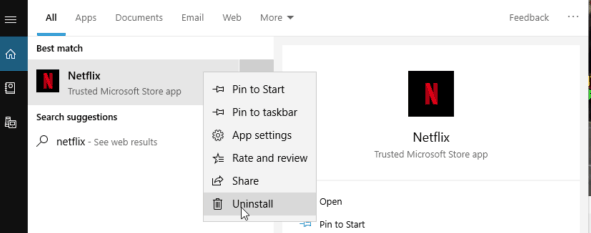
Reinstall Netflix App From The Microsoft Store.
- Open the Microsoft Store, and search Netflix.
- Click on Get. After clicking on launch.
- Log in with your valid email address and password.
Once, through this method, check whether Netflix Keep Freezing issue is resolved or not.
Solution 3- Check the Internet and Firewall.

While surfing for any website, you must also check the internet connection, as it could be the reason for Netflix keeps freezing on Windows 10. Moreover, if your system consists of Firewall make sure Netflix is added to the exclusion list.
Find the below step to check the internet and firewall.
- Search the Window Defender Firewall from the search box.
- Now in the left pane, tap on “Allow an app or feature through Windows Defender Firewall”.
- Look for the Netflix app on the list and check if you have blocked it or not.
Solution 4 – Adjust The System’s Date and Time
- Press Windows and R key simultaneously to open Run Box.
- In Run box, type Control Panel and hit enter.
- In the Control Panel homepage click on Clock and Region.
- In this section, click on the change date and time option located on the right side.
- Now, in the new pop-up, tap on change date and time.
- From this pop-up, you can select the date and time according to your choice.
After executing this step, check if Netflix is still crashing or not.
Solution 5- Check With Netflix Server.
Well, it’s Netflix and yes it can go down too! If Netflix has declined it’s services for some time, then it is better to check the server status on the official website instead of getting panicked.
Click here for the live status

If you are worried about Crashing Netflix then, checking the service on the website will give a clear idea. So, if you find, Netflix server is down the only solution left behind is to wait!
Final Words
So, these are some of the best things to try when your Netflix is crashing. Hopefully, I have helped you to give an effective resolution when your Netflix keeps crashing. If I missed any point, or you think any other effective method will work. Drop your comment below.
We‘re Listening!
Indeed! We keep an eye on your thoughts and comments, which helps us to improve more! I hope you liked this article. You can also follow us on social media and subscribe to our newsletter for more tips and tricks. Don’t forget to share our work with your surroundings.
Wait, don’t forget to let me know how was the hot chocolate & spicy series you are watching on Netflix!


 Subscribe Now & Never Miss The Latest Tech Updates!
Subscribe Now & Never Miss The Latest Tech Updates!