Quality is the number one goal for anybody who produces images for a living. If you’re a photo editor or photographer, you might understand the significance of the quality of pictures. Could you imagine how Times Square will look, if all the advertisement banners or billboards appear to be distorted or blurry?
If you want to put your best foot forward in the marketing world, you need to essentially take care of the quality department. Make sure all your images are optimized before you upload them to different platforms.

Why You Should Resize Images Before Uploading Them To Your Website?
Large images often have big file size, they take lots of disk space on the server and hence slow down your pages and affect the loading speed of your website. Compressing photos will definitely affect the quality, as it will only change the file size without changing physical dimensions, whereas resizing an image will help in altering both size and dimensions.
Therefore, if you compress a photo, it will offer a picture with less quality but that would not be the case in resized pictures.
How To Resize Images Easily Using Image Resizer Tool?
Resizing images using a dedicated software will not only retain the quality but will also reduce or expand the size for optimum resolution.
Meet the Best Photo Resizer Tool – Image Resizer By Tweaking Technologies
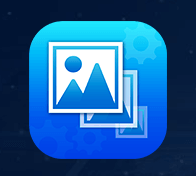
Most of the Image Editors reduce or enlarge pixels to resize photos. However, it’s little different with Image Resizer software. It is specifically designed with the focus to reduce/expand file size with no visible quality loss. It can resize single or batch photos quickly & easily.
The image editor is equipped with features to resize, rotate, rename, convert file formats of single & multiple images in one-go without compromising the quality.
Features – Image Resizer
Optimized images will provide more interactive photos, better quality, occupy less storage space on servers & increase load times for web pages.
- User-Friendly and Intuitive Interface
Image Resizer has a classic interface to rescale single or multiple photos in one go. Either add specific photos or an entire folder for editing. You can also drag and drop images for quick alterations.
- Edit Single or Batch Images for Quick Resizing
Regardless of the image file format, Image Resizer allows users to adjust the photo size effectively. Its smart algorithms ensure that no quality is compromised during the process, irrespective of altered size.
- Correct Image Orientation
Images with inaccurate orientations can create visual annoyance. Image Resizer comes bundled with a bunch of features & options to automatically correct wrong orientation. You can easily rotate, flip, or set custom width & height of images with suitable options.
Additionally, you can also use this amazing photo resizer to rename single or multiple images at once.
- Save Images In Different File Formats
If you wish to convert file formats for bulk photos, Image Resizer is a perfect solution for you. The tool allows users to change the file format to JPG, PNG, BMP, TIFF, GIF, and other popular formats without any hassle.
- Check Log Reports
Image Resizer is designed to automatically provide all the properties of each image rescale sessions. You can check Original Image Size, Changed Size, Conversion of File Format, Total Space Saved and much more.
- Pre-Set Settings
This is one of the most useful features any photo resizer tool can provide to its users.
If you’re someone who routinely deals with hundreds of pictures for editing, using its Predefined feature would be of great help. You can simply set all your editing settings in one file, which can further be used to edit more bulk images in one go. Hence you become free from applying the same setting to each picture. Just choose the predefined dimensions & save your time & effort for quick rescaling.
How To Use Image Resizer?
Isn’t Image Resizer an ideal choice for fulfilling all your photo editing needs? If you’re nodding, then keep reading to know how to use this simple tool for quick photo resizing without losing quality!
Step 1- Install Photo Resizer On Your System
Note: Image Resizer is also available for Mac users.
Step 2- Add Images
You’ll be presented to a modern & clean dashboard. Add Files or entire Folder using the button, or you can use the drag & drop feature to quickly start the image resizing process.

Step 3- Begin Image Resizing
Once all the photos are added, press the Next button to find different resizing options.
Predefined Size – You can choose default sizes to resize images in, 640X480 Pixels, 800X600 Pixels, 1024X768 Pixels, 1920X1080 Pixels.
Custom Width & Height – Enter custom width & height size according to your choice.
Percentage Width & Height – Choose custom size in % of your choice.
Rotation Options – You can rotate images in 90 degrees Clockwise, Anti-Clockwise, 180 degrees, or use Auto-correct Orientation option, to let Image Resizer adjust photo orientation accordingly.
Flip Options – Flip images Horizontally or Vertically.
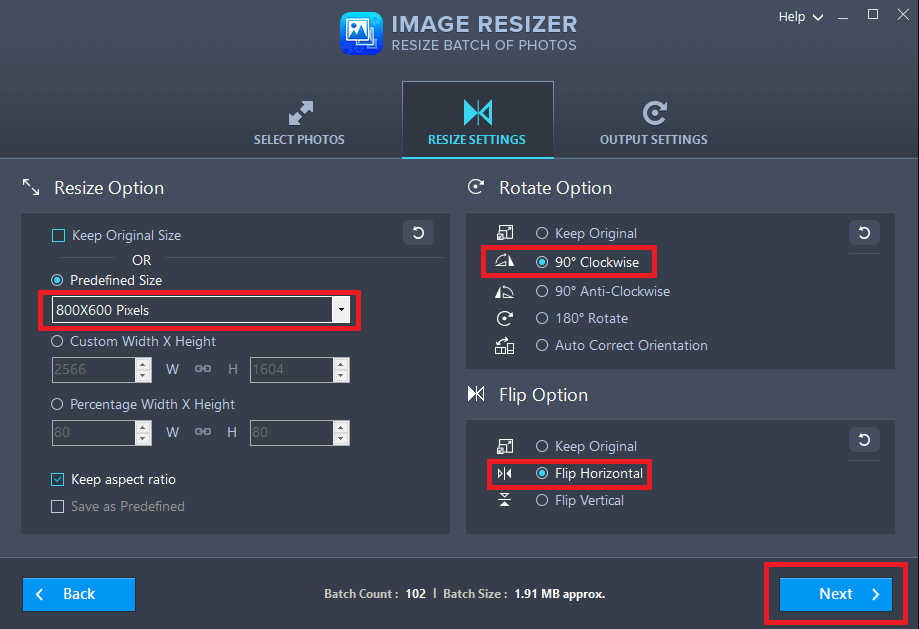
Step 4- Convert & Rename Image(s)
As soon as you hit the Next button, you’ll get settings to change file formats to .JPG, .JPEG, .BMP, .TIFF, .TIF, .GIF, .PNG. Additionally, you can also choose the image quality – Low, Medium, High for accurate results.
Rename files in the format – You can rename your files as, (Original Image) _Width X Height, Add Suffix or Prefix.
For example: Suffix – (image name) Mansi, Prefix– Mansi (image name)
Choose the location where you want to save your resized images. Hit the ‘Process’ button to continue!

Step 5- Done & Dusted
Image Resizer needs no time to present the results. It works like a flash to resize bulk images.
Step 6- Check Logs
Maybe for further reference, Image Resizer displays all the attributes of resized images.
Image Resizer is available for 30-days free trial. So, download, try and let us know your experience in the comment section below!
Image Resizer – A must have tool to resize images without losing quality!




 Subscribe Now & Never Miss The Latest Tech Updates!
Subscribe Now & Never Miss The Latest Tech Updates!