Believe it or not, renaming hundreds of files is surely a tedious task when doing manually. Of course, you can create a custom script on your Mac to hassle-free the process, but it’s surely the average user’s cup of tea. However, a determined batch photo renaming software for mac makes it easier to rename multiple files at once. For the purpose, we are using Tweak Photos by Systweak Software which proffers an excellent bunch of advanced renaming capabilities to get the job done quickly & conveniently.
How To Rename Multiple Files Using A Batch Image Renaming App On Mac
Tweak Photos is a dedicated photo management software that is designed with strong capabilities to edit thousands of pictures in just a matter of a few clicks. It’s a highly efficient tool to reinvent your photos with various customization features, convert image formats, and rename an entire batch of pictures in just one go!
To begin with batch photo renaming, follow the steps below:
STEP 1- Download & Install Tweak Photos.
STEP 2- Launch the application & click on ‘Add Photos’ button to select the files for bulk renaming. You can also add entire Photos Library using ‘Add iPhoto/Photos Library’ option. Alternatively, you can also add files by using drag & drop feature.
STEP 3- Once you’ve selected all the files for batch renaming, click ‘Select Batch Effects’ button to start the process.
STEP 4- You’ll be presented with an intuitive interface, packed with a plethora of editing tools and effects. You can resize, rotate, crop, add text, border, frames and other effects which would be applied to all the photos you’ve added.
STEP 5- Once you’re done editing, click on ‘Save Options’ button to further proceed with converting formats & renaming bulk images.
STEP 6- Click on ‘Edit Original File Name’ option to begin with Renaming process. There will be several other formats too, to rename multiple files at once:
Note: It displays a quick preview of errors or warnings like Missing, Duplicate file names etc during renaming process.
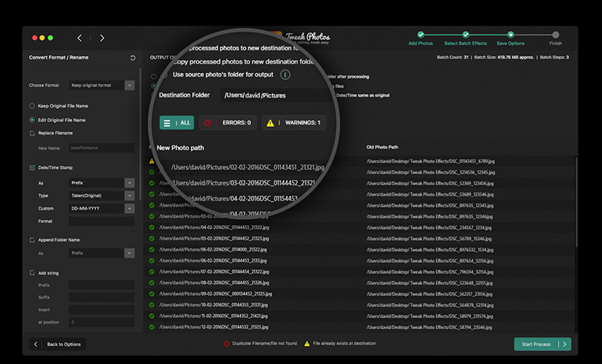
 10+ Best Free Cleaner Apps for iPhone And...Here are third party iPhone cleaner apps that will help you to clean your iPhone and iPad. Some these iPhone...
10+ Best Free Cleaner Apps for iPhone And...Here are third party iPhone cleaner apps that will help you to clean your iPhone and iPad. Some these iPhone...- Replace Filename
Change file name for several images at once.
- Date/Time Stamp
Change date & time of images.
Either you can choose a format (D:M:Y or Y:M:D) to change the Date, Month, Year, Hours, Minutes & Seconds or you can add a custom date & time of your choice, that would be applicable to all the images.
- Append Folder Name
Change the position of folder name.
Either you can put the folder name at the prefix or at the suffix of the file name.
- Add String
Add a text to the beginning, between or end of file names.
- Add Digit (Add Increment Counter)
Reorganize the position of photographs in numeric order.
For example: Enter number ‘1’ in Starting Index, set the increment order & all your images would be lined in the numeric order; 1,2,3,4 etc.
- Remove
To reduce long file names tp shorter ones.
- Change Case
To change the filename case to Uppercase, Lowercase or Titlecase.
Once you’re done setting criteria for renaming all your images. Click on ’Start Process’ button. Confirm the process by hitting ‘Yes’ button.
That’s all! You’ve successfully renamed all your files in a few seconds!
Verdict: Rename Multiple Photos Using Batch Photo Renaming Software for Mac
No matter if you are a novice to batch editing or professional doing bulk editing for years, this batch photo renaming software for Mac works perfectly fine for both. Its advanced features make batch editing & renaming process seamless and effective.
Want latest news, tips, reviews & giveaways delivered directly to your inbox? Subscribe to our newsletter using the box below!

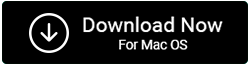

 Subscribe Now & Never Miss The Latest Tech Updates!
Subscribe Now & Never Miss The Latest Tech Updates!