Social media platforms are the best way to stay in touch with your near and dear ones. Nowadays, people keep multiple Instagram accounts for personal and professional uses. However, juggling between multiple accounts is not that easy. In case, you’re not using your Instagram account that often and are thinking of getting some peace of mind then you can temporarily disable your account or delete it as per your requirement. So, here is the guide on how to delete an Instagram account in a few steps.
How to Temporarily Disable Your Instagram Account?
If you’re not interested in deleting your Instagram account on a permanent basis then using temporarily disable an account is the best option for you. It is a suitable way to get rid of your Instagram account for a while but not forever. Follow the below steps to temporarily disable your Instagram account:
Step 1: As you cannot temporarily disable Instagram account from the application so you need to access Instagram.com from a browser.
Step 2: Now, log into an account.
Step 3: Click the “Profile” icon, you can locate at the top- right corner of your screen.
Step 4: Click on “Edit Profile”, which is available next to your profile picture.

Step 5: Now, scroll down until you see “Temporarily disable my account” link and click on it. You can locate at the right-bottom corner of your screen.
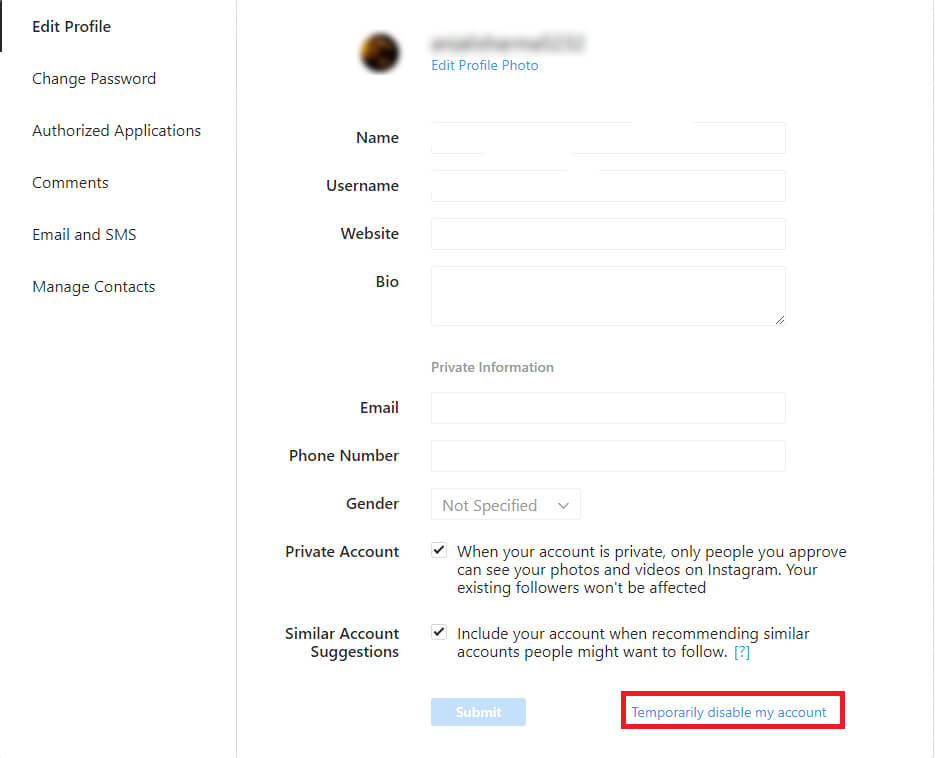
Step 6: Before disabling your Instagram account, you need to choose the reason for doing the same.
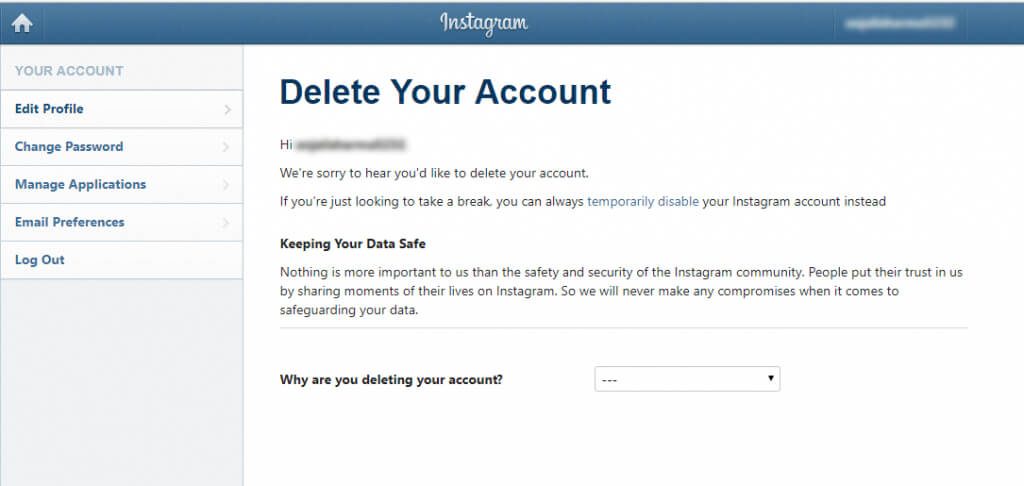
Step 7: You will receive a prompt for entering your password to continue the process.
Step 8: Hit “Temporarily Disable Account”. That’s it you’re done.

Note: Follow the same process to reactivate your account.
How to Permanently Delete Your Instagram Account?
Deleting your account permanently won’t allow you to retrieve your account again. Moreover, it will also permanently delete all your photos and videos, which means once your account is deleted then it’s gone forever including your data.
Step 1: First, you need to open Instagram page to delete your account via a browser.
Step 2: Login to your Instagram account.
Step 3: Now, choose the reason for deleting your account.
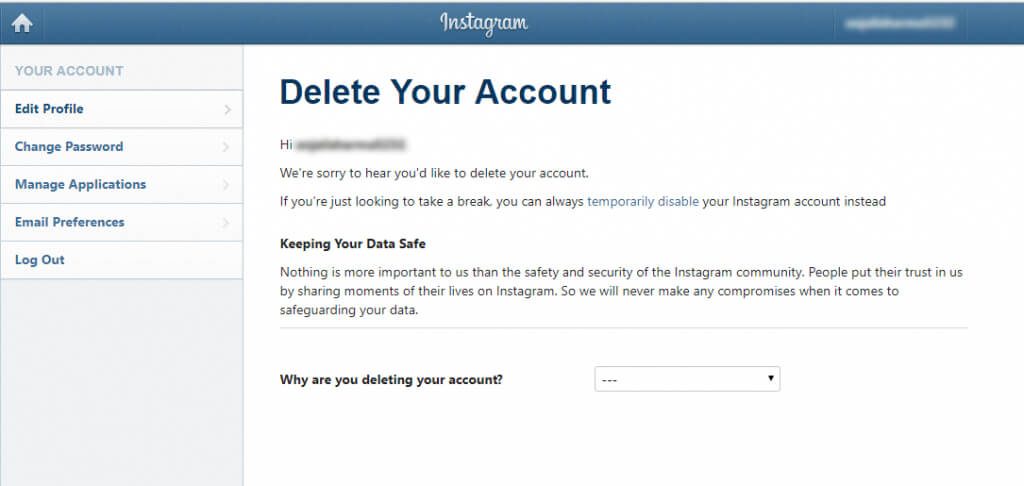
Step 4: Enter your password to confirm the process.
Step 5: Now, click on “Permanently delete my account”, which is highlighted in red.

That’s it, folks! Now you can get rid of your Instagram account in a few seconds. Attractive photos of your friends and /admirers won’t be able to distract when your exam times is nigh.
In case, you face any issues while doing it then feel free to drop a message to us in the below comments. We will love to help you out!


 Subscribe Now & Never Miss The Latest Tech Updates!
Subscribe Now & Never Miss The Latest Tech Updates!
Vikas kaundal
My friend instagram account was hacked. I have lost my email and phone number. How do I delete this hacked instagram accountMridula Nimawat
Hello, You can report your lost account and inform Instagram about the Hacked account. Thanks.