Did your system suddenly stop working due to a DPC Watchdog violation on Windows 10? This error most commonly occurs when your device is unable to receive a response from a hardware component, system driver, or any app or program. The DPC Watchdog Violation is a Blue Screen of Death (BSOD) error that can hit your system at any point, while you’re browsing the web, playing games, when you’re trying to upgrade Windows OS, or can simply be triggered at any instance. Wondering how to fix it?
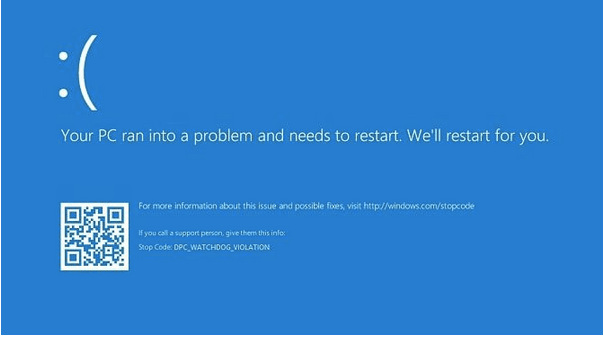 In this post, we have covered a few effective solutions to get past this error message via simple troubleshooting that can be performed on your own.
In this post, we have covered a few effective solutions to get past this error message via simple troubleshooting that can be performed on your own.
Also read: How To Fix “Your PC Ran Into a Problem and Needs to Restart” On Windows 10
Let’s learn a little more about the DPC Watchdog Violation error.
Common Causes for DPC Watchdog Violation
Here are a few common reasons why you may encounter the DPC Watchdog Violation on Windows 10.
- Unable to receive a response from a hardware component, like a disk drive.
- Corrupt or outdated system drivers.
- Incompatible hardware component.
- Improper hardware connections.
- Disk errors.
- Presence of viruses or malware.
How to Fix DPC Watchdog Violation Error on Windows 10
Solution #1: Run CHKDSK Command
CHKDSK (Check Disk) is an in-built Windows utility that scans and fixes disk-related eros and discrepancies, checks system integrity, and resolves hard disk issues. To run the CHKDSK command, here’s what you need to do.
 Launch the Start menu search, type “Command Prompt”. Right-click on “Command Prompt” and select the “Run as Administrator” option to grant complete privilege and access to make any changes on your device.
Launch the Start menu search, type “Command Prompt”. Right-click on “Command Prompt” and select the “Run as Administrator” option to grant complete privilege and access to make any changes on your device.
In the Command Prompt shell, type “CHKDSK C:/ f” and hit Enter.

The CHKDSK command is followed by your driver’s initials that need to be scanned. We have used the C: drive in this instance.
Wait for a while until a complete scan is performed on your device. Windows will list down all the results in the Command Prompt shell itself so that you can know what all hard disk errors were scanned and fixed via the CHKDSK utility.
Solution #2: Update Outdated Disk Drivers
The next workaround to fix the DPC Watchdog Violation on Windows 10 is by updating the outdated or corrupt system drivers.
Press the Windows +R key combination to open the Run dialog box.
Type “devmgmt.msc” in the textbox, hit Enter.


In the Device Manager window, select the disk drives option. Right-click on each item listed under the “Disk Drive” section and select “Update Driver”.
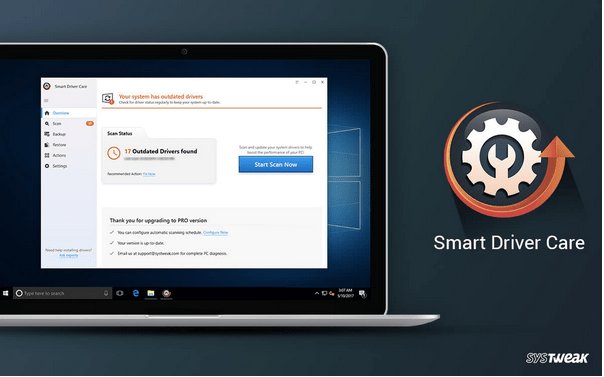
If you want to save yourself from the hassle of manually updating each outdated system driver, you can also seek the help of any driver updater software. Download the Smart Driver Care utility tool on your Windows 10 machine that automatically fetches updates for all corrupt or outdated drivers and software.
Solution #3: Scan your Device for Viruses or Malware
If your device is not installed with comprehensive antivirus software, your sensitive data may be at high risk of being exposed or deleted. The presence of any virus, malware, or the malicious file may harm your device’s functioning and you may face the DPC Watchdog Violation on Windows 10.

Hence, we highly recommend you to install an all-round security solution that safeguards your device and data 24×7. Download Systweak Antivirus for Windows that offers real-time protection against viruses, malware, ransomware attacks, or any potential threats. Systweak Antivirus protects your device from zero-day vulnerabilities, PUP, Trojans, Spyware, Adware and ensures that your device and data remain safe.
Solution #4: Program Compatibility Troubleshooter
Open Windows 10 Settings, select “Update and Security”.
Switch to the “Troubleshoot” option from the left menu pane.
Tap on the “Program Compatibility” option on the right side of the window.

Follow the on-screen instructions and run the compatibility troubleshooter to make sure all hardware components are working well.
Also read: 6 Ways To Fix Limited Connectivity Issue On Windows 10
Solution #5: Check Physical Hardware Connections

Last but not least, thoroughly check all the physical hardware connections including cables, hard disk driver, and so on. If you find any of the cables physically damaged or tampered, replace them and plug them properly into your device.
You can use any of the above-mentioned solutions to fix the DPC Watchdog Violation on Windows 10. Do let us know which method worked out the best for you! Feel free to hit the comments space.
Good luck!



 Subscribe Now & Never Miss The Latest Tech Updates!
Subscribe Now & Never Miss The Latest Tech Updates!
Mansi Vijay
Updating Outdated Disk Drivers is the best fix to resolve DPC Watchdog Violation Error on Windows 10!