The Windows Registry is a hierarchical database that contains all of your Windows 10 computer’s settings. Every modification made to the system is reflected in the Registry, and that is why it accumulates trash and duplicate entries, necessitating the use of Windows Registry Cleaner Software. This is because duplicate entries in the Windows Registry not only take up storage space but also slow down your computer, increasing the risk of Windows system files becoming corrupted.
It is recommended by experts to optimize and defragment your Windows Registry and this is impossible for us to do manually because there could be millions of entries. It’s also impossible to tell which files are crucial and which aren’t, necessitating the use of the finest Registry Cleaner for Windows 10: Advanced System Optimizer.
How Do I Optimize and Defragment Registry In Windows 10
Advanced System Optimizer is a Registry Cleaner Software that is simple to operate and features a user-friendly interface that does not require any training. On the left side of the application window, all of the features and settings are shown. Follow these steps to clean and optimize your Registry using ASO:
Step 1: Double-click the desktop shortcut produced after installation to start the ASO.
Step 2: Select Registry Optimizers from the list of options on the left.

Step 3: Two new options, Registry Cleaner and Registry Optimizer will appear on the right side of the application window panel.
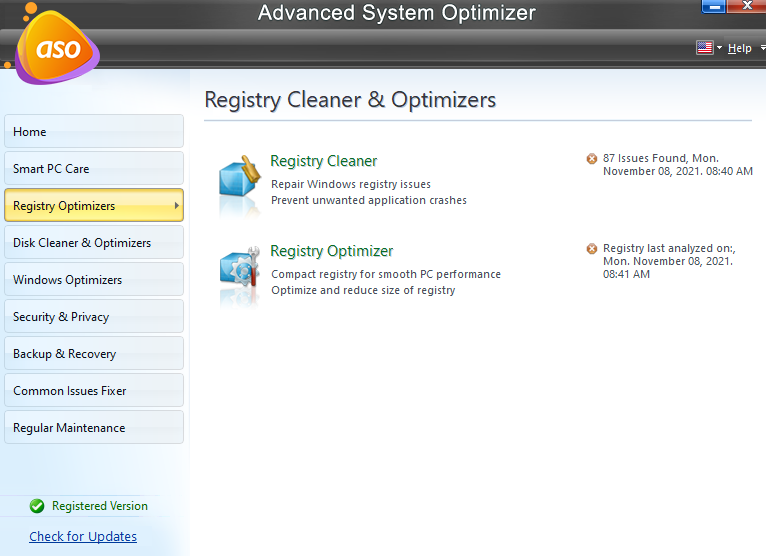
Step 4: Click on the Registry Cleaner option first and a new app window will open on your PC screen. Click on the Start Scan Now button.
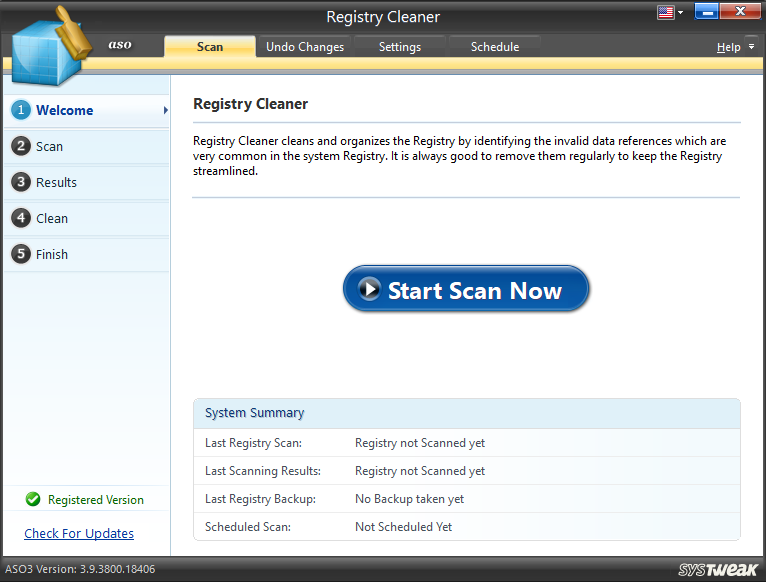
Step 5: The scan will now begin and identify the anomalies within your Windows Registry. You can click the Stop button located at the bottom right corner to prevent the app from scanning your Windows Registry.

Step 6: Once the scan completes, a list of issues and details will appear on your screen. You will get a Fix All Issues button in the right bottom corner which must be clicked to fix these issues.

Step 7: Once you click the button for fixing all the issues, a restore point will be created.

Step 8: Once the issues have been fixed, click the Finish Button and exit the Registry Cleaner Module.

Step 9: Now, return to the Advanced System Optimizer main screen and click on the second module labeled as Registry Optimizer.

Step 10: A new app window will now open. Click on the Start Scan button.

Step 11: Wait until the scan initiates and completes.

Step 12: The scan result will now be displayed. Click on the Optimize now button in the right bottom corner.

Step 13: You will get a message prompt box stating that Registry Optimization will begin after the next restart.

Step 14: If you don’t have anything important to do, then you can save all your work, close all the open apps and folders and reboot your PC.

Step 15: Let the restart process continue as usual without any intervention. The Advanced System optimizer will automatically take control of the computer and start the Registry Optimizer module.

Step 16: Once the registry optimization completes, your PC will boot to your login screen/desktop.

Step 17: A summary of the Registry optimization process will be displayed. Click on the Finish button to exit the app.
One of the best Registry Cleaners for Windows 10 is Advanced System Optimizer. It is also the only Windows Registry Cleaner Software that is a complete all-in-one solution that optimizes the entire system.
Why Is Advanced System Optimizer Windows 10’s Best Registry Cleaner?
The Windows Registry Cleaner Software category includes a variety of programs, but Advanced System Optimizer is the finest Registry Cleaner for Windows 10. I’ve been using this software for a few years and consider myself fortunate to have discovered it. This software not only cleaned and optimized my Registry but also improved the general efficiency of my machine, allowing it to function at its best.
Registry Optimizer: ASO includes Registry management software that cleans and optimizes the Windows Registry, ensuring smooth PC performance while also reducing Registry size.
Disk Optimizer: The Disk Optimizer frees up space by removing unneeded and obsolete files from your system. It also allows users to check and manage disc space as well as troubleshoot specific disc problems.
Windows Optimizer: This program can free up RAM and memory while also optimizing your system so that you can play games without interruption. It also aids in the detection of outdated, missing, or corrupted drivers and their replacement with the most compatible and up-to-date version.
Optimizer for security and privacy. Advanced System Optimizer comes with a robust engine that functions as a real-time system guard against Malware, Spyware, and Trojans. It also safeguards critical information and deletes browsing history.
Backup & Recover. This module allows customers to back up their files and store them on an external device. You can always recover your files from a backup if something goes wrong. It also assists in the recovery of files that have been mistakenly destroyed.
Driver Updates. Advanced System Optimizer also performs driver upgrades and assists in the removal of starting items and uninstalling programs.
The Final Word On How To Optimize And Defragment Registry Editor In Windows 10?
Cleaning and optimizing your Windows Registry regularly is critical. Unfortunately, this process cannot be completed manually and necessitates the use of a strong program. There are numerous Windows Registry Cleaner programs on the market. Despite this, none of them provides a comprehensive solution for cleaning garbage files, removing duplicates, updating drivers, and a variety of other tasks. This is why Advanced System Optimizer is the Best Registry Cleaner for Windows 10 since it provides a comprehensive all-in-one solution for all of your computer problems.
Follow us on social media – Facebook, Instagram and YouTube. For any queries or suggestions, please let us know in the comments section below. We would love to get back to you with a solution. We regularly post tips and tricks, along with answers to common issues related to technology.



 Subscribe Now & Never Miss The Latest Tech Updates!
Subscribe Now & Never Miss The Latest Tech Updates!