“I downloaded a video from Facebook, when I was watching it, some unwanted texts and logos were appearing at the bottom-right corner of the screen. Is there a way I can remove it, as I want to share the video with my colleagues? How do you crop a video?”
– – A Recent Mail in WeTheGeek’s Inbox
Well, at some point or the other, we all may have discovered the need for a Video Cropping tool that can help to get rid of some useless elements showing up in the video. However, for some novice users, it may not be an easy task to choose a tool that can easily crop out unwanted sections on Windows or Mac. Don’t worry, WeTheGeek will help you with your needs!
In this post, we’ll learn about how to crop a video on Windows and macOS. All the steps and instructions provided below are pretty straightforward and can help you remove needless parts in a video without any trouble. So, without wasting much time, let’s get started!
How To Crop A Video On Windows 11, 10, 8, 7? (2023)
Fortunately, the market has tons of Video Cropping Software that can help you get the task done; EaseUS Video Editor is highly recommended. It’s a simple yet powerful video editing software, equipped with tons of options to crop, trim, cut, split, merge, add text/borders/effects, rotate, convert, extract subtitles/audios from videos and whatnot. The application has probably all the necessary features that can help you get the job done.
Talking about the video cropping functionality, EaseUS Video Editor provides different sizes & orientations, so that users can crop a significant part of a video according to his/her preferences. Once done, users can refine the video by adding filters, music, and other elements to create a professional-looking video. Additionally, you can further export the video in high-quality (1600*1200) and different file formats like MP4, GIF, AVI, MOV, WMV, and more.
Now that you’ve known a bit about the video editing utility, it’s time to learn how to crop a video on Windows 10 using EaseUS Video Editor.
How To Use EaseUS Video Editor To Crop A Video On Windows PC/Laptop?
Follow the instructions provided below to get started.
STEP 1 = To get started, download EaseUS Video Editor on your Windows PC/Laptop. The application is compatible with the latest Windows 11, and other popular Windows 10, 8, 7 versions.
STEP 2 = Upon successful installation, launch the video cropping application and you will be greeted with a straightforward and modern-looking dashboard. To start the process, you need to import the video clip you wish to crop. Hit the Import button as shown in the screenshot below. Alternatively, you can also drag and drop the video to the Media Area for instant editing.
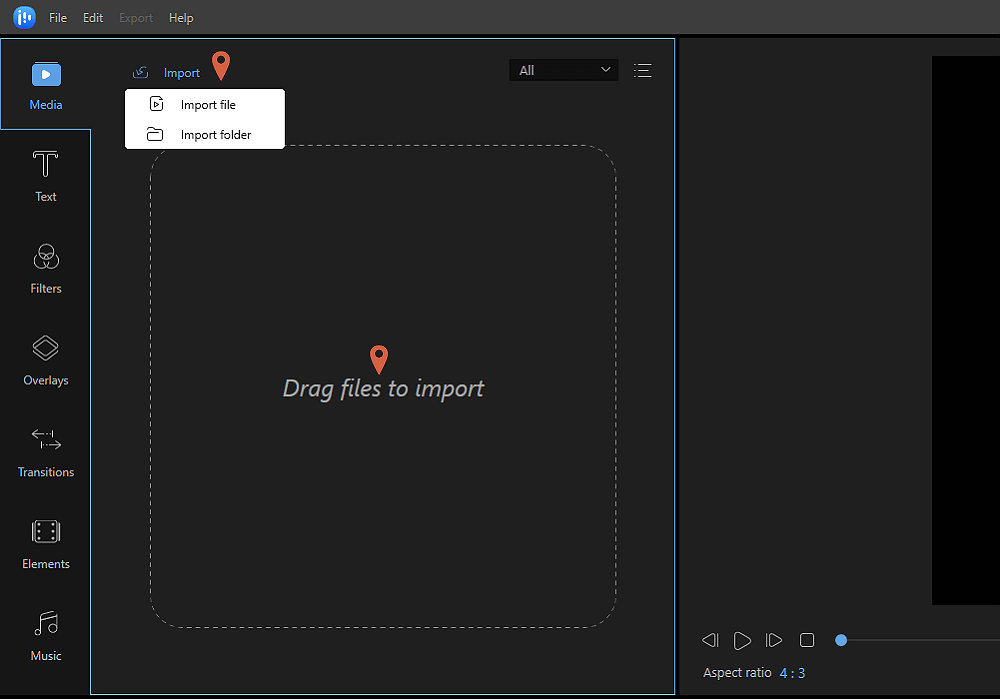
STEP 3 = Once the video is uploaded, you need to add it to a Project. To do so, you need to right-click on the video and select the option Add to Project. Alternatively, you can also drag the video to the Timeline, provided at the bottom of the dashboard’s screen to save time.
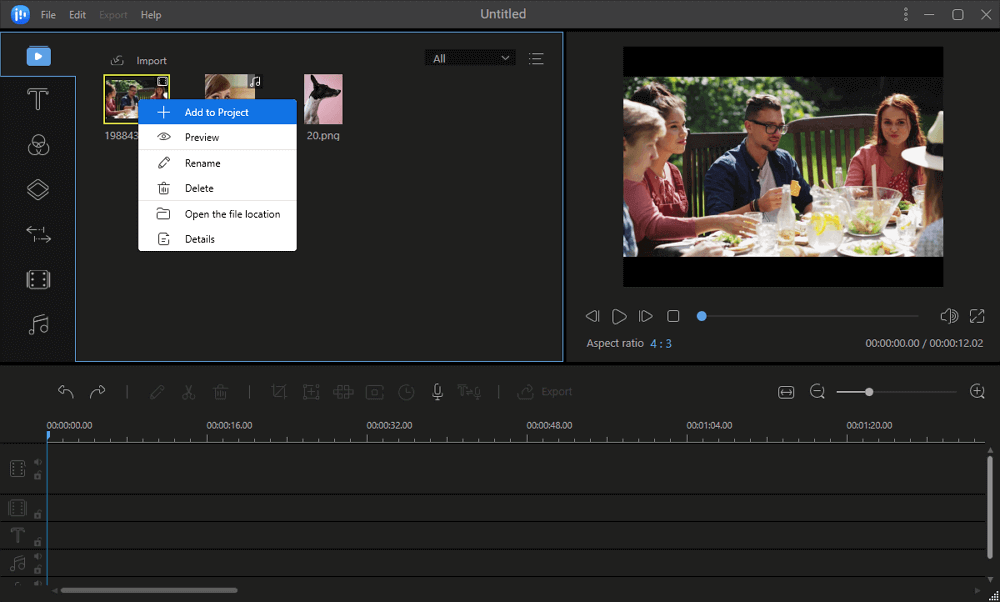
STEP 4 = As soon as the video file is added to the timeline, you need to right-click on it and choose option Crop from the context menu that appears. The action will automatically open a new editing window so that you can easily crop a video on Windows 10.
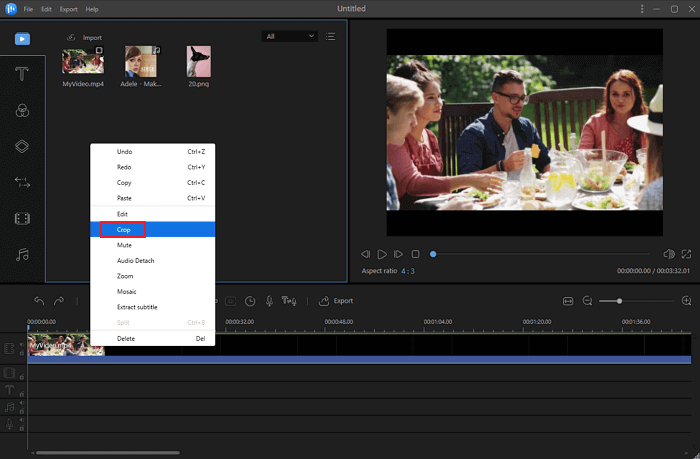
STEP 5 = From the next window, you have both the options to crop a video manually or automatically. If you want to do it manually, you can simply adjust the selection box and hit the OK button to save the changes. If you wish that EaseUS Video Editor does the cropping task for you, then you can select the Keep aspect ratio, and the rest will be done by the tool.

STEP 6 = As soon as you are done cropping a video on Windows 10, click on the Export option to save the file. The video cropping tool provides the opportunity to export the file into formats like MP4, MKV, AVI, WMV, GIF and more.
Do not forget to give a name to the file and you can also manage the output folder and settings according to your convenience. Hit the Export button to proceed!
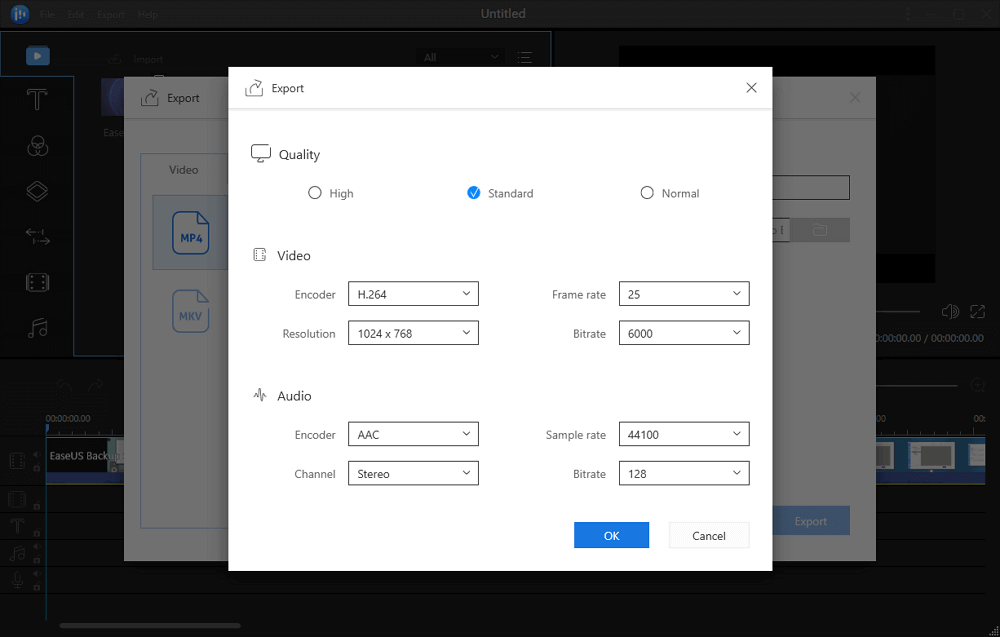
That’s it! This is how you crop a video on Windows 10 using EaseUS Video Editor. Since we’ve mentioned above that the tool offers a multitude of editing options, you can make use of each one of them to create your professional-looking videos. If you liked the product, do not forget to share your experience in the comments section below.
Want to learn how to crop a video on Mac? Well, keep reading this post to learn the step-by-step method!
You Might Want To Read: 6 Best Video Converter Software For Mac (Paid & Free) 2022
How Do You Crop A Video On Mac? (2023 Edition)
Well, just like on Windows 10, cropping a video on macOS is a simple process, all you need to do is:
For this purpose, we suggest using iMovie software. The video cropping tool is compatible with both Mac and iOS devices. It offers a variety of editing options to manipulate and adjust color orientation, remove background, add effects, create the slow-motion effect, rotate, crop and more.
STEP 1 = To get started, launch iMovie software on your Mac. Navigate to the File tab and hit the option New Movie.
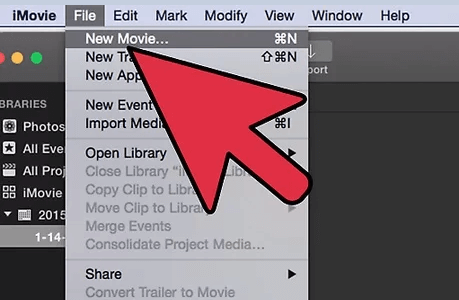
STEP 2 = From the next window, click on the Import Media option. Now you need to add the video you would like to crop.

STEP 3 = Once the video is added, you need to navigate and click on the Timeline section and hit the Crop button as shown in the screenshot attached below. You will get different options to Crop. We would suggest choosing the Crop to Fill option since it is most convenient.
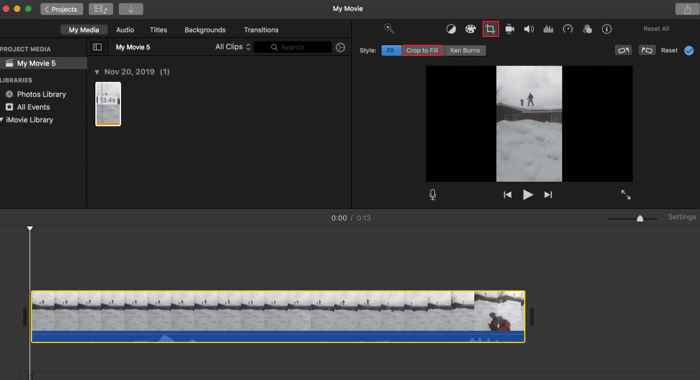
STEP 4 = At this step, you need to adjust the frame to get the accurate cropping result according to your needs and preferences. Once you are satisfied, hit the Apply button and save the cropped video.
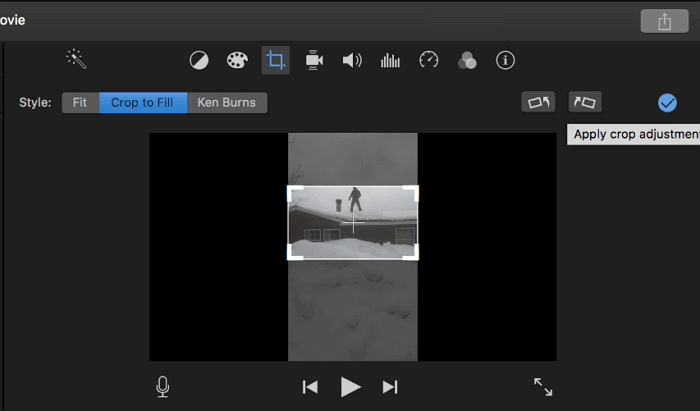
That’s it! Isn’t this super-easy way to crop a video on Mac? Well, if you know any other effortless way to do the same, do share with us in the comments section below. We’ll be happy to update this guide on How Do You Crop A Video On Windows & Mac (2023).
Liked what you read? Do share this post with your friends, colleagues and family who might be looking for ways to crop a video on their device. For more such updates, keep reading WeTheGeek. you can also find us on Facebook, Instagram and YouTube.



 Subscribe Now & Never Miss The Latest Tech Updates!
Subscribe Now & Never Miss The Latest Tech Updates!