VLC is considered as one of the best media players, capable of running any file format. Despite its less attractive user interface, it is the first choice among users due to its playing capabilities. However, a few people know that VLC is not just a media player but also a converter. It can help you convert any audio and video file to any format on your demand.
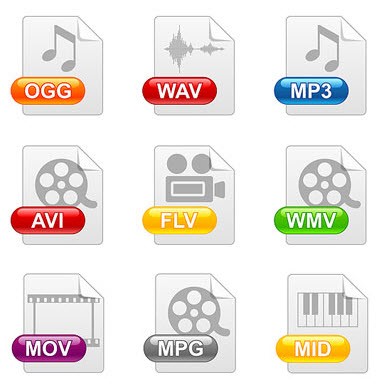
If you’re passionate about music or movies, you would know that converting an audio or video to a different format is a hassle. You may have to buy certain programs if the format that you’re seeking is not supported by your current converter. Although, there are myriads of file format converters available for free but most of them contain malware or annoying advertisements.
Must Read: How To Update Graphics Driver In Windows 10, 8, 7
VLC provides you with plethora of features that include media player as well as file format converter. Surprisingly, converting a file format on VLC doesn’t require you to be technically sound. You can simply launch the application and go ahead with the conversion. Today, we’re going to explain the steps to convert audio or video files to any format using VLC:
1. Download and install VLC Media Player on your Windows computer.
2. Once installed, launch the program.
3. Click on Media, located at the left-hand side top corner of the screen.
4. Select Convert/Save from the list of options.

5. You can see an Open Media box opened on your screen. Click on Add and select the file that you wish to convert the format for.

6. Once you’ve added the file to the box, click on Convert/Save at the bottom of the box.
7. You can see a Convert box opened on your screen. Select the file format that you want for the previously selected file. There’ll be a lot of formats in the drop-down list for you to choose.

8. Once you’ve made the output format selection, choose the destination for the new file to be saved. This is the location where you can find your file in the new converted format.

9. Hit Start at the bottom of the box. If the selected file is large, it might take longer time to finish the task. However, you’ll be able to see a timer that shows the real time progress.
It is important that you select the correct output file format for the convert, else you may have to restart the whole process. Although, VLC covers most of the popular formats for converting, if you don’t find the one that you’re looking for, consider a dedicated converter application. As far as the conversion time is concerned, VLC works as a dedicated converting application while given the task. You’re provided with the time taken and estimated time on the screen to help you better.
Overall, VLC is one of the finest and all-in-one media player that is designed to help you upto maximum. From playing different types of format to convert your audio and video files, it is a one stop destination for everyone. Now you can watch your favorite movies, shows and listen to your liked tracks along with converting their formats, that too for free.


 Subscribe Now & Never Miss The Latest Tech Updates!
Subscribe Now & Never Miss The Latest Tech Updates!