There are two sorts of software on a PC: the operating system and applications. The majority of people use Microsoft Windows as their computer’s operating system, which is a very efficient operating system. However, it lacks all of the necessary apps and requires the installation of third-party apps to fulfill the duties. This article is about how to increase PC speed in Windows 10 by removing unwanted apps and to do so, we’ll need to employ Advanced PC Cleanup, a third-party optimization tool.
Advanced PC Cleanup is a fantastic program that finds all of the undesirable files in your system, as well as those that appear to be a threat to your computer. These possible dangers could be part of malicious malware attempting to gain access to your computer. Aside from freeing up space on your computer, Advanced PC Cleanup also does many other additional tasks like fixing the registry, removing identity traces, and much more.
How to Uninstall Unwanted Apps To Enhance PC Speed
Advanced PC Cleanup includes a special module that allows users to see a list of all the apps installed on their computer, as well as their publisher and size. Users can choose to delete non-essential programs with a single click. The steps are as follows:
Step 1: Download Advanced PC Cleaner from the official website or the link below:
Step 2: Open the app and install it after it has finished downloading.
Step 3: Locate the Uninstall Apps tab on the left side of the application user interface.
Step 4: Your screen will display a list of apps. To delete an app from your computer, click the Trash Bin icon next to it.
Step 5: The unnecessary app will be removed from your system.
Advanced PC Cleanup: A Miracle Optimization Software For PC
Advanced PC Cleanup by Systweak is one of the best Windows PC optimization tools for removing trash files, incorrect registry entries, clearing up disc space, and increasing RAM and CPU performance. It also deletes the cache, cookies, and any evidence of identity theft. It also checks for malware, spyware, and other security issues on your Windows operating system. It also shortens startup times, removes programs, and deletes previous downloads.
One-Click Care: For individuals who don’t want to get into the specifics, this option can optimize the computer with just one click, including removing unwanted files.
Uninstall Apps: Users can now entirely uninstall apps using this tool.
Temporary Files: In addition to garbage files, temporary files that become obsolete after their first use are a substantial storage space hog.
Registry Cleaner: The registry on your computer is a database that stores all of your settings as entries. This program assists in the settlement of any registry issues by scanning the registry and deleting unwanted objects.
Startup Manager: To ensure that your machine reboots faster, you may need to remove startup items that are not visible otherwise.
Malware Removal Tool: The most important feature of this PC Optimizer is that it also serves as an antimalware tool, eradicating hazardous threats from your computer.
Identify Traces: When you access the internet, you may unknowingly leave many traces related to your browsing history and personal identity. Users can benefit from Advanced PC Cleanup by eliminating all traces of their identities.
The Final Word On How To Uninstall Unwanted Apps To Enhance PC Speed
After removing the redundant apps you will gain storage space as well your system resources will be less occupied. Both these factors will help increase the PC speed to its maximum capacity. You will then be able to feel the optimal performance of your PC. Advanced PC Cleanup is complete optimization software that will not only remove unwanted apps but perform complete PC maintenance with its other modules.
Follow us on social media – Facebook, Instagram and YouTube. For any queries or suggestions, please let us know in the comments section below. We would love to get back to you with a solution. We regularly post tips and tricks, along with answers to common issues related to technology.



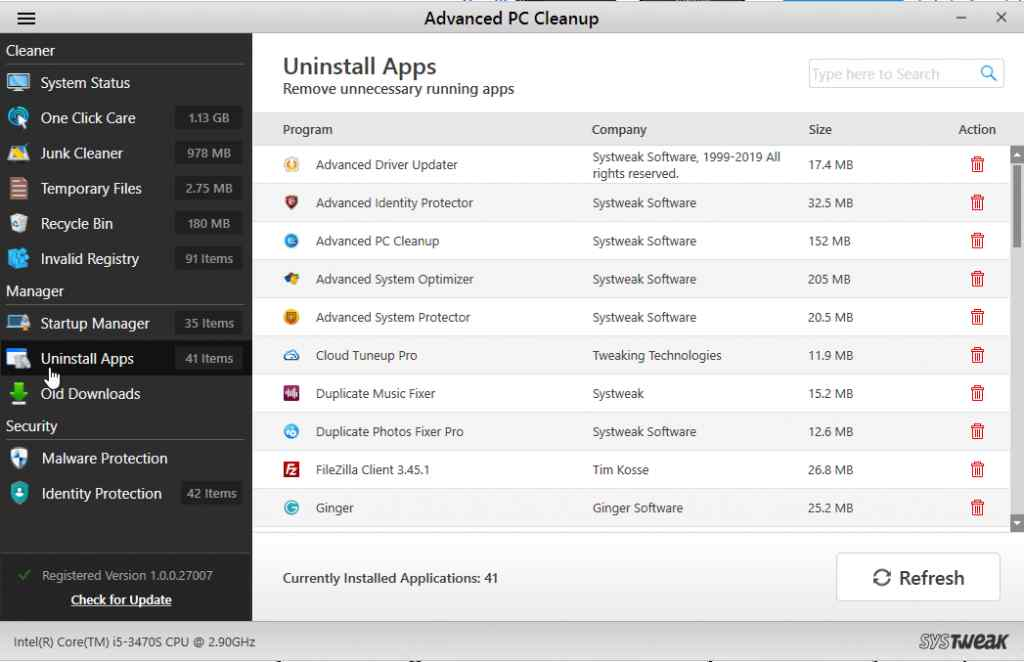
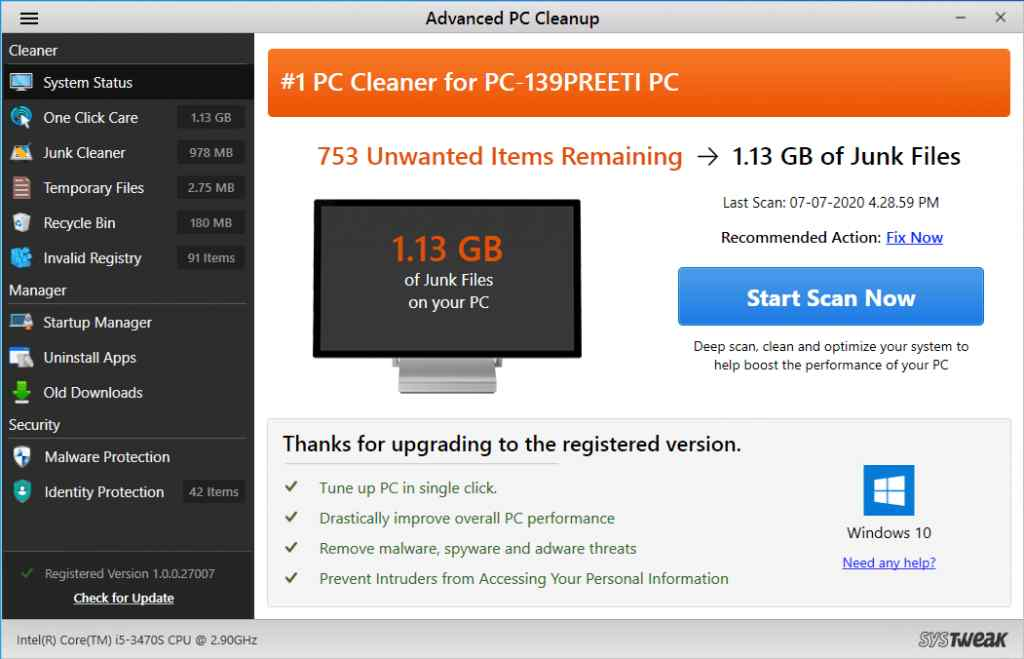
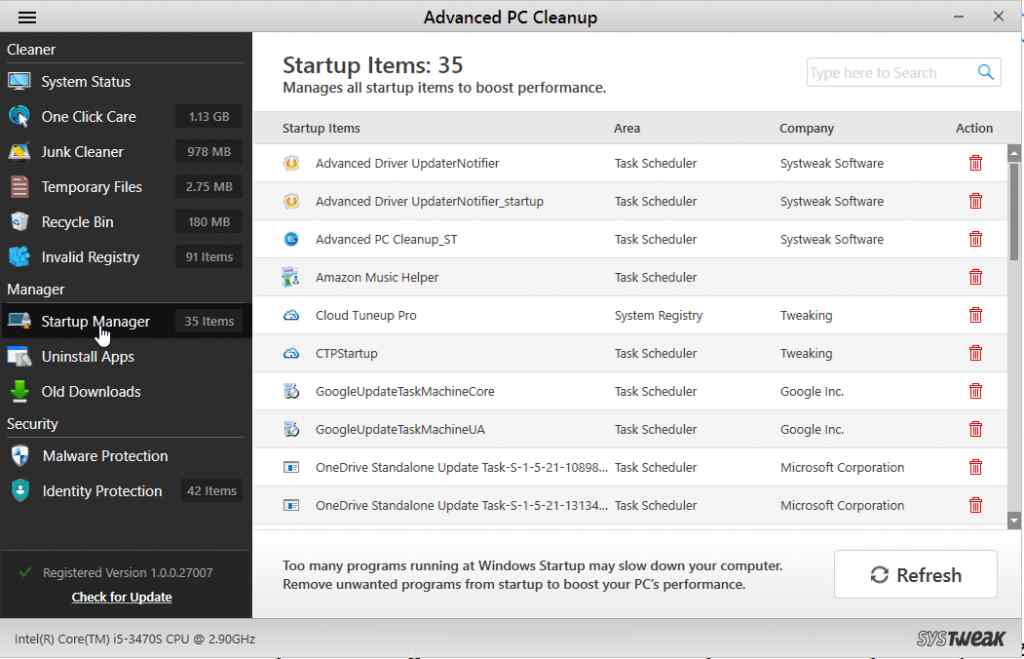
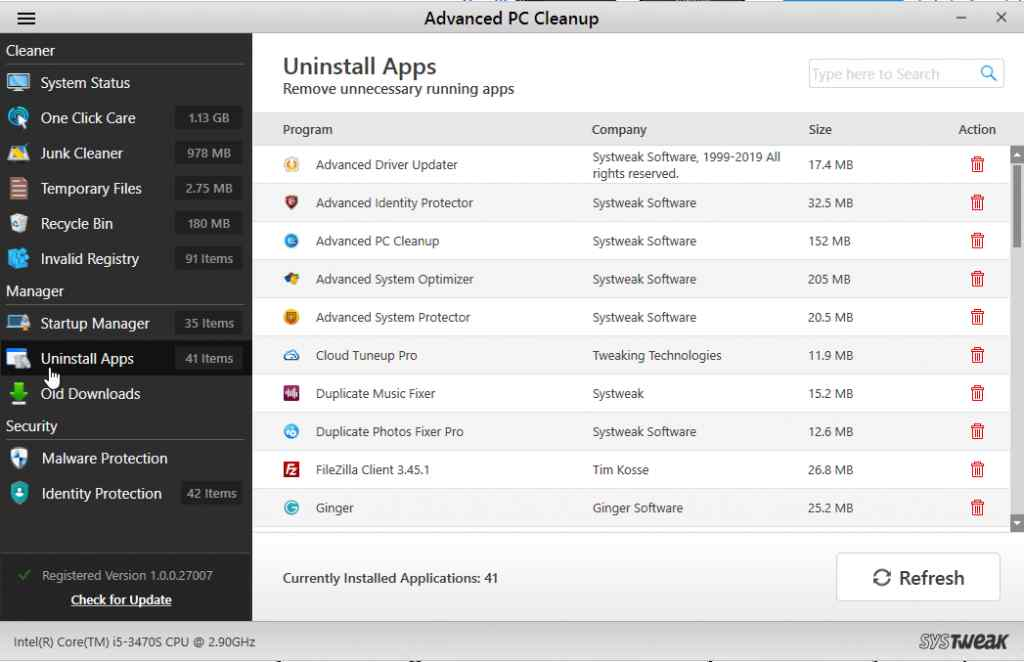

 Subscribe Now & Never Miss The Latest Tech Updates!
Subscribe Now & Never Miss The Latest Tech Updates!