Minecraft is a sandbox video game created by Mojang Studios, a Swedish video game studio. Players in Minecraft explore a blocky, randomly generated 3D world with nearly endless topography, finding and extracting raw materials, crafting tools and things, and constructing structures or earthworks. Players can fight computer-controlled gangs, as well as cooperate with or compete against other players in the same globe, depending on the game mode. However, some players have reported Minecraft black screen problems and this article will explain the best steps on how to fix this issue.
How to Solve Minecraft Black Screen Issue
Here are some methods to fix the Minecraft Screen glitches that have been suggested by experts on various gaming forums. However, it is recommended to check the game compatibility and minimum requirements and match them with your computer’s hardware. Also, try restarting your PC and then launching Minecraft immediately after boot up to determine if any other program is causing a conflict with Minecraft.
Method 1: Compatibility Mode
One of the first fixes that you can try is to run Minecraft in compatibility mode by following these steps:
Step 1: Select Properties from the right-click menu of the Minecraft Launcher icon.
Step 2: Navigate to the Compatibility tab in the pop-up window and tick the box next to Run this software in compatibility mode.
Step 3: To save changes, select Windows 8 from the drop-down option, then click Apply and OK.
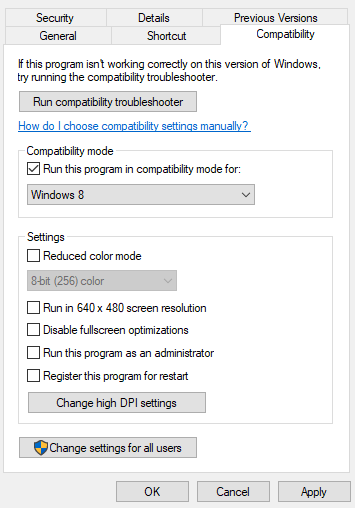
Step 4: Relaunch Minecraft after that to see if the black screen issue persists.
If the problem remains, continue reading and attempt the next solution.
Method 2: Antivirus Settings
Your antivirus software may be interfering with Minecraft’s usual operation, resulting in the black screen. You should include Minecraft Launcher as an exemption to your antivirus software to ensure that the game works properly. Depending on the antivirus software you’re running, this may differ.
Check to see if the black screen issue reappears after you’ve added Minecraft to your antivirus software’s exceptions list. If the problem persists, proceed to the next step.
Method 3: Update Graphics Driver
Using a device driver updater application like Smart Driver Care is an easy solution for ensuring graphic driver updates on your system. This application can swiftly scan, locate, download, and install the most recent drivers, and it only takes four to five mouse clicks on the software interface before the automatic driver update procedure begins. The following are the steps of using Smart Driver Care:
Step 1: Download the application from the below button.
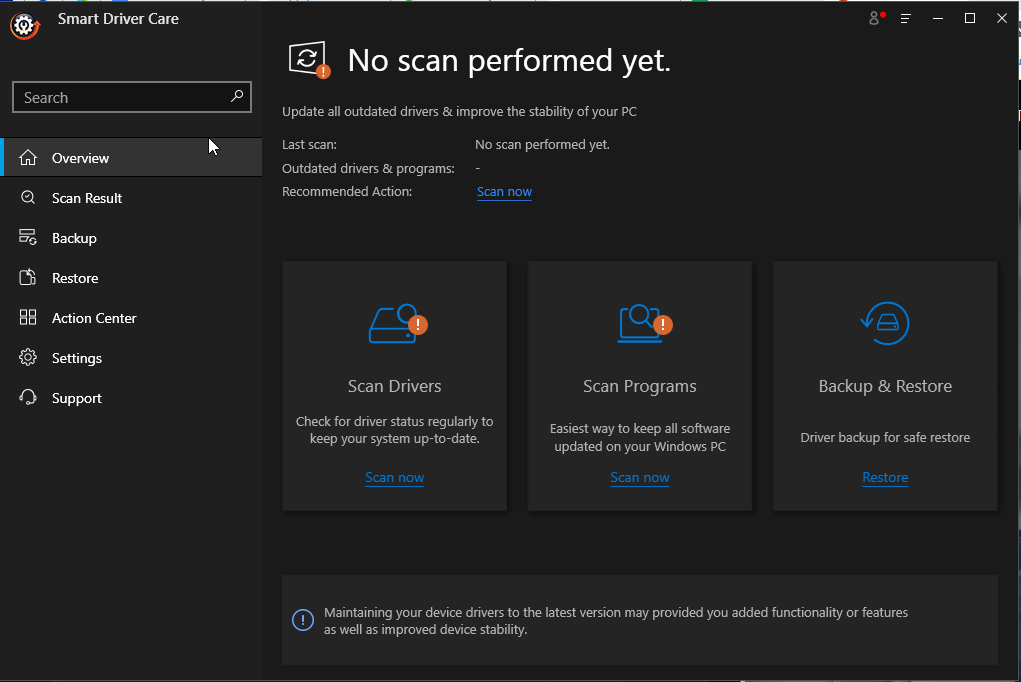
Step 2: To install the application, run the file you downloaded in Step 1.
Step 3: Open the application and click Scan Now from the Drivers section.
Step 4: After the scan, a list of driver problems will emerge.
Step 5: Click the Update Driver link next to the graphics driver, and the software will update the driver for you.
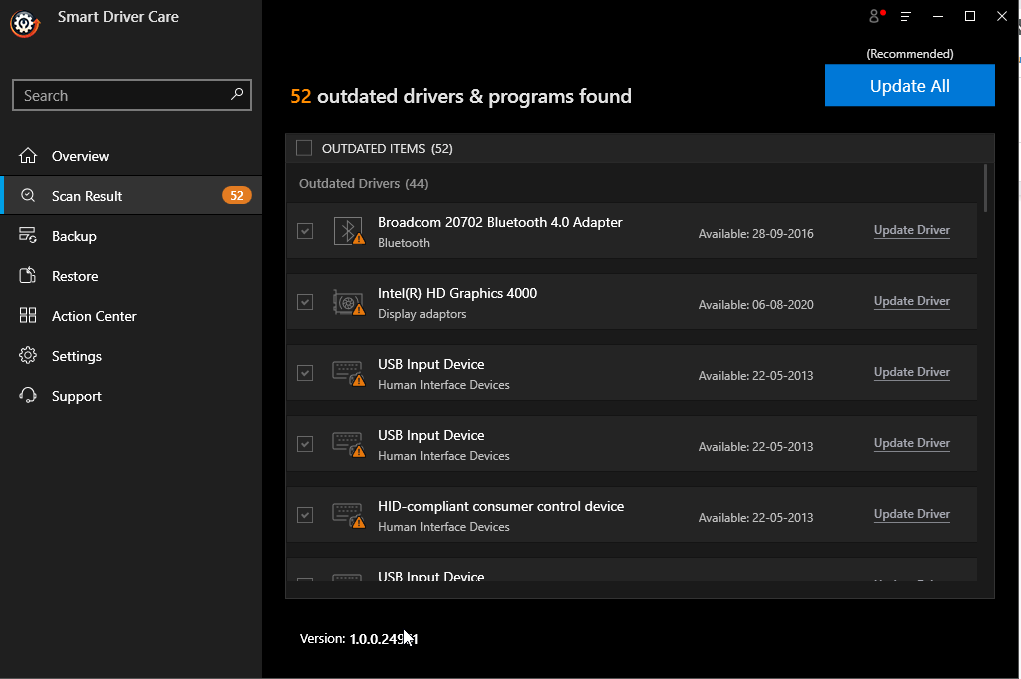
Step 6: Restart the computer to determine if the problem persists.
Smart Driver Care also backs up your drivers before updating them, allowing users to restore to a previous version if needed.
Method 4: Reinstall Minecraft
If none of the following solutions work, you should consider entirely reinstalling Minecraft. This will remove all of your local saves, so make a backup of any files you want to save. Here’s how to do it:
Step 1: To open the Run box, press the Windows logo key and R at the same time on your keyboard, type percent AppData percent.Minecraft, and then click OK.
Step 2: Because it contains your Minecraft world, copy the saves folder and paste it to your desktop.
Step 3: Delete everything in the. Minecraft folder after you’ve saved your game data.
Step 4: To open the Run box, hit the Windows logo key and R at the same time on your keyboard. After that, type appwiz. CPL and hit OK.
Step 5: Select Minecraft Launcher and click Uninstall in Programs and Features. Then, to uninstall the game, follow the on-screen instructions.
Step 6: To download and reinstall Minecraft, go to its official website.
Launch Minecraft after the installation is complete to see if it works.
The Final Word on How to Solve Minecraft Black Screen Issue
Minecraft is an amazing game that is fun to play only if it works properly. The above-mentioned troubleshooting methods have been tried and tested by many and have fixed the black screen for many. Updating drivers is an excellent resolution to fix many minor issues and ensure your computer delivers optimal resolution at all times. Smart Driver Care is the perfect solution to update all your PC’s drivers in one go.
Follow us on social media – Facebook, Instagram and YouTube. For any queries or suggestions, please let us know in the comments section below. We would love to get back to you with a solution. We regularly post tips and tricks, along with answers to common issues related to technology.


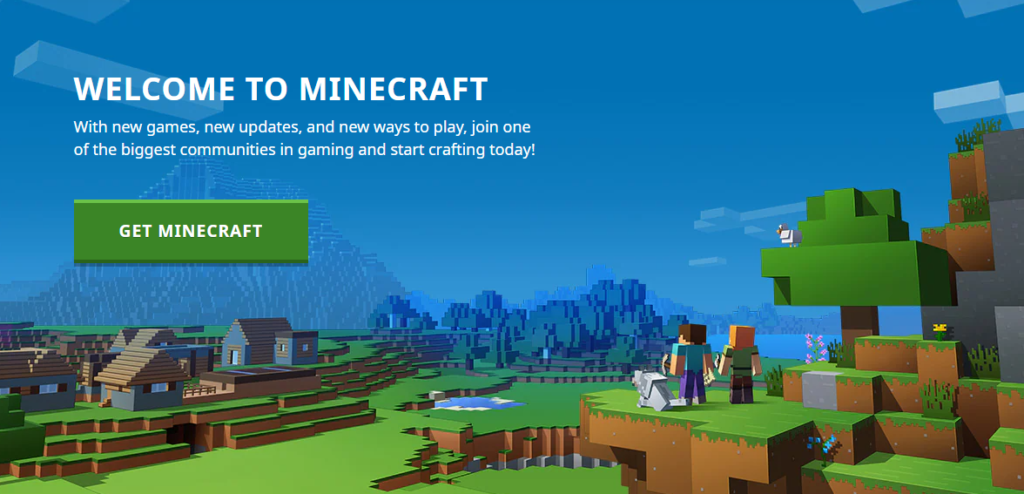

 Subscribe Now & Never Miss The Latest Tech Updates!
Subscribe Now & Never Miss The Latest Tech Updates!