No matter which device you use, be it a smartphone, tablet, laptop, smartwatch, desktop, or any other gadget, updating your device on a time to time basis is crucially important. The latest update offered for any OS brings in a variety of perks that include enhanced security, bug fixes, and performance improvements. Hence, just like any other OS, you need to update macOS as well to make sure that Mac is running on the latest available version of software offered by Apple.
Now and then, Apple keeps rolling out regular macOS updates that you can use to update your Mac operating system. macOS Big Sur 11.6 is the latest version offered by Apple that was released back in September 2021. macOS Big Sur takes your experience of using Mac to a whole new level, offering enhanced performance blended with a refined new design. Also, it offers you more transparency regarding your privacy, offering you more control to manage apps and services.
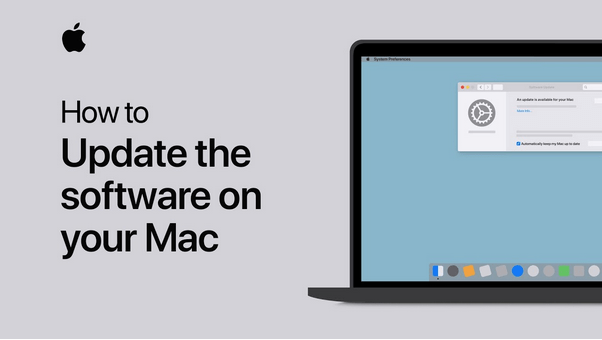
Wondering how to update macOS to keep your device running on an up-to-date version? However, before we begin, here are a few things that you need to consider for getting your device ready for the macOS update.
Also read: “The macOS installation couldn’t be completed” error & How to fix it
How to Update Your Mac
Follow these quick steps to update your Mac operating system to the latest version:
Tap the Apple icon placed on the top menu bar and then select “Software Update”.
And that’s it!
Also, make sure you check on the “Automatically keep my Mac up to date” option before you exit the window. Once you do this, you will never have to worry about whether your Mac is running on an outdated version of macOS. As soon as Apple will release a macOS update, your device will automatically be upgraded to the latest version.
Unable to Update Mac?
Unable to update Mac to the latest version? Don’t worry! Before you get all tense, here are a few things you should consider.
Make sure that your device has enough storage space available to install the update. The next step is to check whether your device is compatible with macOS Big Sur. If you’re using an older Mac device, there’s a slight possibility that your device won’t be compatible with the latest macOS update.
And most importantly, just ensure that you have a strong and stable WiFi connection that allows you to complete the installation process without any interruptions.
Also read: Stuck With ‘Not Enough Space To Install macOS Big Sur’ Error: What To Do
How to Prepare Your Mac for the Latest Update
Preparing your device and making it ready for the next update is quite important. So, first, you need to ensure that all your data is backed up, files are organized, and all the system settings are configured properly.
The next step is to check the system compatibility. And this is probably because some of the older Mac devices are not compatible with the macOS Big Sur update. Hence, this is why you need to ensure whether your Mac meets minimum system requirements or not.
So, before you update macOS, here’s how you can check whether your Mac is eligible for the next update. To know your Mac’s version and other specific details, follow these steps:
Tap the Apple icon placed on the top menu bar, select “About this Mac”. The “About this Mac” window will provide you with all the necessary info including the model and make of your device, current macOS version, processor, RAM capacity, graphics card details, and everything else.
The minimum system requirements for macOS Big Sur update is:
- Minimum 4 GB of RAM.
- 15-20 GB available storage space.
- Running on macOS 10.10 or later.
Also read: How to Fix ‘macOS Could not be Installed on Your Computer
Download and Install Disk Clean Pro on your Mac
Is your Mac clogged with unwanted data and files that are unnecessarily occupying storage space on your device? Well, one of the quickest ways to fine-tune your Mac’s performance and quickly restore chunks of storage space in a few clicks is by installing the Disk Clean Pro utility tool.
Disk Clean Pro is a highly-rated app that optimizes your Mac’s performance by getting rid of junk files and data on your Mac. It is a specialized tool that ensures that your Mac is not stored with any obsolete files while keeping your data safe.
Download and install Disk Clean Pro if your Mac is running out of storage space before you decide to update macOS. Disk Clean Pro offers you one-click care by removing junk files, partial downloads, log files, redundant files, and other obsolete data.
Also read: How To Record Video On Your Mac In 2021
Conclusion
Here was a quick guide on how to update macOS to the latest version. Also, always make sure that all your important files and data are backed up so that you don’t lose your files in case anything goes wrong during the installation process.
Good luck!

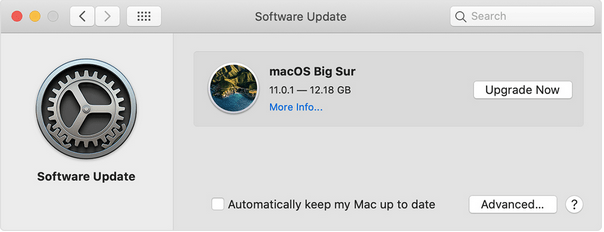
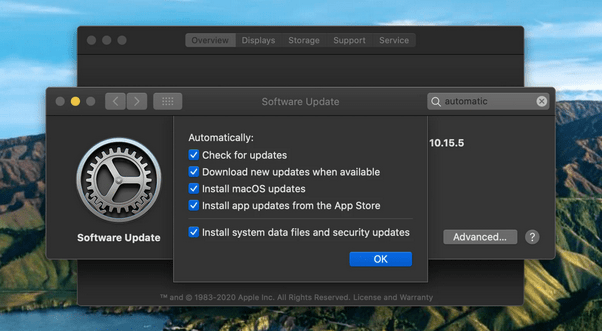
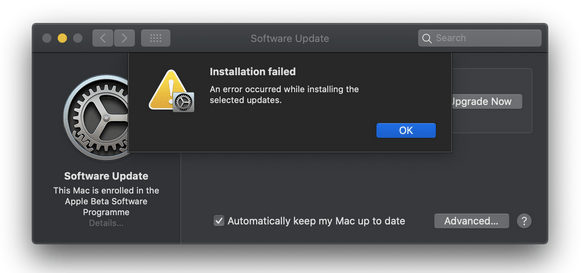
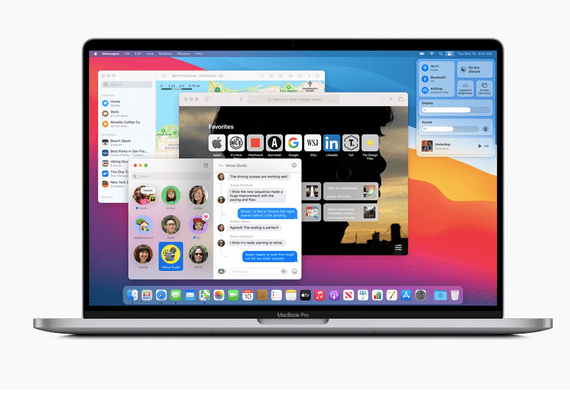

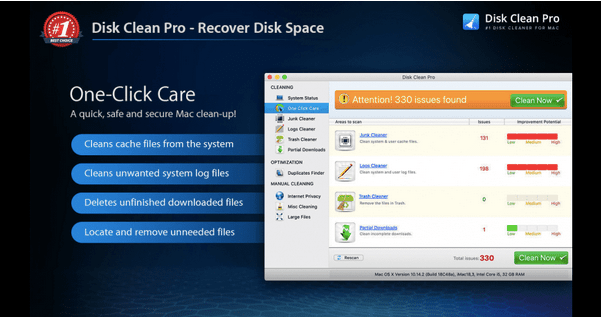

 Subscribe Now & Never Miss The Latest Tech Updates!
Subscribe Now & Never Miss The Latest Tech Updates!