If you are an ardent fan of gaming and use your PC as a gaming console, then you must keep your computer optimized at all times. A clean and maintained PC will ensure that you can enjoy lag-free gaming and at the same time keep your PC health boosted at all times. If you plan to clean your PC manually, then this would consider a lot of time and effort. Thus it is recommended to use a PC cleaner software that will reduce the optimization time and ensure your PC delivers optimal performance at all times.

Advanced PC Cleanup is a complete PC Cleaner software that will clean your computer and ensure PC health is boosted to enjoy lag-free gaming. It is one of the greatest Windows PC optimization applications for cleaning junk files, erroneous registry entries, freeing up disc space, and increasing RAM and CPU performance. It also clears the cache, cookies, and evidence of identity theft. Not only that, but it also runs malware, spyware, and another threat scan on your Windows operating system. Although the major function of Advanced PC Cleanup is to optimize Windows, it also helps to speed up startup times, delete software, and clean up old downloads.
Features Of Advanced PC Cleanup

This application can do the following actions to optimize your computer:
One-Click Care: This feature can optimize the computer, including eliminating junk files, with just one click for those who want a quick clean of their PC.
Uninstall Apps: With the help of this tool, users may now completely uninstall apps.
Temporary Files: In addition to junk files, one of the most significant storage space hogs are temporary files that become obsolete after their initial use.
Registry Cleaner: Your computer’s registry is a library that keeps all of your settings as entries. By scanning the registry and removing undesirable items, this program aids in the resolution of any registry difficulties.
Startup Manager: You may need to remove startup items that are not detected otherwise to ensure that your machine reboots faster.
Malware Protection: This PC Optimizer’s most essential function is that it also acts as an antimalware program, removing dangerous threats like viruses, malware, spyware, and trojans from your computer.
Identify Traces: You may unwittingly leave several traces connected to your surfing history and personal identity when you visit the internet. Advanced PC Cleanup assists users by removing all traces of their identities.
How to Use PC Cleaner Software to Enjoy Lag-Free Gaming?
Advanced PC Cleanup was designed in such a manner that it remains easy to use with an intuitive interface. Here are the steps to use this application to clean a computer:
Step 1: Download the software by clicking on the button below:
Step 2: Once the executable file has been downloaded, you can initiate the installation process.
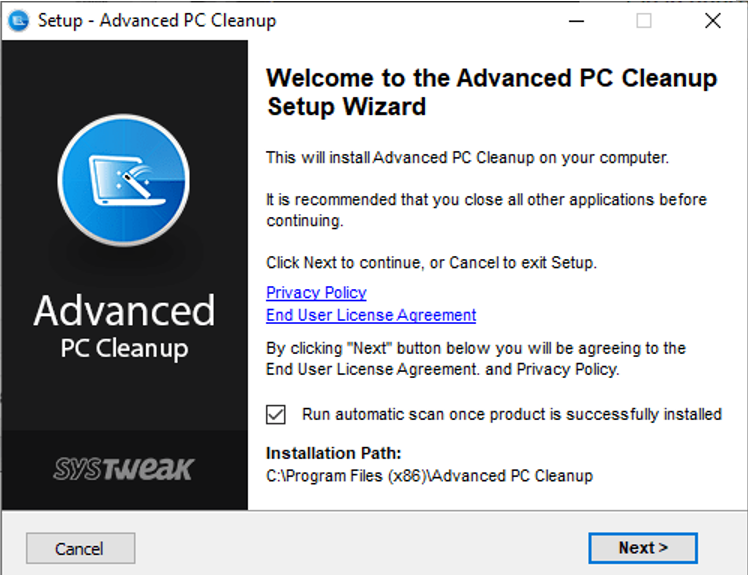
Step 3: After the installation process is complete, you need to launch the software and register the application to activate it.
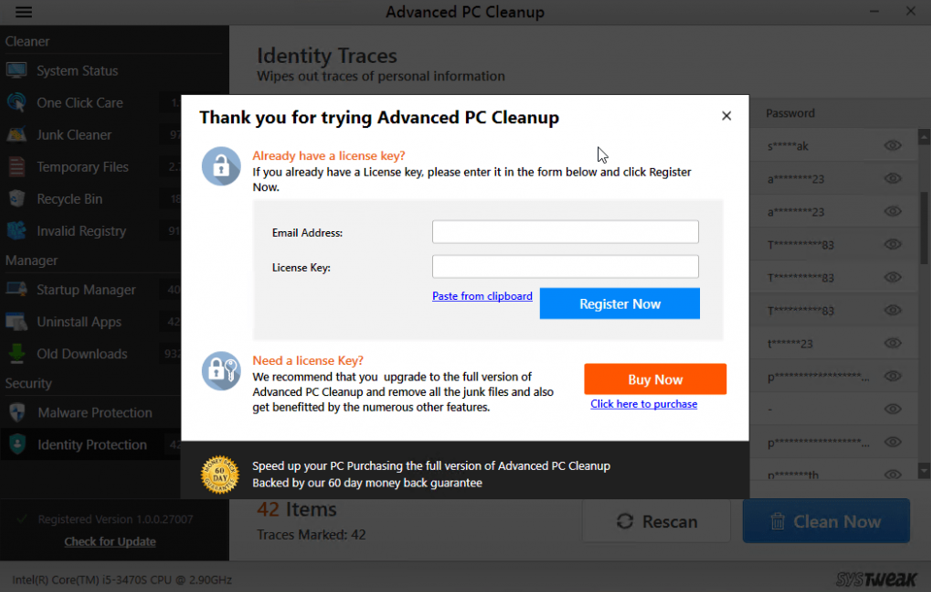
Step 4: After activation, the app home screen will be displayed that will provide basic info about your computer.
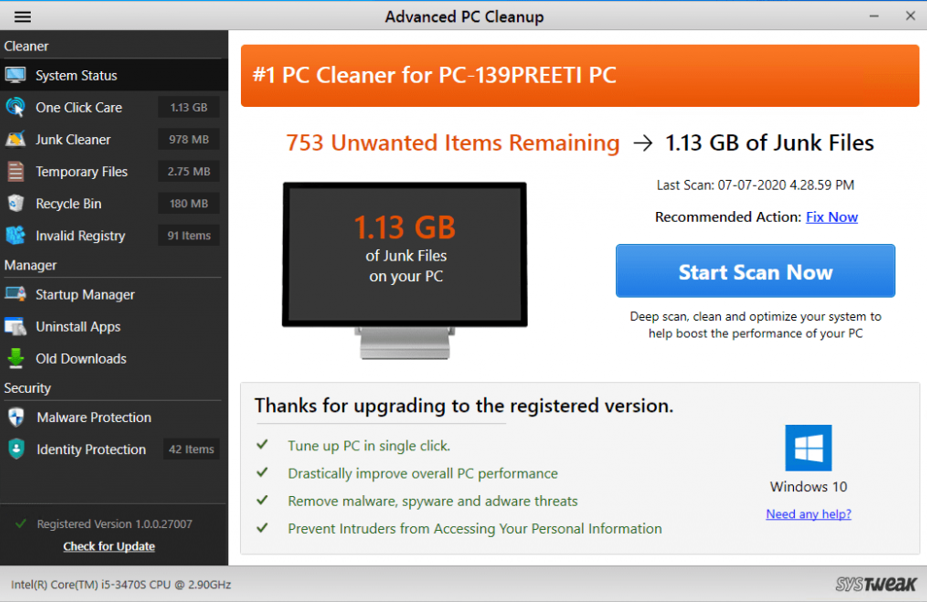
Step 5: Click on the One-Click Care option from the left panel and then click on the Start Scan Now button.
Step 6: This module will scan your entire system and display a list of issues and anomalies on your screen within the app interface.
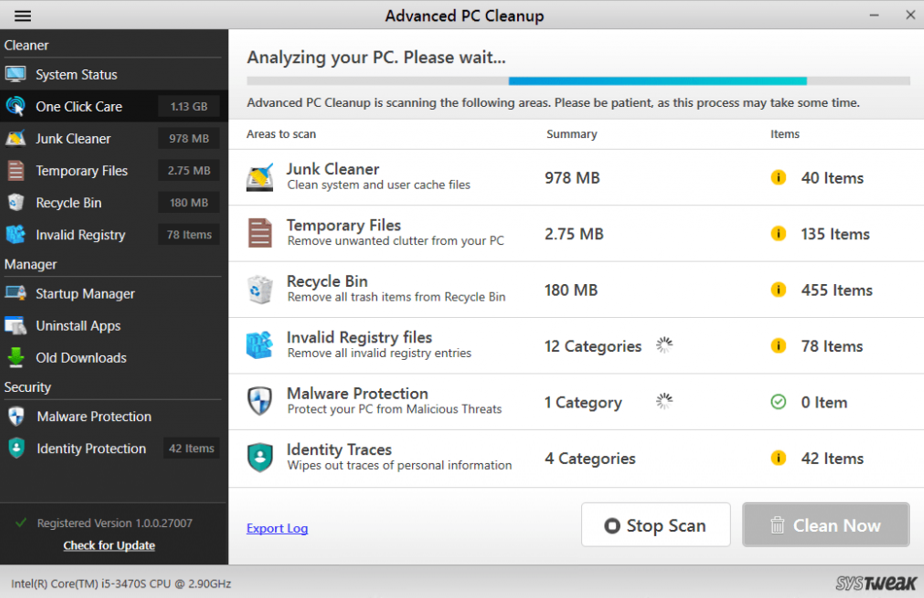
Step 7: Click on the Clean Now button on the bottom right corner of the screen and wait until all the issues are resolved.
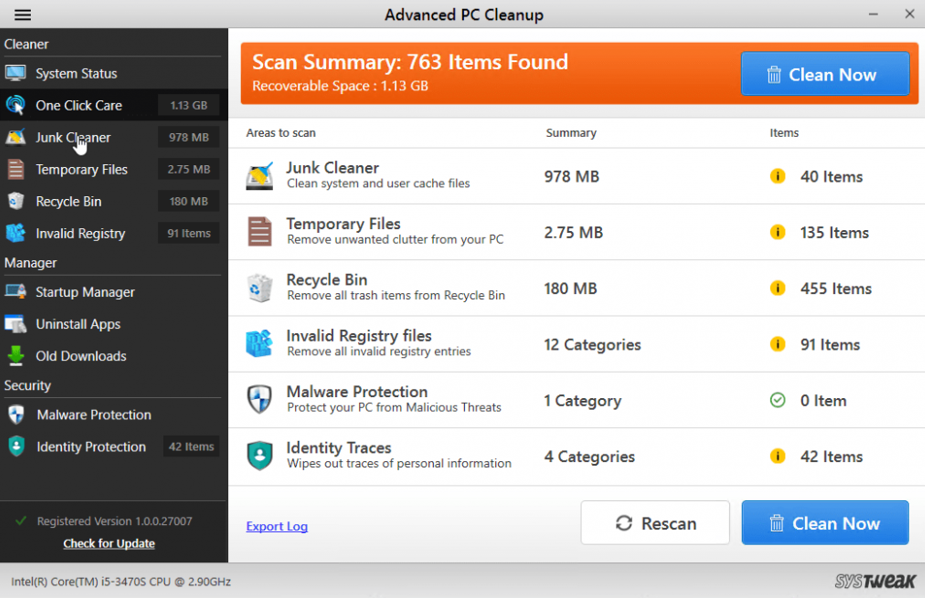
Note: The One-Click Care button helps users to automatically optimize their computer with a few mouse clicks. If you wish to individually perform each task, then you can click on each module from the left panel and carry out each task yourself.
The Final Word On Enjoy Fast And Lag-Free Gaming Experience With Pc Cleaner Software
Advanced PC Cleanup is the finest way to clear unwanted files from your Windows 10 computer. Apart from garbage files, it is a powerful program that may thoroughly optimize your PC. We recommend that you use this application to keep your computer running smoothly and flawlessly. The manual method is not 100 percent effective, and removing garbage from your computer would necessitate the use of a professional tool.
Follow us on social media – Facebook, Instagram, and YouTube. For any queries or suggestions, please let us know in the comments section below. We would love to get back to you with a solution. We regularly post tips and tricks, along with answers to common issues related to technology.



 Subscribe Now & Never Miss The Latest Tech Updates!
Subscribe Now & Never Miss The Latest Tech Updates!