Ever come across a situation where you’ve accidentally deleted an Instagram photo and just want it back? Well, now you can easily recover deleted pictures on Instagram with or without using an Instagram Recovery Tool. Though the latter one provides a straightforward recovery process, just a single scan and you can get lost photographs in no time.
How to Recover Deleted Instagram Photos
In this guide, we’ll be discussing all the potential workarounds that can help get all your deleted Instagram images in no time. So, without further ado, let’s start the process!
At first, we’ll discuss Manual methods, followed by automatic ones to recover deleted Instagram photos
Manual Methods To Recover Instagram Photos
Follow the step-by-step instructions:
#1 Recently Deleted Feature: How To Restore Accidentally Deleted Pics & Stories On Instagram?
In February, the photo and video sharing platform rolled out a dedicated feature that lets users review and restore deleted posts or stories within 24 hours. It’s called the ‘Recently Deleted’ functionality and is available for almost all users by now. Using this feature, you can easily restore an accidentally deleted Insta post or story that has not been archived within 24 hours of deleting it. Talking about a permanent archived post or story, you can retrieve them within 30 days of deleting them.
To access your deleted content on Instagram, all you have to do is:
STEP 1- Launch the Instagram app & tap on your Profile Picture (located in the bottom-right corner of the screen).
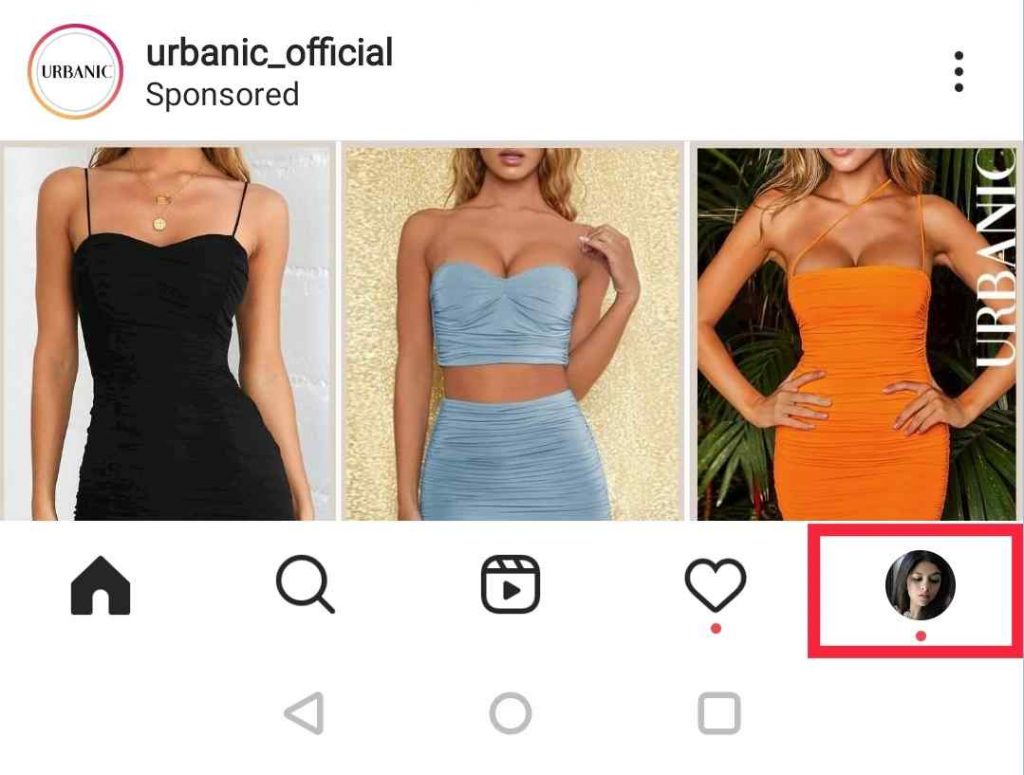
STEP 2- Hit the menu icon at the top-right and select Settings.
![]()
STEP 3- Scroll down to the Account section and tap the option Recently Deleted.
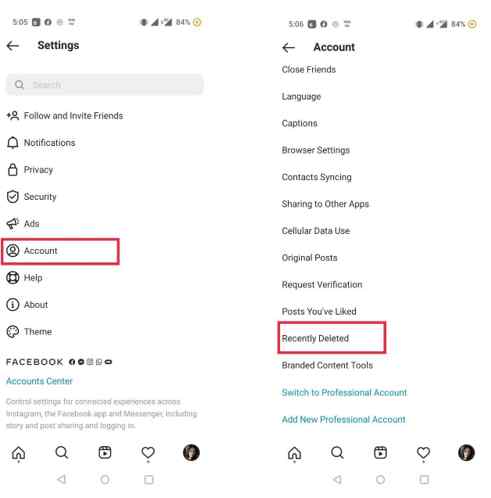
STEP 4- Now, simply select the type of content you would like to recover on your device. Alternatively, you can choose the Delete option to permanently remove the post.
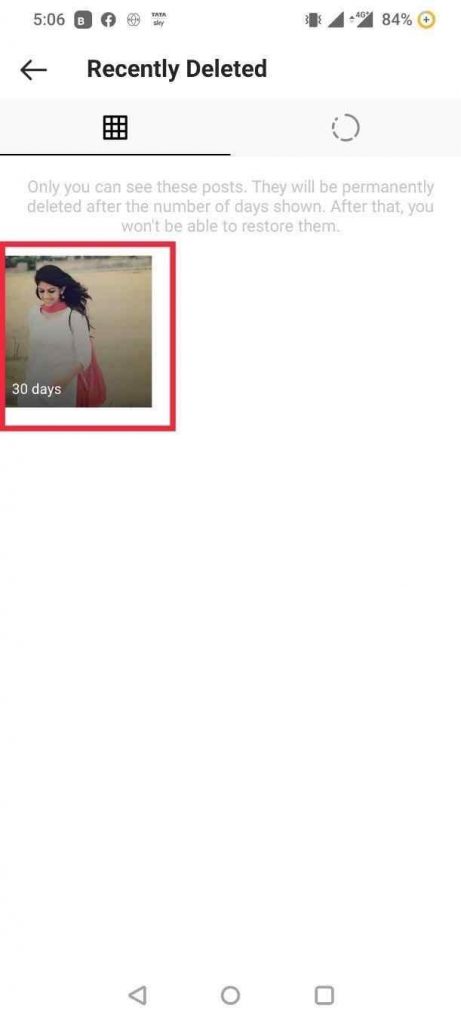
STEP 5- In this guide, we’re trying to restore accidentally deleted photos on Instagram. You can select the desired video, story or reel of your choice to recover.
STEP 6- Once selected, tap on the three-dots icon at the top-right corner.
STEP 7- Hit the Restore or Delete option to complete the process. A pop-up will appear on your screen to confirm the action.
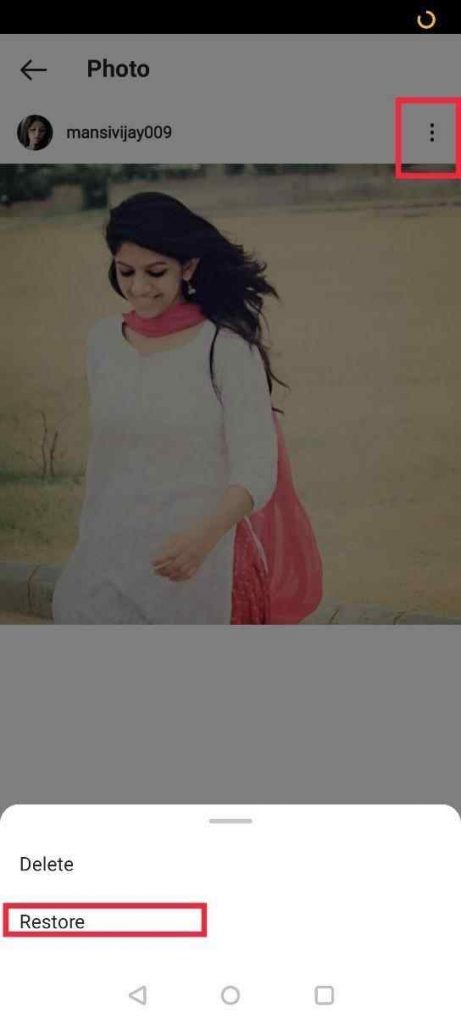
STEP 8 – Now at this point, while you are recovering images, you need to verify your Identity for security reasons. You will receive One-Time-Password on your registered Email ID or Phone Number.
Simply enter the code and tap on the Confirm button to complete the process. Your deleted Instagram post will be recovered instantly!
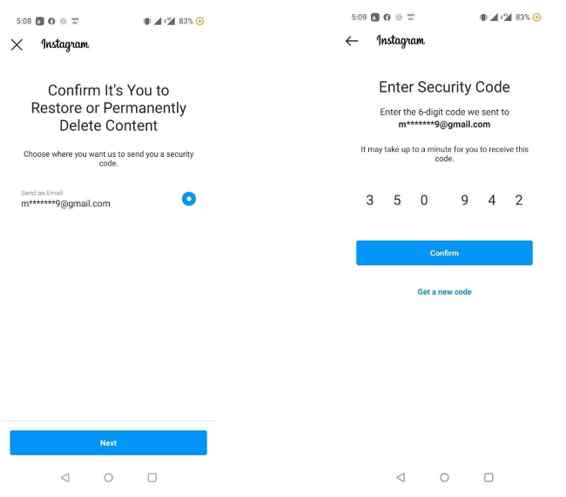
Note: If the process doesn’t help, tap on the three-dots icon again and select the option Restore!
Must-Read: Top 7 Instagram Layout Apps & Templates To Level Up Your Game
#2 Check Instagram Album: How To Get Back Lost Insta Photos & Videos?
Well, if you’re a consistent Instagrammer, you must already be aware of the fact that all your uploaded pictures, stories, reels, IGTV videos get backed up in the Gallery of your smartphone under the Instagram album. If you are unable to find a specific Insta post on your feed, you can check this album to get back your lost content.
For Android Users:
STEP 1 – Launch File Manager or My Files app on your smartphone.
STEP 2 – Navigate to the Pictures section and locate the Instagram folder.
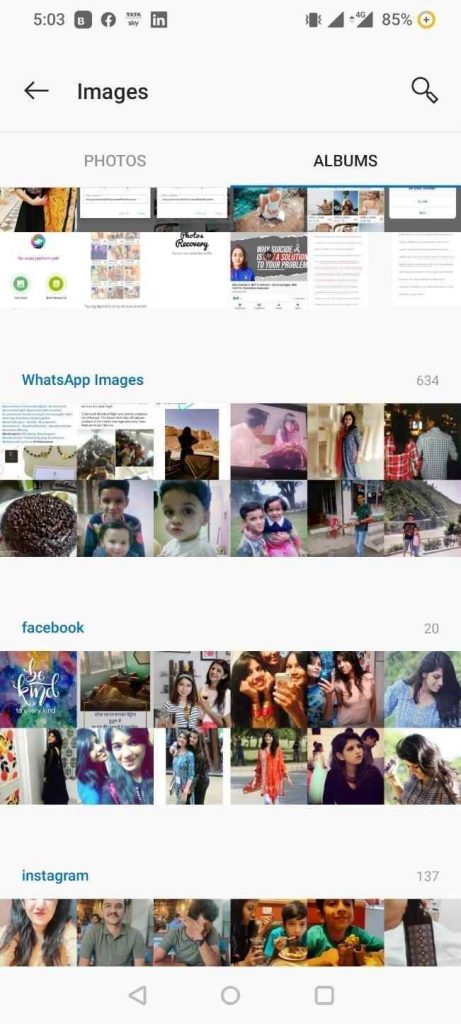
Carefully review the folder, there are good chances, you can find your lost Instagram photo/video here in this folder. If found, successfully restore it or move it to another folder, where you can easily access it, whenever you want.
For iPhone Users:
STEP 1 – From your Home Screen, open the Photos app and tap on the Albums.
STEP 2 – Now locate the Recently Deleted folder and check for the lost Insta images.
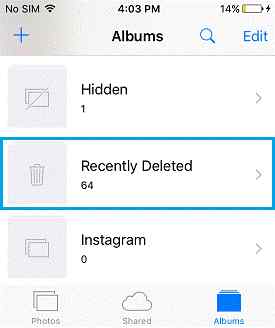
If found, simply hit the Recover button to retrieve your missing photos from Instagram.
#3 Check Instagram Archive Section: To Recover Hidden Insta Posts
Instagram’s Archive feature is a super-friendly functionality that proved to be of great help for users who want to hide specific photos, videos, or reels from being seen by anyone, but you. The functionality is your temporary storage space to hide your Insta posts. So, in case you’ve accidentally archived any image, video, or reel, you can restore them from Instagram’s Archive folder.
Remember, the posts will disappear from your profile, but not deleted. To recover them, all you have to do is:
STEP 1- Launch your Instagram app and tap on your Profile Picture, located at the bottom-right corner of the screen.
STEP 2- Tap on the Menu icon, it is located at the top-right corner of the screen. Hit the Archive option.
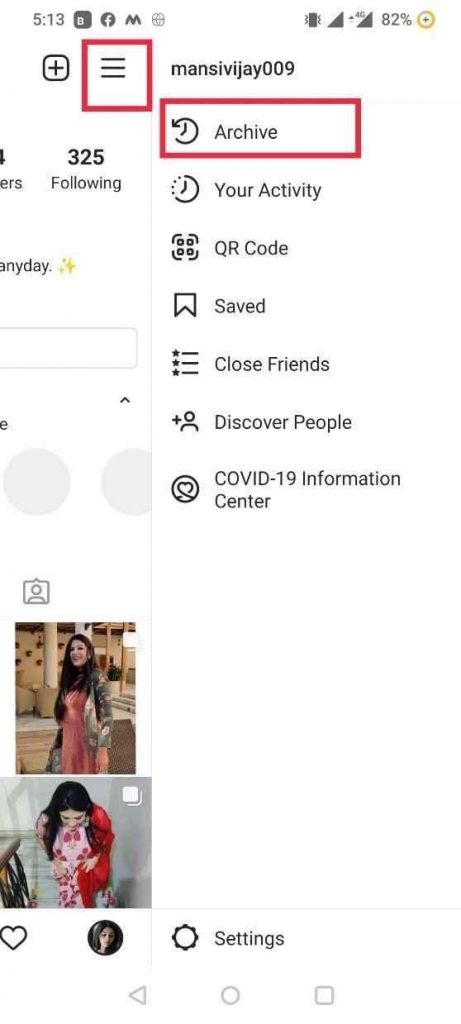
STEP 3- Once the Archive folder appears, check the photos, videos, stories, and reels you’ve hidden by mistake. Tap on it and hit the three-dots icon to choose the option Show on Profile to get back them on your feed!
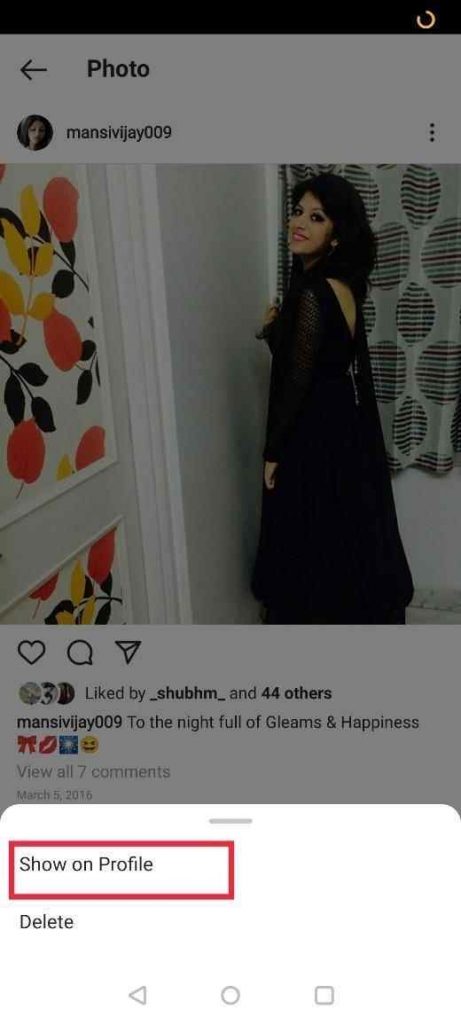
Hopefully, you are able to get back your lost Insta posts through this workaround. If not, you can try the automatic ways to find and recover deleted Instagram photos.
Must-Read: How To Delete Duplicate Instagram Photos (Saved) On Your Phone?
#4 Check Your Google Photos & iCloud Storage
If you’ve enabled the cloud storage services, you can take advantage of this method. Whenever you share photos/videos through Instagram or any other social media platform, Google Photos (for Android users) and iCloud (for iOS users) automatically backs them up. So, if you are unable to find your missing photos in the Instagram folder, you can check these spaces.
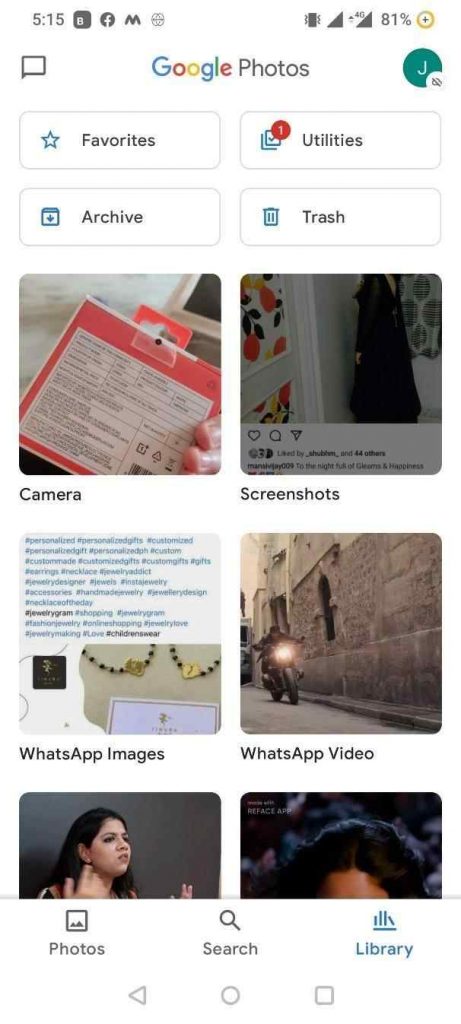
If you are still struggling to recover deleted Instagram photos, we highly recommend you go ahead with Automatic ways for a successful Insta Photo Recovery.
Must-Read: How To Get Rid Of ‘Action Blocked On Instagram’ Issue?
Automatic Methods: Use Instagram Photo Recovery Tool
Well, one of the best bets to recover deleted pictures from Instagram is to install a Photo or Instagram Recovery tool. Photos Recovery by Systweak is a viable option to get all your deleted snaps back in a few taps. The solution is available for both Android and Windows users!
#1 Photos Recovery – Restore Deleted Pictures, Images for Android
To recover Insta pictures on your Android smartphone instantly, you need to follow the steps below:
STEP 1- Install Photos Recovery App on your Android.
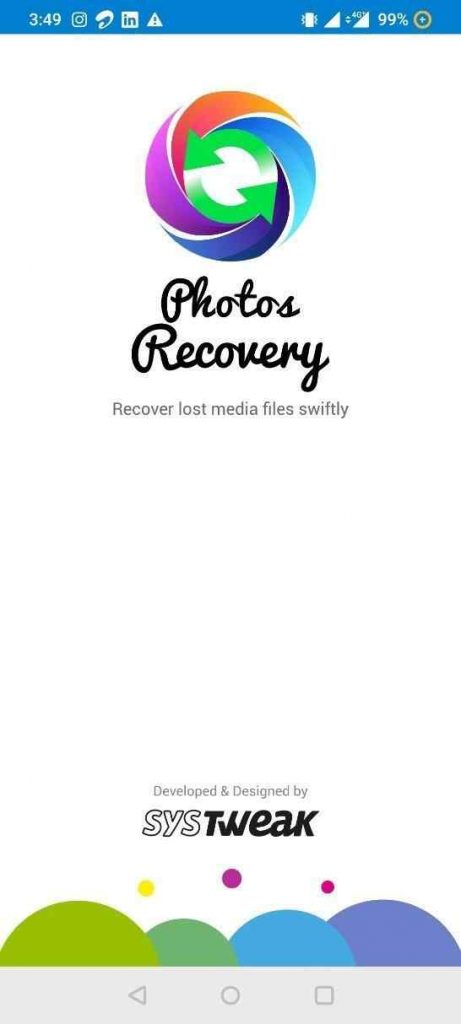
STEP 2- A short tutorial will appear on your screen to walk through the steps you need to follow to complete Instagram recovery.
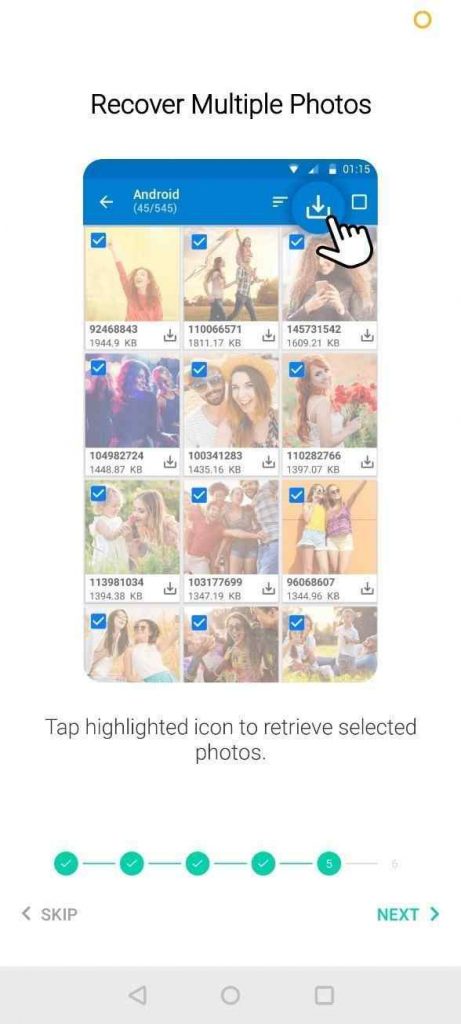
STEP 3- Tap on the Start Scan button to initiate the scan & wait for the process to finish. Once done all the deleted, missing and lost images will be displayed on your device.
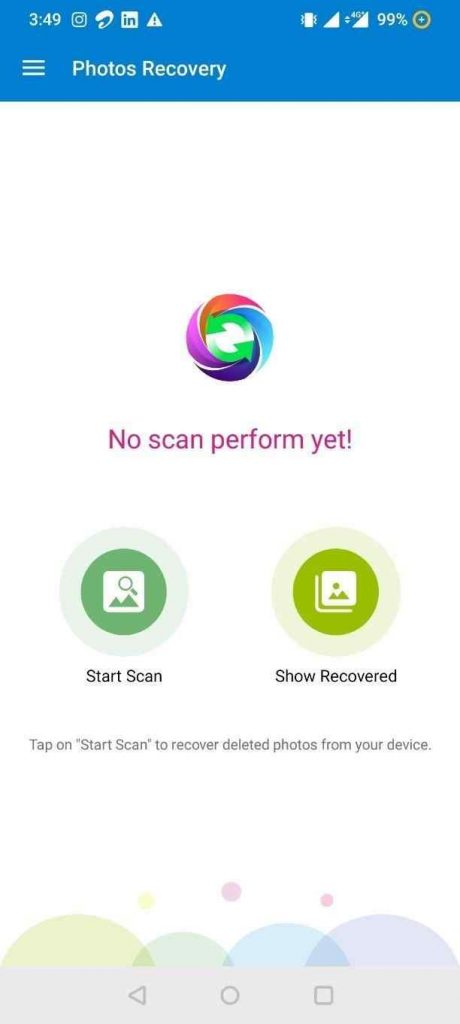
STEP 4- Allow necessary permissions to the app to work properly.
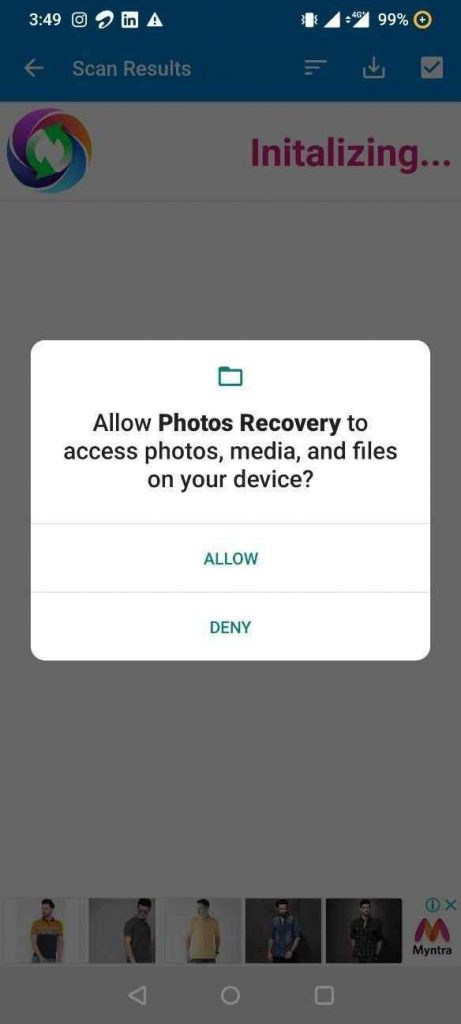
STEP 5- As soon as the scanning process gets finished, a list of lost pictures will appear on your screen, folder-wise. You can also Preview each photo before restoring!
Note: Instagram deleted Photos can be found under any folder.
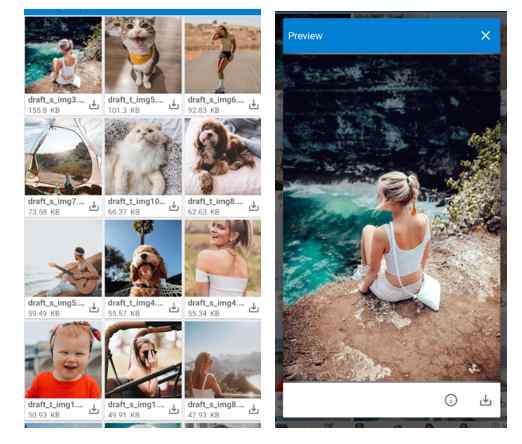
STEP 6 – To recover the image tap the download icon, this will save the selected picture on your device.
![]()
Take a look at other popular Photo Recovery Tools for Android & iPhone!
 Additional Tip
Additional Tip
Additional Tip: Photos Recovery for PC
If you are someone who regularly uses Windows PC or Laptop to upload pictures on Instagram, this method is just for you. Using Photos Recovery by Systweak, you can scan the PC and locate all the photos you’ve deleted accidentally, including pictures shared on Instagram.
To use this tool, follow the steps below:
STEP 1- Install Photos Recovery on your Windows PC/Laptop.
STEP 2- You will see two scanning modes – Quick Scan & Deep Scan.
As the name entails, the first option will look for all the recoverable pictures that were permanently deleted using Shift + Delete. While the latter option will help find and list photographs that have been lost due to corruption, drive being formatted, or any other error.

STEP 3- Select the scanning mode. (For maximum results we suggest running Deep Scan).
Note: Photos Recovery allows recovering data from external storage devices like USB Flash Drive, and Memory Card.
STEP 4- To begin the Instagram Photo Recovery process, click on the Start Scan Now button.
I usually store all my pictures on “C Drive” and share them on Instagram and other platforms. So, I am scanning C Drive in this guide. You can select the location accordingly!
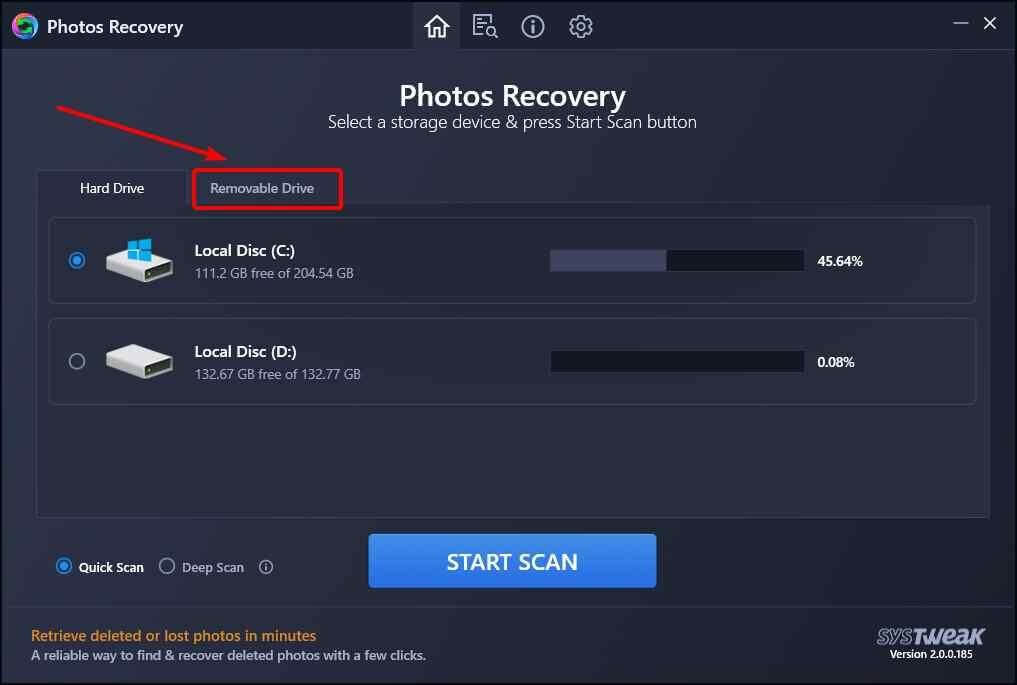
STEP 5- It will take a few moments for Photos Recovery to locate the missing, permanently deleted, and lost photographs.
STEP 6- Preview the snaps you want to restore, select them. Click on the Recover button to get back your lost Instagram pictures.
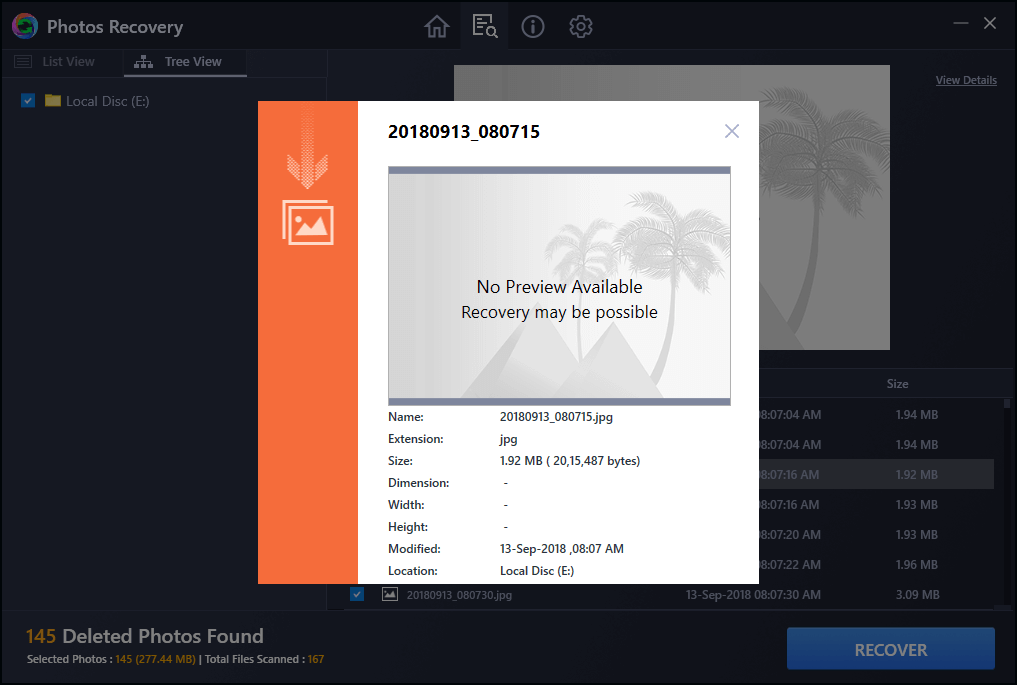
That’s all! This is how you can properly recover deleted Instagram images on your Windows PC or Laptop.
Hope you found this guide useful! If you have any suggestions or you know any other workaround that can help to recover photos on Instagram, do mention them in the comments below!
You Might Want To Learn: What All You Can Do from Instagram on Web App?
Frequently Asked Questions
Q1. How can I delete Instagram pictures?
Here are the step-by-step instructions to follow to delete Instagram pics permanently’
- Launch the Instagram app and tap on your Profile Picture.
- As soon as your feed appears, go to the post you’d like to delete.
- Tap on the three-dots icon, located at the top-right corner of the post.
- Select the Delete option and confirm it to permanently delete a picture on Instagram.
Q2. Can I recover permanently deleted photos on Instagram?
YES! It is certainly possible to restore permanently deleted pictures, videos, or reels on Instagram. There are a variety of Insta Recovery Tools & Photo Recovery Software available in the market that makes the entire restoration process hassle-free. WeTheGeek recommends Systweak Photo Recovery for effective and instant results. You can check out the complete review of the program, right here!
Q3. Which deleted posts can you recover on Instagram?
Here’s a list of content you can restore from your Instagram account if you’ve deleted it within 30 days:
- Photographs and videos from your Insta profile
- Pictures & videos posted on your Insta Story*
- Stories from Highlights section
- Reels
- Direct Messages
(* Deleted Instagram Stories remain in the Recently Deleted folder for up to 24 hours only. All other content gets automatically removed after 30 days of duration.)
Q4. Does Instagram keep deleted photos?
YES! Instagram keeps your deleted data for ninety days on their systems. So, it is available for you to download your posts, videos, and other content through Instagram’s in-built data download tool.
Q5. Where can I get more information related to deleted Instagram content?
You can reach Instagram’s Help Center to get more details about the deleted photos, videos, and other data.




 Subscribe Now & Never Miss The Latest Tech Updates!
Subscribe Now & Never Miss The Latest Tech Updates!